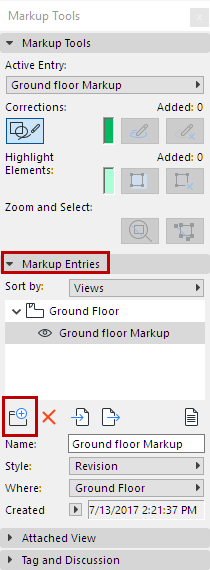
1.In the Markup Tools Palette, click the Add Entry icon in the Markup Entries Panel.
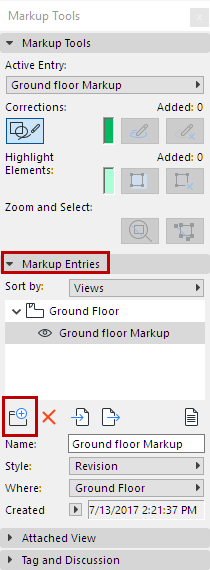
2.In the appearing New Markup Entry dialog box, enter a Name for this entry.

3.Choose a Markup Style (e.g. Revision.)
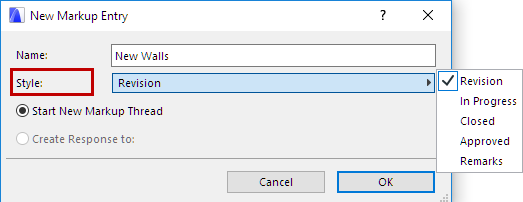
Note: A Markup Style consists of two colors: for Corrections and for Highlights. It is an attribute defined in the Markup Styles dialog box. See Markup Styles Dialog Box.
4.Choose an option for how the Markup Entry should be listed in the Markup Tools palette:
•Start New Markup Thread: The new Markup Entry will be a standalone thread. (Make sure you sort entries by Thread in the Markup Entries panel).
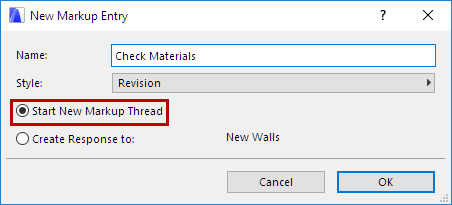
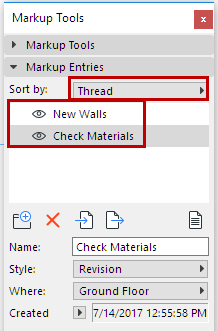
New Markup Entry (Shown as New Thread)
•Create Response to: Available if a markup entry is currently selected in the Markup Tools palette. The new markup entry will be listed as a hierarchical child of the currently selected entry. (Make sure you sort entries by Thread in the Markup Entries panel).

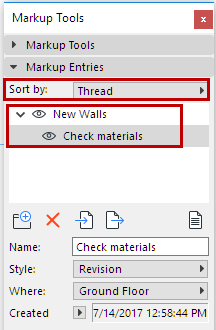
New Markup Entry (Response to Existing Thread)