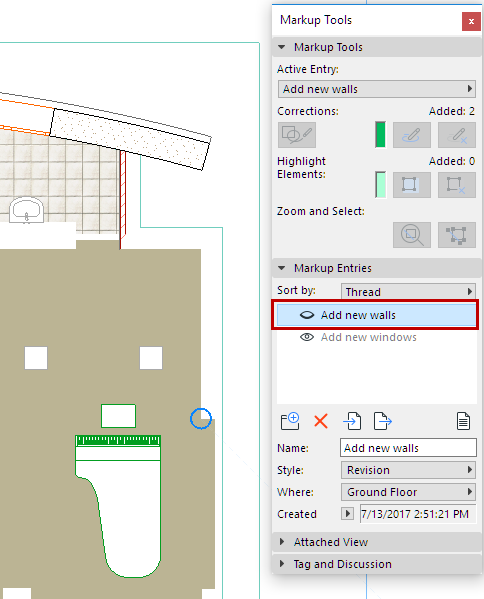
Markup entries are not part of the model view and are not listed in Element Schedules. You can show and hide them on screen individually from the Markup Tools palette, or by Model View.
Topics on this page:
Show/Hide Markup Entries by Model View
Zoom to Elements of Current Markup Entry
Select Elements of Current Markup Entry
In the Markup Tools palette, double-click on a Markup Entry to open it the appropriate ARCHICAD window. If a view has been attached, the corresponding model view will open, using the same camera position.
See also Redefine Story Level of Markup Entry.
Use the eye icon on the Markup Entries panel to show or hide the current markup on the plan.
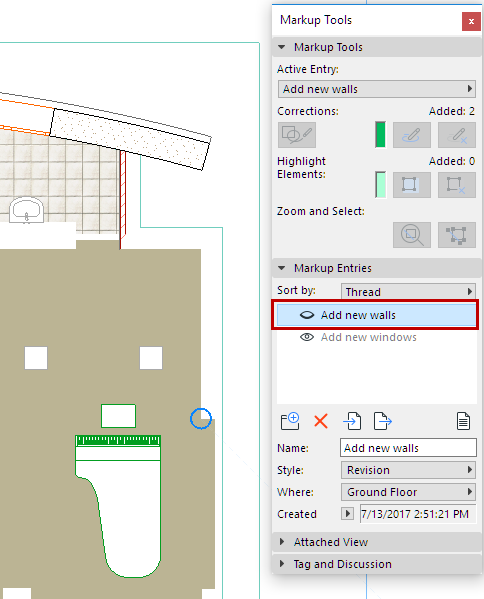
Hide Markup Entry
Only the Entries created in the currently active window are available in the Markup Tools palette. The rest of the Entries are grey. Double-click an entry to open it in the corresponding window.
Show/Hide Markup Entries by Model View
A project’s Markup Entries are displayed by default. To hide them, uncheck the corresponding control in the Document > Model View > Model View Options dialog box.

Zoom to Elements of Current Markup Entry
On the Markup Tools Palette, click the Focus on Elements button.
Select Elements of Current Markup Entry
On the Markup Tools Palette, click Select Elements.