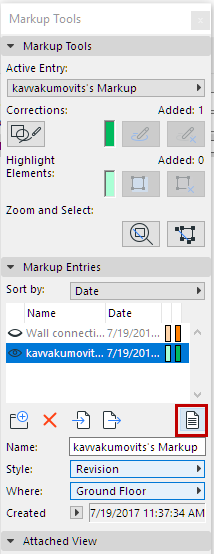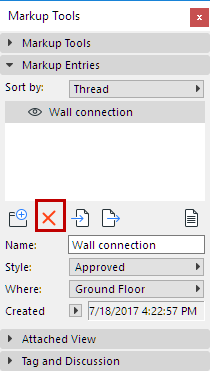

Delete Markup Entry
1.Select the Entry in the Markup Tools palette.
2.Click the Delete icon.
A warning allows you to either keep or delete the elements that are part of the Markup Entry.
Highlighted elements will revert to their original settings.
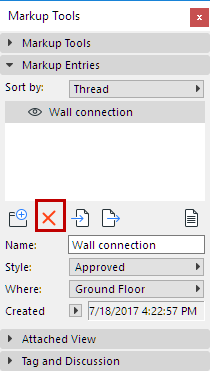

Sort Markup Entries
Choose a criterion for sorting your Markup entries: by Name, Date, Style, Thread, Last Comment by, and View (Story).
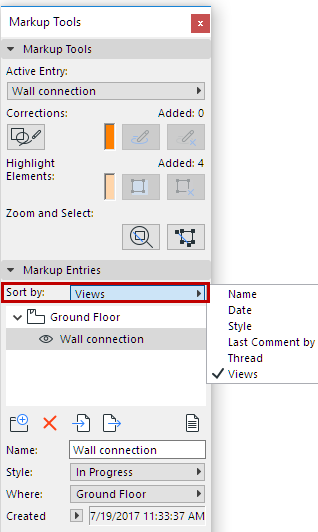
Change Markup Style
When creating a new Markup, you defined its Markup Style. In the Markup Tools palette, use the pop-up to choose a different Markup Style as needed.
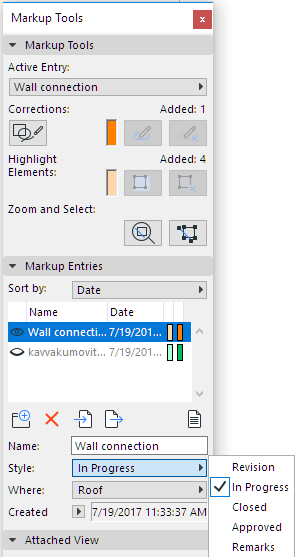
Note: A Markup Style consists of two colors: for Corrections and for Highlights. It is an attribute defined in the Markup Styles dialog box. See Markup Styles Dialog Box.
Redefine Story Level of Markup Entry
Use the Where pop-up to redefine the story level of the Markup entry (Floor Plan or 3D views only). If, for example, you created it in the 3D window, you can specify its story here.
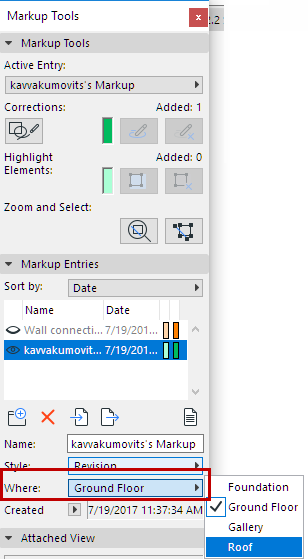
Show Report of All Markup Entries
Generates a report listing all the Markup entries for the currently opened Project.