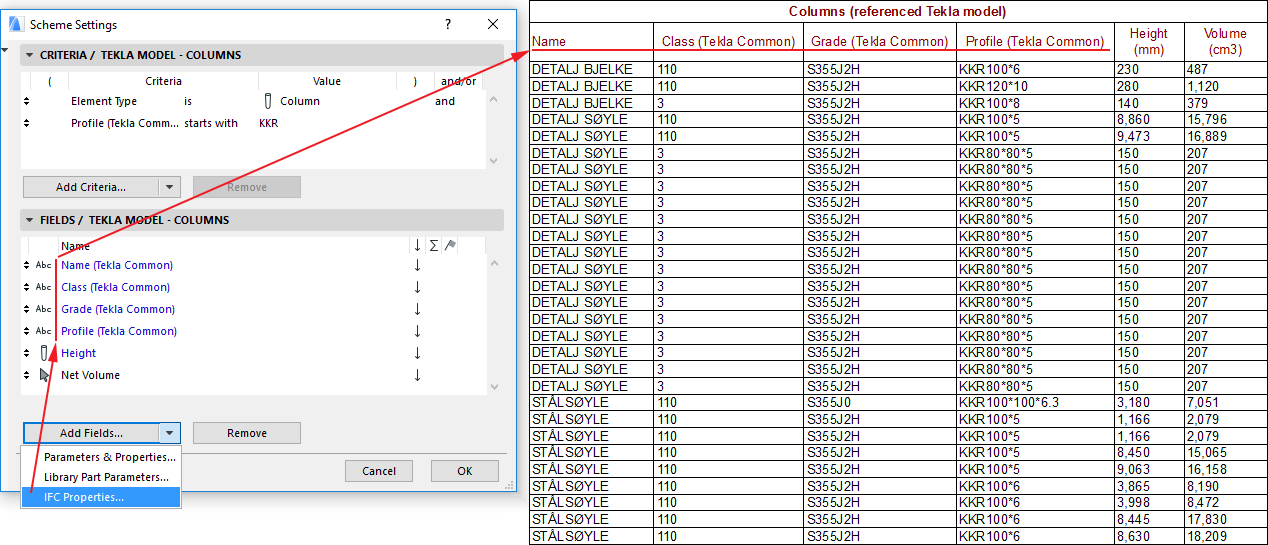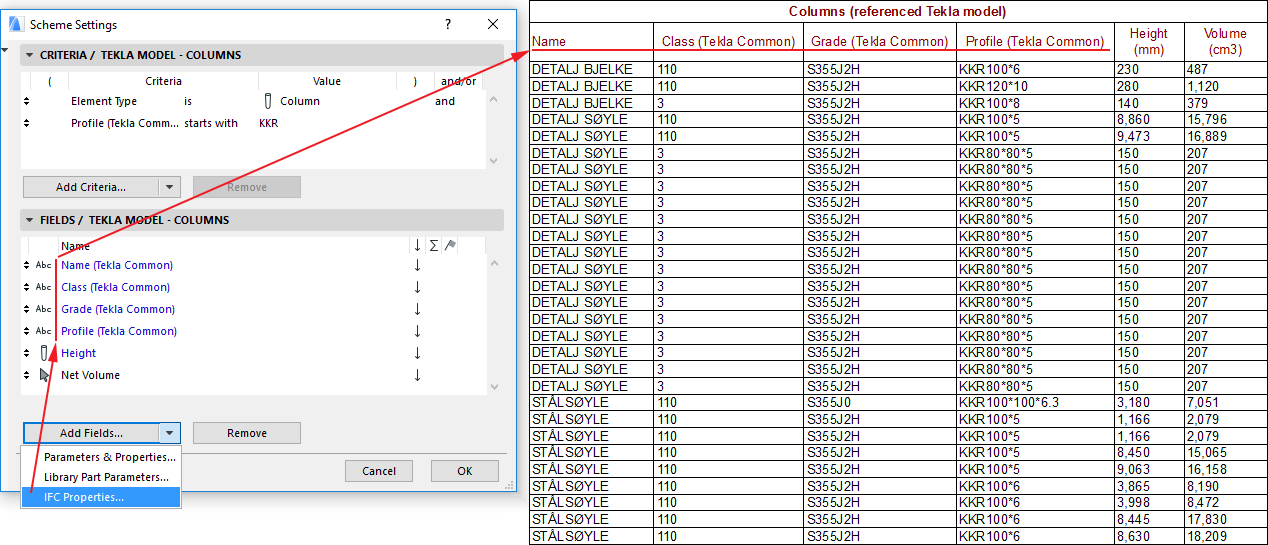
Scheduling Elements with IFC Data
Use ARCHICAD’s Interactive Element Schedule to list IFC data assigned to current project elements.
See Interactive Schedule.
Criteria
You can use IFC data as element criteria when creating an Interactive Schedule. For example:
•IFC Assignment, e.g. IFC Group.
•IFC Type Product, e.g. IfcColumnType.
•ARCHICAD IFC ID (the Globalid IFC attribute automatically assigned by ARCHICAD to each element)
•External IFC ID (the Globalid IFC attribute assigned to each element upon IFC import)
Fields
Use the Add Fields button, then choose any of the following IFC data from the list of General parameters:
•IFC Type. The schedule will list the IFC equivalent of the Element Classification.
•IFC Assignment, e.g. IFC Group.
•IFC Type Product, e.g. IfcColumnType.
•ARCHICAD IFC ID (the Globalid IFC attribute automatically assigned by ARCHICAD to each element)
•External IFC ID (the Globalid IFC attribute assigned to each element upon IFC import)
For other IFC data, use the IFC Properties button from the Add Fields pop-up:
See also Select IFC Properties.
•Any other IFC data (Attribute, Property and Classification Reference) that exist in the project
•If you select a Property Set from the list, then all of the Properties it contains are added as fields.
•If you choose “IFC Assignment” as the parameter for Schedule Field, then the table will list (in non-editable form) all those IFC Assignments (their named branch) to which the element belongs. If an element has multiple Assignments, all of them will be listed, separated by a “;”.
•If you list an element’s “IFC Type Product” data, then the Schedule table will generate two columns: The “IFC Type Product - Type” (e.g. ‘IfcWallType’) and “IFC Type Product - Name”) (the Name Attribute of the IFC Type Product).
Example
•List all the columns and beams, together with their custom Surface materials, profiles and IFC Properties, that have been merged in IFC form from a structural model.