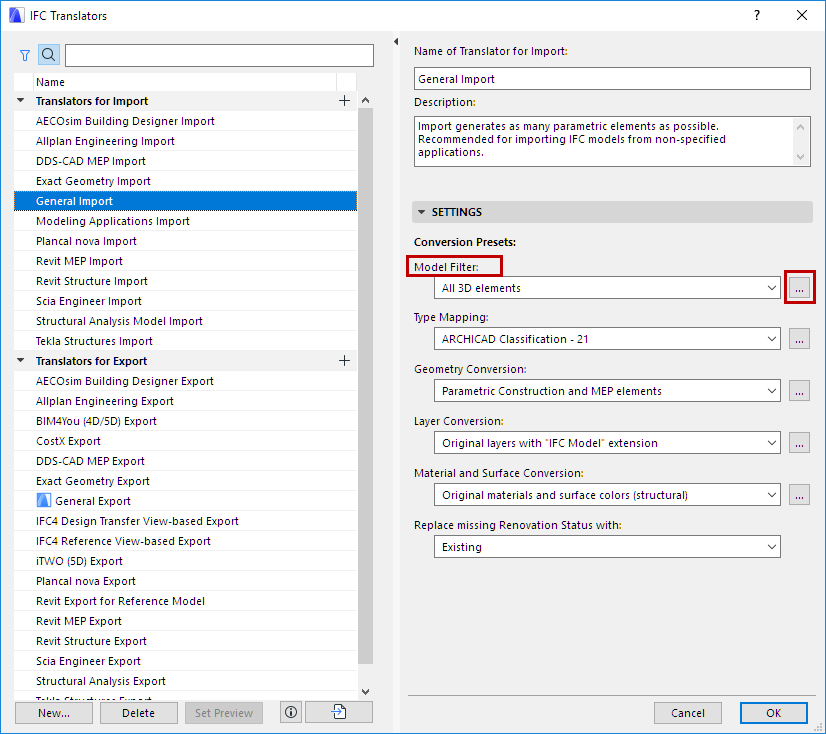
Filter Model at Import (Secondary Filter)
When Hotlinking, Merging or Opening an IFC file, you must select an IFC Translator for Import, which controls the conversion process. Every IFC Translator for Import has a filtering component (see Model Filter for IFC Import), which defines which elements of the IFC model should be placed in ARCHICAD (and which should be skipped).
Each Translator for Import also contains another, secondary Model Filter function. This dialog (Model Filter for Import) allows you to further fine-tune the set of imported IFC elements, based on more specific element categories - e.g. type, story, owner.
However, this secondary Model Filter for Import dialog does not appear by default. To use this feature, turn it on in IFC Translator Settings:
1.Go to File > Interoperability > IFC > IFC Translators.
2.Select a Translator for Import.
3.Under Settings, open Model Filter Settings.
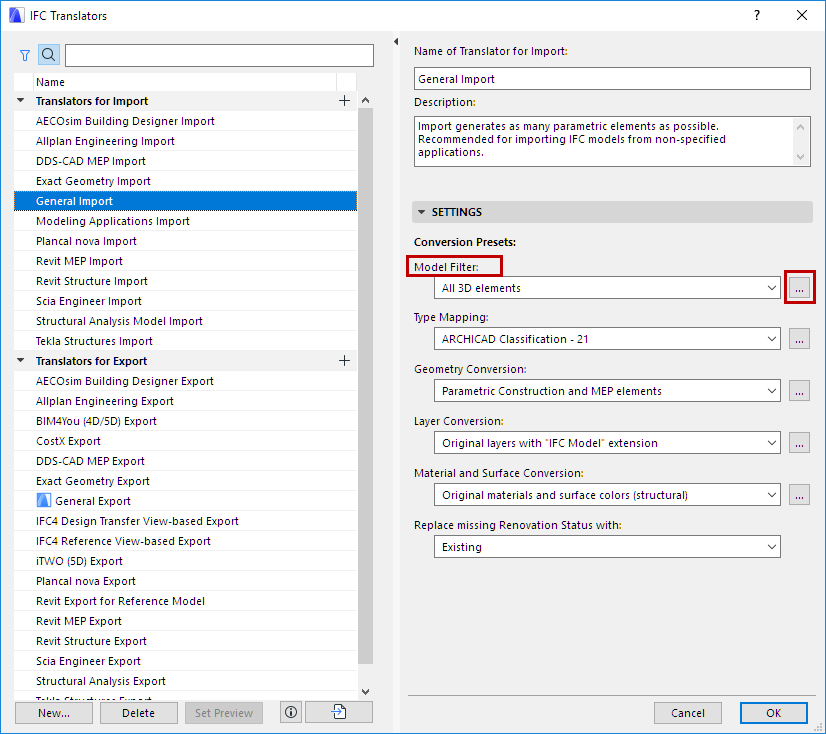
4.Check the Show Model Filter dialog box on import box.
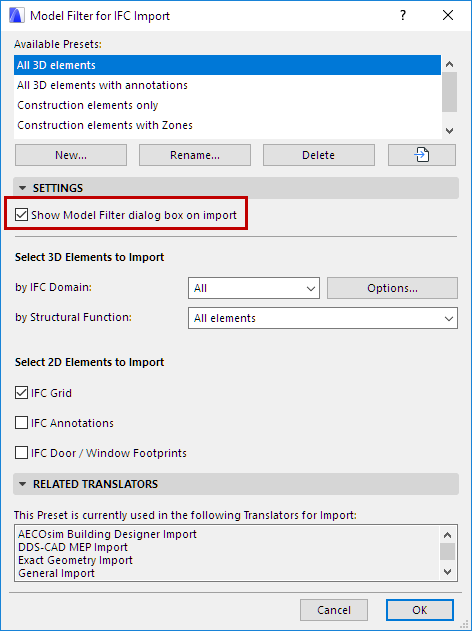
Now the Model Filter for Import dialog will appear when you open, hotlink or merge an IFC file to ARCHICAD. Use it to apply custom element filters to the current import process.
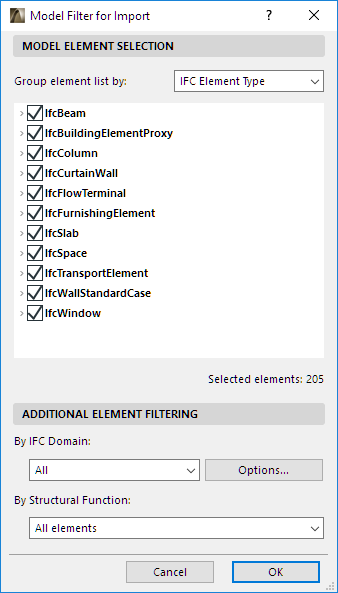
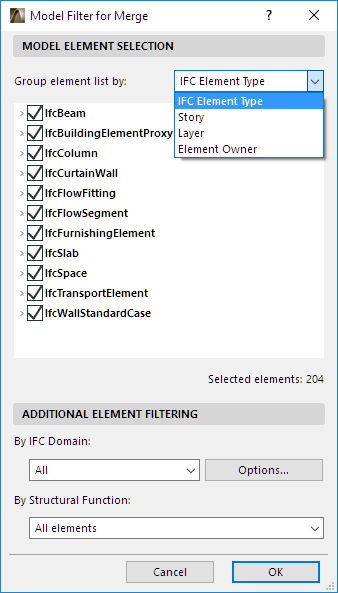
Group element list by
To make filtering easier, sort the list items or grouping them as follows:
•IFC Element Type
•Story: List elements by their story location
•Layer: List IFC element types and elements by layer
•Element Owner: List element types and elements according to who created them in IFC
•Elements in IFC models always have an owner attached. If the IFC file is exchanged among many users and programs, an element may have multiple owners.
•The IFCProject entity, like all IFC entities, also has an owner. When an IFC project is imported to ARCHICAD, the IFCProject entity’s owner are added to ARCHICAD’s Project Info. At export from ARCHICAD, the model elements are all assigned to this owner.
If needed, filter elements further by IFC Domain or by Structural Function.