
Curtain Wall Input Plane in 3D Window
In the 3D window, the Curtain Wall Info Box provides the following options for defining the Curtain Wall’s input plane:
Default Input Plane

Intelligent Input Plane (Choose a plane)

Use one of the following “intelligent” methods to define an input plane by a series of clicks:
•Surface: Click any surface: the plane of the surface will be your input plane.
•Edge plus point: Click any edge (Mercedes cursor) to define a line.
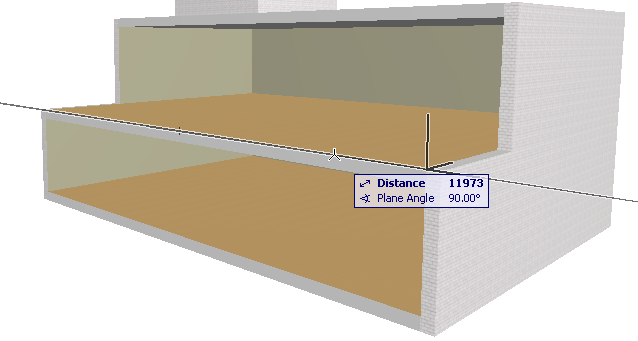
A plane appears on screen, rotating around the line as its axis. Then click a point (arrow cursor) to fix the input plane.

•Point plus edge: This is just the reverse of the method above. Click a point, then an edge to define the input plane.
•Three points: Click any three points to define the input plane.
Horizontal Input Plane

Click on a point to place a horizontal input plane at that point.
Vertical Input Plane

Click on a point to locate a vertical input plane, then click again to define the plane’s orientation.
Normal Input Plane

Define a slanted input plane by defining a vector that is perpendicular (“normal”) to the desired plane.
1.Click two points to define the normal vector to the input plane, or
click on an edge to define the normal vector to the input plane.
2.Then click a point through which the input plane will run.
For an example, see Extrude Curtain Wall from a Slanted Input Plane.