
Example 7: Display Regulation-Compliance Data for an Element
Given a regulation that a zone area must include 40% glazed area: Calculate the glazed area of a given Zone and display it in the Zone stamp.
1.Create a property (“Glazed Area”) that shows total glazed area (door plus window). Here, you add two existing element properties together.
–Adding two areas produces a Data Type which is also an Area.

2.Create another property (“Glazed Area Ratio to Zone”) that shows the ratio of the glazed area to the Zone’s Measured Net Area.
–Here, you divide an area by an area: this produces a Data Type which is a Number.
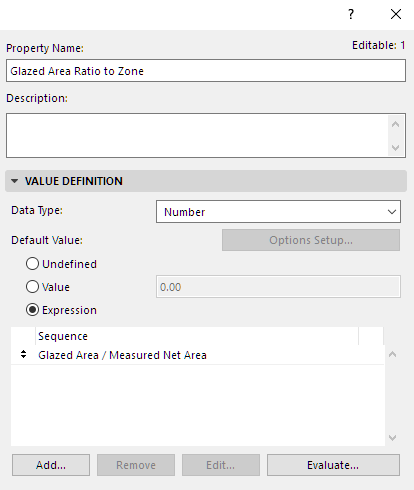
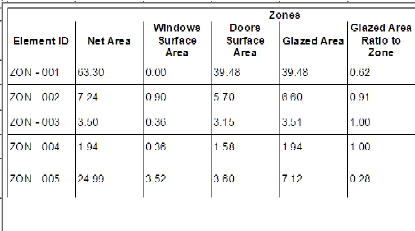
3.Create another property (“Mandatory Glazed Area”) that defines the glazing area regulation (40 percent). This is a fixed value (not an expression.)
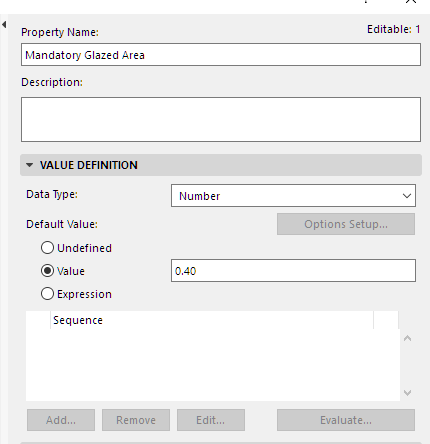
4.Create another property (“Display Glazing Compliance”) to return one of two strings for each zone: meets/does not meet minimum glazed area regulation.
–Use the IF function for this purpose.
See If [IF] for information on this function’s arguments and data types.
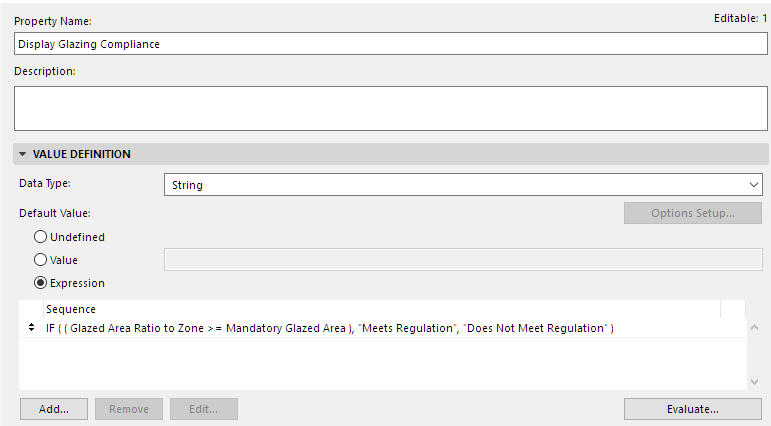

5.Add the text from this property (“Display Glazing Compliance”) to the Zone Stamp.
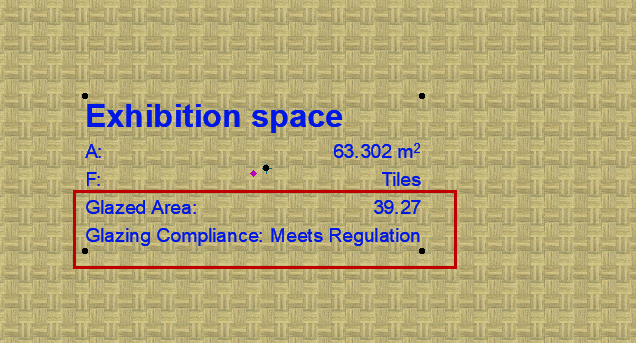
6.You can also create and display another property: Glazed Area Percentage of Zone. The resulting value will be a String which includes the percentage symbol.
In this new Expression:
–Start with the existing “Glazed Area Ratio to Zone” property. This property expresses the resulting number as a decimal (with Data Type of Number). To convert this decimal to a percentage, multiply it by 100:

–Now convert this Number-type value to a String, using the STR function:

–Change the property’s Data type to String.
–Finally, use CONCAT to join this String to another String (the second String is the percentage sign, which you must put into quotation marks):

See Convert to String [STR] and Merge Strings [CONCAT] for information on these functions’ arguments and data types.
–Add this property to the Zone Stamp
