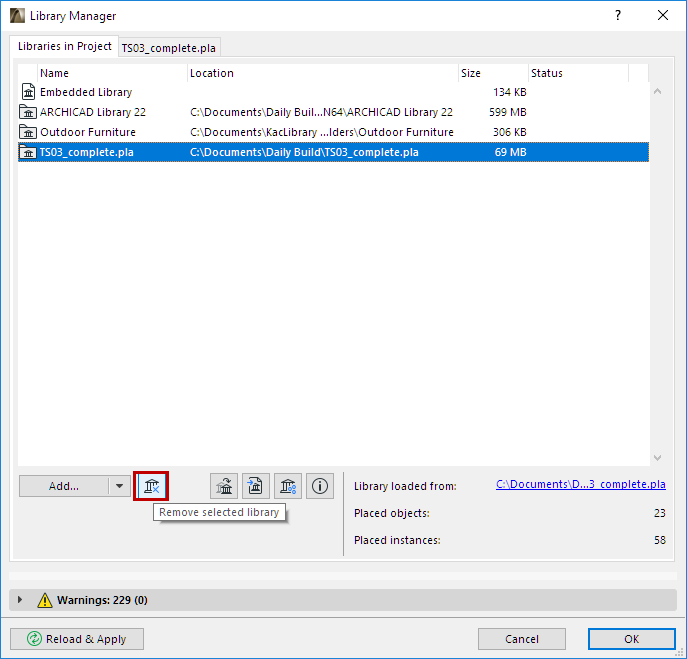
Select any Linked Library or BIMcloud Library from the Library Manager. (File > Libraries and Objects > Library Manager).
Click the Remove icon to remove the library.
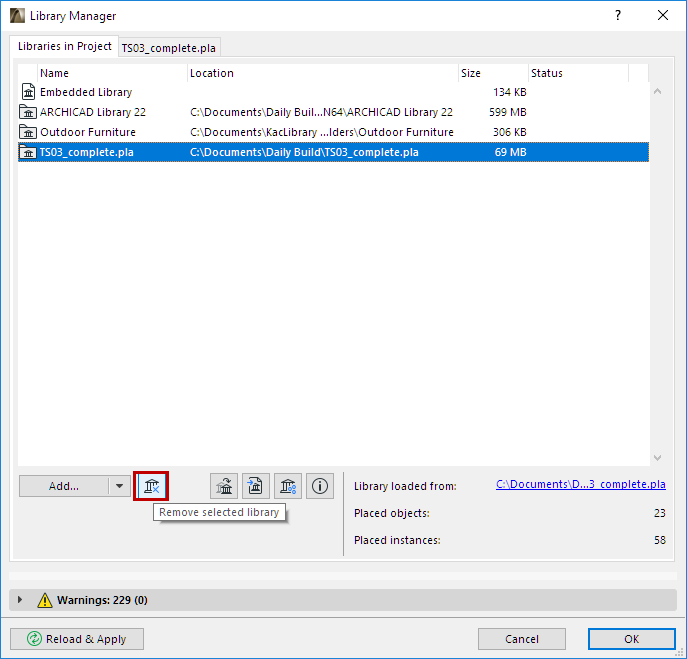
As a result of removing a library, you may end up with missing library parts. These are listed in the Warnings panel of Library Manager, in the “Missing Objects” folder. In the project model, they will be represented by fuzzy dots.

Removed libraries can be re-linked to your project at any time; then the missing objects will be found.
Note: The number of missing objects is minimized by automatic replacement with their updated counterparts, where available. For example: if both ARCHICAD Libraries 16 and 17 are loaded, and ARCHICAD Library 16 is then removed, then the ARCHICAD 17 Library will automatically replace the missing placed objects from the AC Library 16 with their updated counterparts from AC Library 17. If you subsequently re-link AC Library 16, the placed instances which were automatically replaced with AC 17 counterparts will remain as-is.
See also Troubleshooting Library Issues.