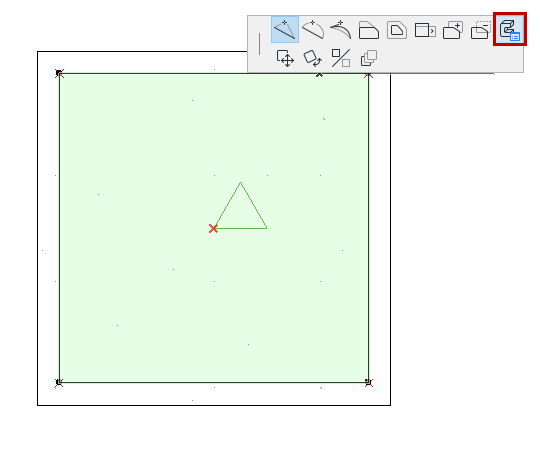
Apply Custom Surface or Line to Profile Edge
By default, all sides of a Profile element use the surface defined in the Fill’s Building Material.
However, you can apply a different surface or line type to any edge of any Profile component.
1.Select a profile component fill in the Profile Editor window.
2.Choose the Custom Edge Settings pet palette icon.
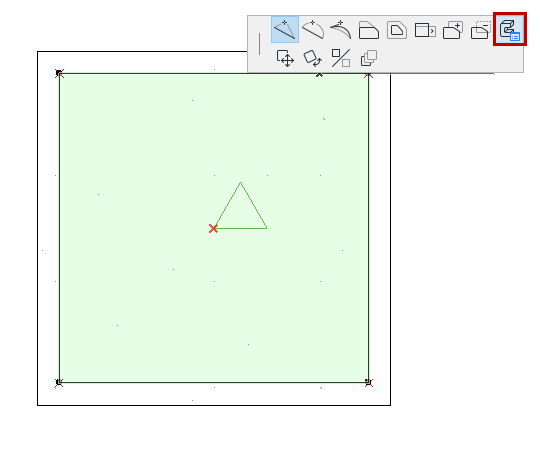
3.Edit the controls in the appearing Custom Edge Settings dialog box.

To switch off the contour line of the selected edge, uncheck Show Cut Line.
These custom edge settings will be applied to the edge from which you opened the Pet Palette (Clicked Edge), or to all edges. If needed, you can apply a different custom edge surface/contour line to each individual edge.
If you are using a custom line type or pen for any edge(s) of the profile, the Fill Selection Settings will indicate this with a custom icon:
