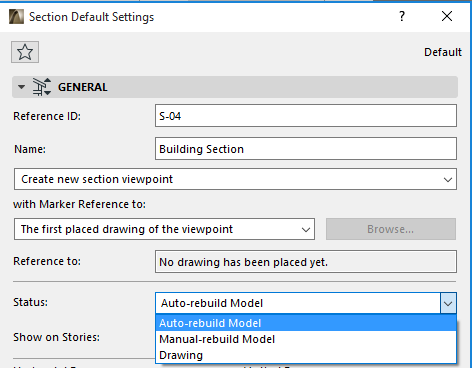
Note: The process for assigning a status is identical for Sections, Elevations and Interior Elevations. 3D Document status can be either Auto-rebuild or Manual Rebuild, but not Drawing.
When creating each new Section, you assign it a status in the General panel of Section Settings. A Section can have one of three statuses: Auto-rebuild Model, Manual-rebuild Model, and Drawing.
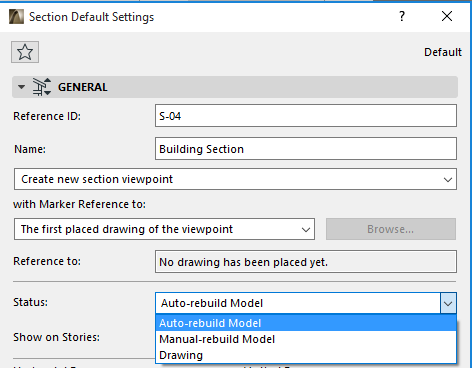
Each Section’s status defines the link between the Section and the model on the Floor Plan, and its rebuild method.
•In the two Model statuses (Auto-rebuild and Manual-rebuild), the window consists of construction elements; any changes made in a Model Section window can be updated in the Floor Plan window, as well as in the 3D window and in other Section windows, and vice versa.
•In a Section of Drawing status, construction elements are exploded into 2D fills, arcs and lines. Changes made in this kind of window are not updated in other windows. You can, however, update the drawing to reflect recent changes made to the model.
Construction elements are editable in both Autorebuild and Manual-rebuild section windows. You cannot create new model elements of most types here, but you can duplicate, view and modify them. You can, however, create new Morphs and Curtain Walls in these windows.
Note: Clearing a construction element from a Section Window of model status (either Autorebuild or Manual-rebuild) will also clear it from both the Floor Plan and the 3D model.
Regardless of a section’s status, you can add 2D graphics, annotation and dimensioning.
For more information, see Updating Sections.