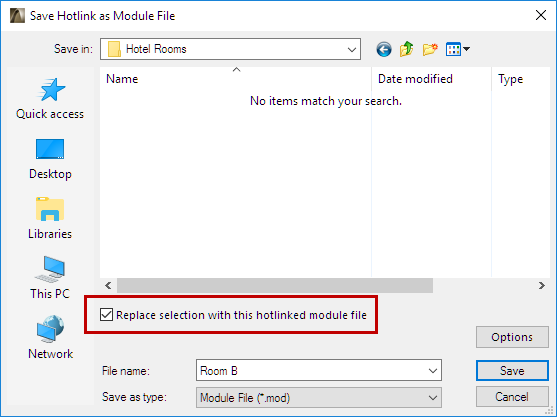
This section describes three workflows:
Edit Module in Separate ARCHICAD
Break Hotlink (Embed Elements)
Edit Module in Separate ARCHICAD
Not available for IFC- or Rhino-based Hotlink Modules.
1.Do one of the following:
–In Hotlink Module Manager, choose the desired source file from the Hotlink Sources list, then click Open in Separate ARCHICAD.
–Select the placed Hotlink, then use the context menu: Hotlink Module > Edit Module in Separate ARCHICAD from the context menu.
2.Edit the source file as needed, then save it.
Hint: If you want to see the Floor Plan context of the placed module while editing its source in the second ARCHICAD, use the “Trace” function. (See View Context of Hotlinked Module while Editing Module Content.)
3.Return to the first (host) project.
4.Go to Hotlink Module Manager. In the Hotlink Source list, note that the Status of the edited module’s Hotlink Source now reads Modified. (If needed, click Refresh Status.)
5.Click Update.
6.Click OK to carry out the update on all of the module’s Hotlinks and close Hotlink Module Manager.
Note: In Teamwork, you must reserve Hotlink Sources in the Hotlink Module Manager to be able to update.
Break Hotlink (Embed Elements)
Use this command to break this Hotlink and embed the elements into the host project.
Use this if you have placed a Hotlink, but you now want to edit it locally in the host project, rather than via its source file.
For example: you have placed multiple hotlinks of a module of a standard hotel room. One of the rooms doesn’t fit into the plan. You can break the hotlink of that one instance, then edit its content to fit its particular location.
1.Select the module on the Floor Plan.
2.From the context menu or Hotlink Selection Settings, use Break Hotlink (Embed Elements).
Or use File > External Content > Break Hotlink (Embed Elements)
Note: To break all the placed Hotlinks of a particular module, use the Break Link command from Hotlink Module Manager.
Note: In Teamwork, the Break Hotlink function is not available. Instead, you can Explode the Hotlink Module. (See Explode Hotlink Module Instance in Teamwork.)
3.Edit the elements as needed. (Use Edit > Grouping > Suspend Groups to enable editing.)
Available from Hotlink Module Manager, and the context menu of a placed Hotlink Module.
Use this command to save the Hotlinked Module elements as a new file in module format (.mod).
For example: you have placed multiple hotlinks of a module of a standard hotel room (Room A). You want to change one of the room layouts (calling it Room B), but without embedding its elements into the host project (because you will want to place more Room B hotlinks later).
1.Select a Hotlink. (In Hotlink Module Manager, or on the Floor Plan.)
2.Use the Save as File or Save Hotlink as File command.
3.Check the box to Replace selection with this hotlinked module file.
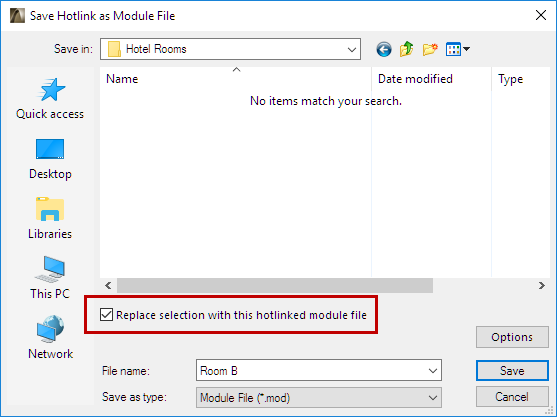
You have created a separate new module (Room B) which you can edit independently of the original Room A module.