
File > Interoperability > IFC > IFC Translators
Choose a Translator for Export and open the Type Mapping preset.
From this preset dialog, click the Map IFC Types for Export to access the mapping definitions.

When a model is exported to IFC format, every one of its elements is assigned an IFC Type.
This dialog defines how to assigns an IFC Type to each exported ARCHICAD element.
There are two ways to take care of Type Mapping for IFC Export:
•By Element Type
•By Classification
Each is described below.
Assigns each ARCHICAD Element Type automatically to a default, basic IFC Type, corresponding to its ARCHICAD tool or (for GDL objects) to its Object Subtype.
If you choose this method, no further manual mapping is needed. The rest of the dialog controls are inactive.

For more details, see Built-in IFC Type Mapping for ARCHICAD.
Maps each ARCHICAD Classification to an IFC Type, Type Product, and/or Predefined Type. This method allows for flexible and detailed IFC Type classification, according to specific IFC standards.
To use this method:
1.Select Mapping by Classification.

2.Choose a Classification System (among those available in the ARCHICAD project). The Classifications of the selected System are now listed on the left side of the dialog.
3.Set the Filter to display IFC Type definitions by the IFC4 Schema, the IFC2x3 Schema, or both. This is relevant for fixing erroneous mapping definitions (see How to Fix Error Warnings in the Type Mapping Dialog). By default, the filter automatically corresponding to the IFC Schema of the current preset.
Now you can map the Classifications on the left to the IFC Type definitions on the right, as detailed below (By Parent and Custom).
Classification Mapping by Parent
Maps the selected Classification to the same IFC Type as its parent Classification. For such Classifications (shown in blue), you don’t have to define the IFC Type, because it will automatically get the same one as its parent.

Custom Classification Mapping
Maps the Classification to an IFC Type and IFC Type Product selected by you. This assigns more specific IFC Type definitions to the exported elements.
For example, here an element is classified in ARCHICAD as Flow Instrument, and it is mapped to the IFC Type and IFC Type Product assignments as shown: just click the popups to access a list of valid definitions.
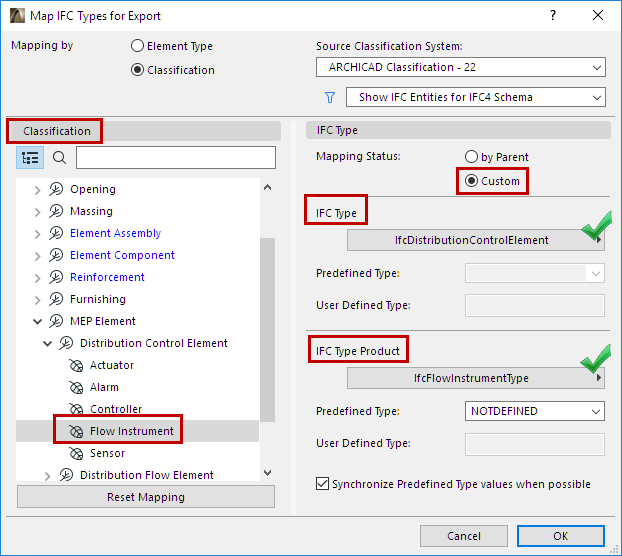
Map to IFC Type and IFC Type Product
If the chosen IFC Type or IFC Type Product have Predefined Types, you can map those too.
Here, the Flow element’s Type Product is assigned the Predefined Type of PRESSUREGAUGE:

Choose a Predefined Type
User Defined Type
If the list of Predefined Types does not contain what you need, choose USERDEFINED and then enter the desired value in the text field below.
Synchronize Predefined Type Values
In most cases, the Predefined Types for IFC Type and IFC Type Product should be identical. To speed things up, the Synchronize checkbox is on by default:
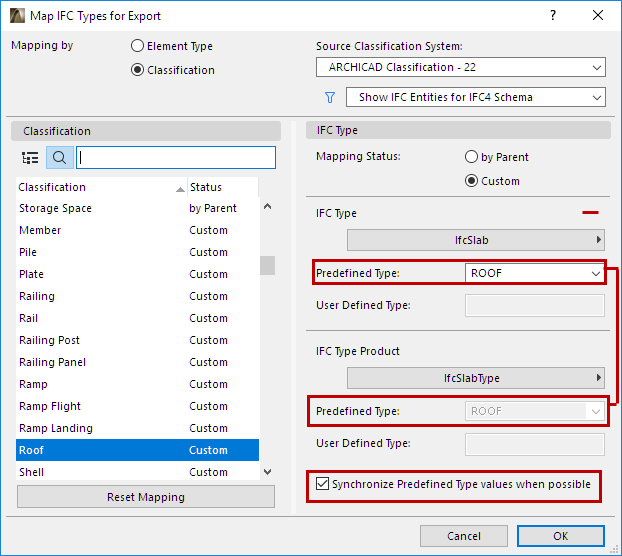
Invalid Predefined Types
If a Classification element is mapped with a Predefined Type that is not available in the current Schema (e.g. the MOLDING value is available in IFC4 but not IFC2x3), then this value will be grayed out, and will not be exported. (The Translator preset will still be valid.)
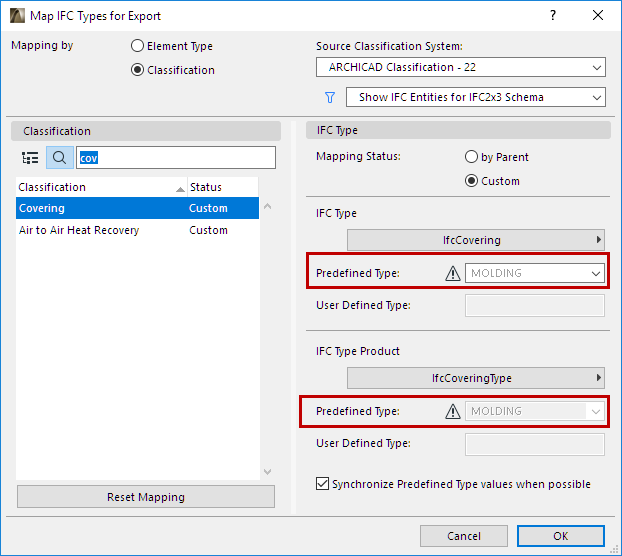
Reset Mapping
Click this button to undo the mapping definitions made since opening the dialog.
Note: The Type Mapping preset of the Preview Translator has an additional function: to define the default IFC Type classification of elements in the current ARCHICAD project.
See also Preview Translator.