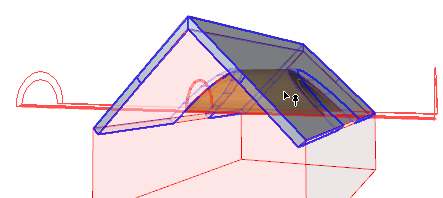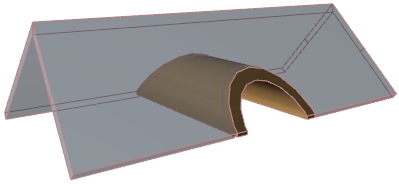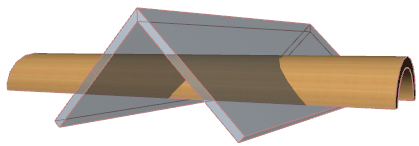
Trim Elements to Roof: Manual Trim
Use the manual Trim workflow if you want to trim one or more model elements to a specific Roof or Shell while deciding which parts (e.g. inside or outside) of the trimmed elements should remain.
For the automatic trim logic, to trim several selected elements automatically in one step, see: Trim Multiple Selected Elements: Automatic Trim.
For the regular element trimming command, see: Trim Elements Using Scissors.
Suppose you have two intersecting Shells as shown. (A V-shaped Shell and a tunnel-shaped Shell running through it.) You wish to trim them so that
•only that part of the tunnel-shaped Shell that is inside the V-shell should remain; and
•the outside parts of the tunnel should be chopped off; and
•the V-shaped Shell should be cut to make holes for the tunnel
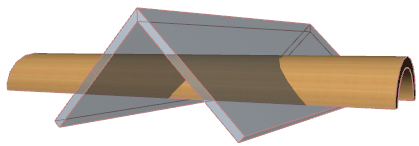
The automatic trimming logic will not suffice; you would end up with the inside part missing, which is not what you want:

See Trim Multiple Selected Elements: Automatic Trim.
Instead, use the following trimming workflow:
1.Select the Shell you want to trim (the tunnel).
2.From the context menu, choose Connect > Trim Elements to Roof/Shell.

3.Now you must select the trimming element.
Note that the cursor has changed to a little roof. Use it to click the element to use as the trimming element (here, the V-shaped shell, with red feedback).
Note: If Trimming Bodies are not on, they will appear here automatically for the duration of the trimming operation.
![]()
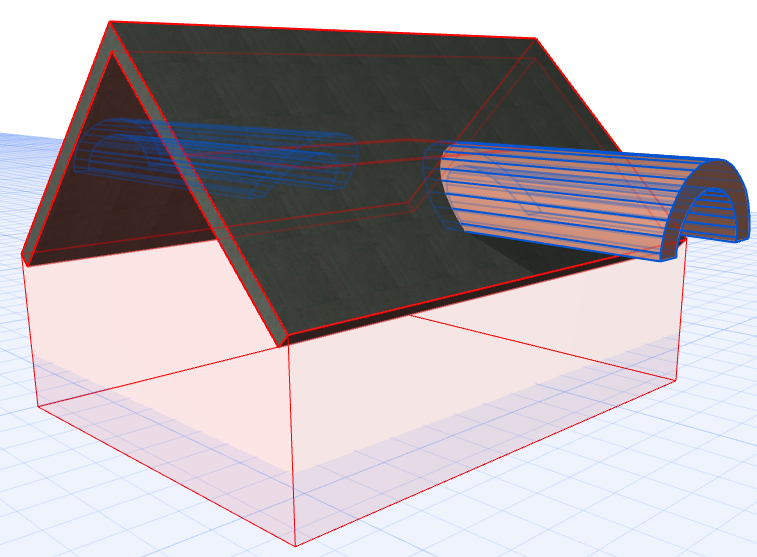
•Now you must select the part of the tunnel that you want to retain. Move the cursor over the parts of the tunnel (inside and outside of the V-shell) and see how the blue feedback identifies them: this indicates the options for which parts of the tunnel can be retained after the trim:
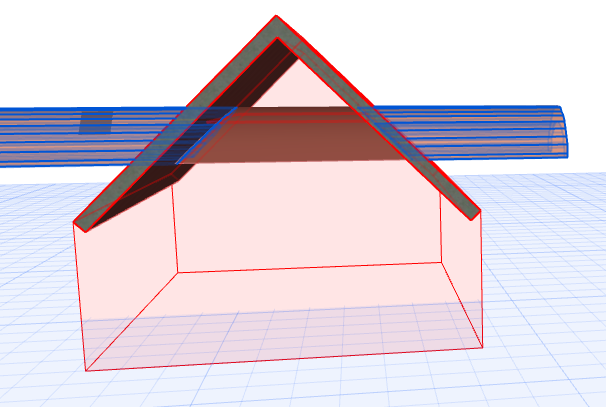

4.You want to retain the part that is inside, so click on that part. The trim is executed.
Note: Alternatively, Ctrl-click one of the parts to eliminate it. The feedback will always show in blue the part that will be retained.
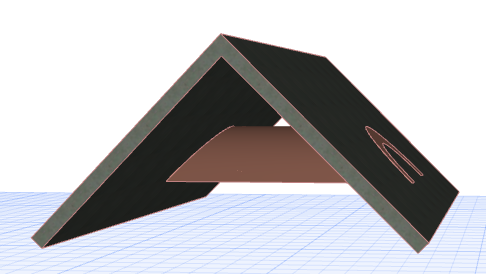
Now you must trim the other element, the V-shaped Shell, to cut holes for the tunnel. Repeat the trimming process:
1.Select the Shell you want to trim (the V-shell).
2.From the context menu, choose Connect > Trim Elements to Roof/Shell.
3.Now, with the little roof cursor, you must choose the trimming element: in this case, the tunnel. It will now be shown with red feedback.
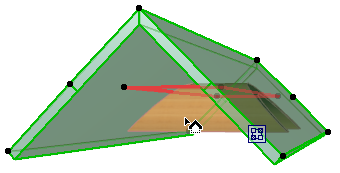
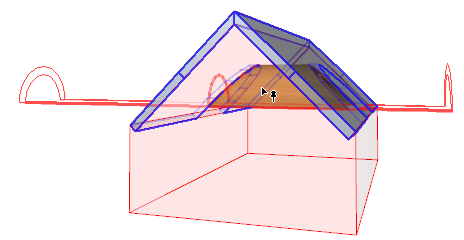
4.Now select the part of the V-shell that you want to retain. Move the cursor and see how the blue feedback identifies the options for which parts can be retained after the trim:
5.Click on the part of the V-Shell to be retained. The trim is executed.