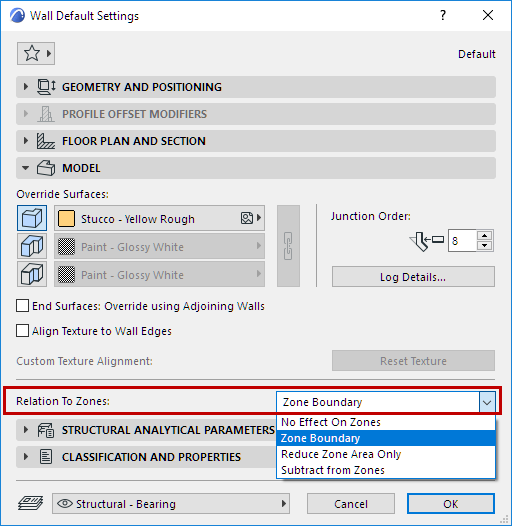
This setting is available for Walls, Curtain Walls, and Columns. It is relevant if the element is located within a Zone polygon: Zone area calculation depends on the element’s Relation to Zones setting. That is: should the Zone area include or exclude the area of this element?
For each Wall, Curtain Wall and Column, define its Relation to Zones using the pop-up in Element Settings.
•for Walls: use the Model Panel
•for Columns: use the Positioning Panel
•for Curtain Walls: use the Member Placement Panel of Curtain Wall System Settings
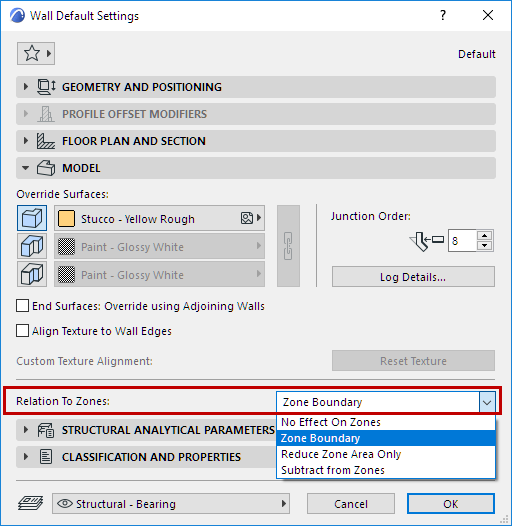

Note: To see the effect of any changes in Zone calculation settings, you must execute the Design > Update Zones command.
See Updating Zones.
Zone Boundary
A Wall or Curtain Wall inside the Zone, if set to “Zone Boundary”, delimits the zone. Thus, the Zone boundary extends up until the Wall/Curtain Wall. If the Wall/Curtain Wall is slanted, the zone’s geometry is slanted accordingly.
•The Wall/Curtain Wall, if located inside the zone area, is not included in the Measured Area (Zone parameter).
•A vertical Column set to “Zone Boundary” is not included in the Measured Area (Zone parameter).
•A slanted Column cannot be set to “Zone Boundary”. For a slanted Column, use the Subtract from Zone setting.

Vertical Column Set to “Zone Boundary”: Excluded from Measured Area (Zone Listing Parameter)
Note: Any line-type element can also be set as “Zone Boundary” in its Settings dialog box. Such a line acts as a 2D delimiter of the zone.
Reduce Zone Area Only
•Area of the element is excluded from the Measured Area
•Volume of the element is included in the Zone volume
Note: If you have set a Wall or Column to “Reduce Zone Area”, you may prefer to ignore this setting for very small-sized walls or columns. To set the minimum limit for excluding such walls and columns, go to Options > Project Preferences > Zones.
To see how much of a zone’s area has been reduced due to Wall/Column reduction, select the zone and view the data in the Area Calculation Panel of Zone Settings.
Subtract from Zones
•Area of the element is subtracted from the Measured Zone Area and the Net Area. Unlike the Zone Boundary setting, this setting is available for slanted Columns.
•Volume of the element is subtracted from the Zone volume

Slanted Column Set to “Subtract from Zones”: Excluded from Measured Area (Zone Listing Parameter)
No Effect On Zones
The element has no effect on zone calculation: the zone area and volume will include the area and volume occupied by the element.
Example
In this example, the zone area is 100 square meters, with a height of 2.70 meters. The zone includes a square 1-meter Column.
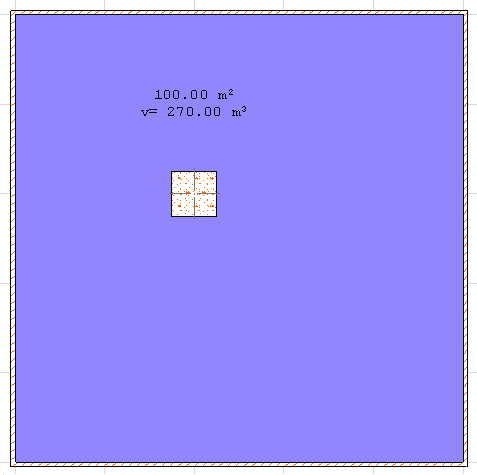

|
Relation to Zones |
Measured Area |
Volume |
|
Zone Boundary |
99 m2 |
267.3 m3 |
|
Reduce Zone Area Only |
99 m2 |
270 m3 |
|
Subtract from Zones |
99 m2 |
267.3 m3 |
|
No Effect on Zones |
100 m2 |
270 m3 |
Related Topics