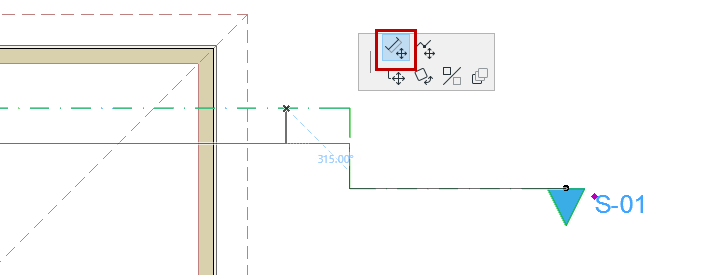
Editing Section/Elevation/IE Lines on Floor Plan
You can stretch, offset and break all types of Section/Elevation lines on the Floor Plan:
•the main Section line, and any break lines
•the Marked Distant Area line, if any
•the limit line (Depth break), if the Section/Elevation’s horizontal range is limited
Offset Section Line Segment
1.Select Section line.
2.Click anywhere on the line segment to be offset.
3.From the pet palette, choose Offset Edge.
4.Drag and click to offset.
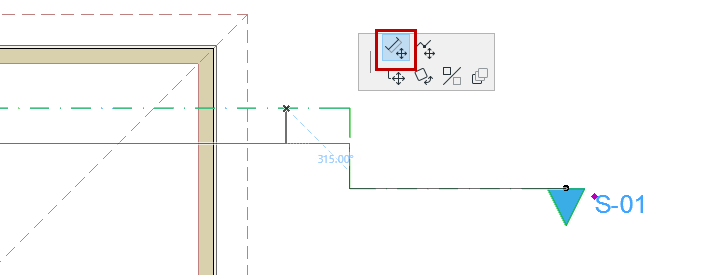
Break and Offset Line
1.Select the Section line.
2.Click at the point where you want to insert the break.
3.From the pet palette, choose Insert Break and Offset.
4.Drag and click to offset the broken segment.
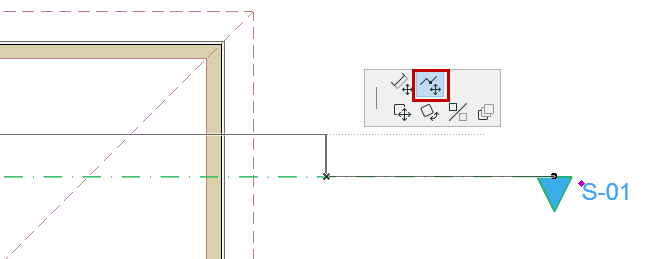
Break All Section Lines
If the Section has a displayed Limit Line and/or Distant Area line, use the pet palette command: Insert Break on All Lines to break and offset all lines simultaneously.
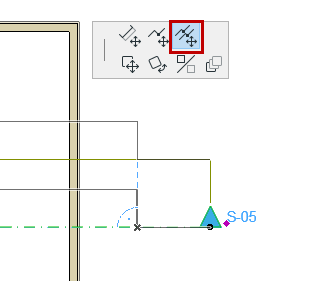
Stretch Line
1.Select the Section line.
2.Click an endpoint of any segment.
3.From the pet palette, choose Stretch.
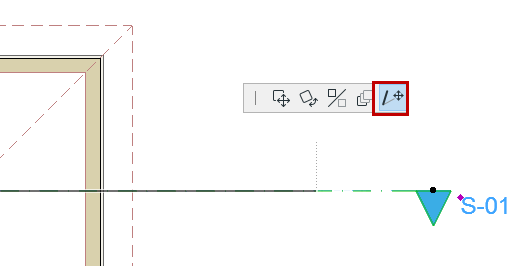
Note: In Interior Elevations, the endpoints of the IE line cannot be stretched, because its length depends on the Room Boundary.
See Display and Edit Interior Elevation Marker Lines and Marker Range.
Remove Break
To remove a break in the line, select the segment and do one of the following:
•Use the Offset pet palette command to realign it with another line of the same type
•Select the break edge, and drag it outside of the Section/Elevation horizontal limit
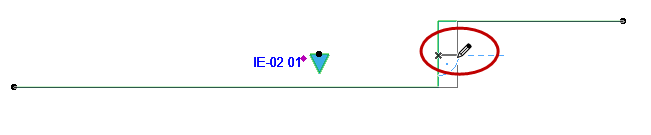


Related Topic: