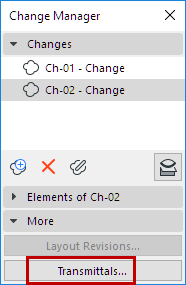
Show or Hide Change Markers in This Transmittal Set
Add Layout to Current Transmittal Set
Remove Layout from Current Transmittal Set
What Happens When A Transmittal Set Is Closed?
A Transmittal Set is a set of Layouts that is transmitted at a given time.
Typically, you will create a Transmittal Set when the required Layout set is considered complete.
To create and manage Transmittal Sets, use the Transmittal History panel of Layout Book Settings.
You can also access Transmittal History via the button at the bottom of Change Manager.
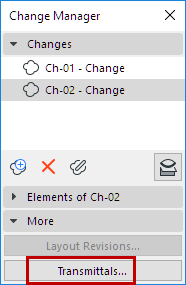
Here, all project Transmittal Sets (both the closed Transmittal Set and the currently open Transmittal Set) are shown with the list of Layout Revisions they contain.
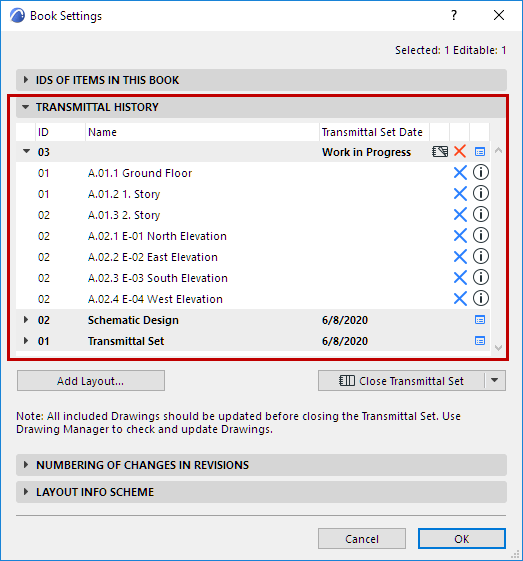
This command is only available if no other Transmittal Set is currently open. Only one Transmittal Set can be open at a time.
Every time you create a New Transmittal Set, all open Layout Revisions - that have not yet been transmitted (and are listed in blue) are automatically added to the new Transmittal Set.
1.Update Drawings as needed. You should do a Drawing Update in the Drawing Manager before the New Transmittal Set is created. (Otherwise, some Layouts with new Changes may not be added to the Transmittal Set.)
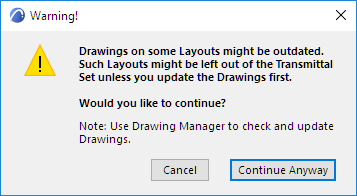
2.Use the New Transmittal Set command.
–from Layout Book Settings:
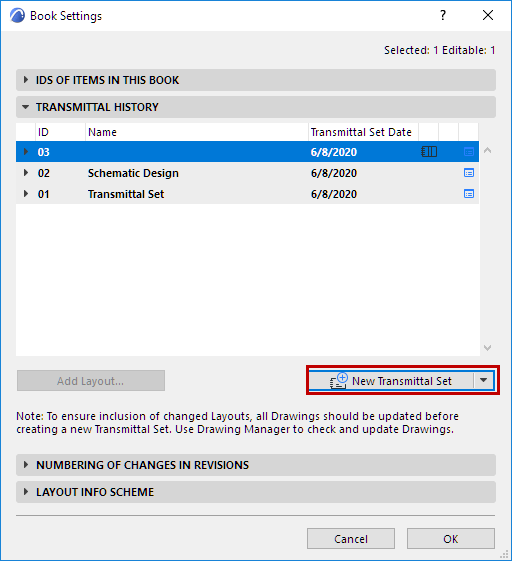
from the Navigator, using the context menu of the Layout Book
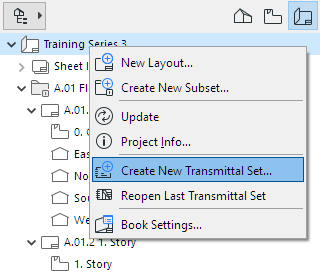
3.In the New Transmittal Set dialog box, enter the needed data to identify the new Transmittal Set.
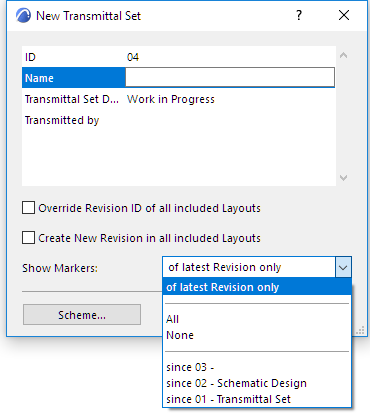
See also Revision IDs and Show or Hide Change Markers in This Transmittal Set.
4.Click OK to create the new Transmittal Set.
–The Project’s First Transmittal Set: For the project’s very first Transmittal Set, all Layouts of the project are “new”, and so all the Layouts are added to the Transmittal Set.
Note: A Layout listed in blue means that it has not been transmitted yet in its current form.
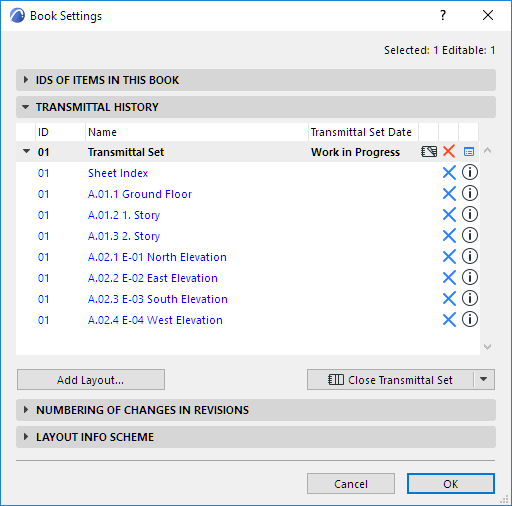
–All Subsequent New Transmittal Sets: Every time you create a New Transmittal Set after the first one, all open Layout Revisions - that have not yet been transmitted (and are listed in blue) are automatically added to the new Transmittal Set. (You are free to remove any Layouts that you don’t need from the Transmittal Set. See Remove Layout from Current Transmittal Set.)
Transmittal Set Details are defined in the New Transmittal Set dialog box when you first create it, but you can modify these details at any time for the currently open Transmittal Set.
Access Transmittal Set Details by clicking the icon from Transmittal History (in Layout Book Settings):
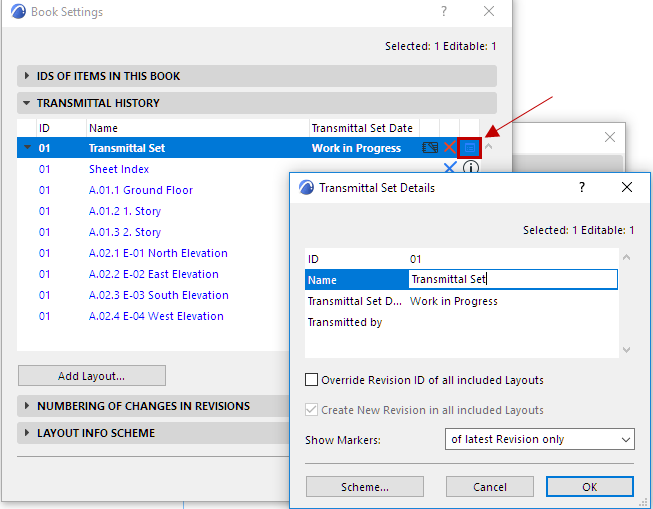
When the project has a Transmittal Set open, Transmittal Set Details is also accessible from the Navigator Layout Book context menu.
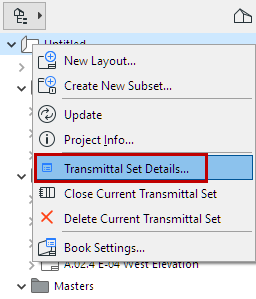
For information on the Revision ID-related checkboxes in Transmittal Set Details, see: Revision IDs.
Show or Hide Change Markers in This Transmittal Set
Use the Show Markers pop-up of the New Transmittal Set or Transmittal Set Details dialog box to define how to show or hide the project’s Change Markers on the Layouts included in this Transmittal Set.
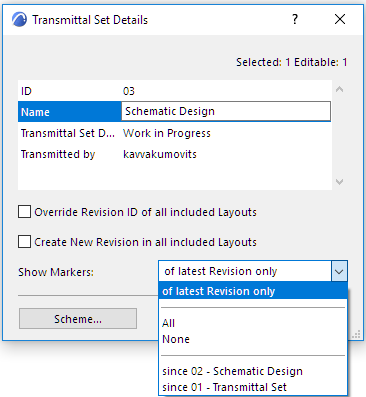
•Of latest Revision only: Only the Markers that are part of the latest Revision will appear on the Layouts of this Transmittal Set. (Markers associated with previous Revisions will not be shown on the Layout.)
•All: All Change Markers are shown.
•None: No Change Markers are shown on any Layout.
•Since a particular Transmittal Set: Change Markers are shown from all the Revisions starting with the Transmittal Set chosen here.
Add Layout to Current Transmittal Set
Layouts that have gotten a new Revision since the last Transmittal Set are automatically added to the current Transmittal Set (provided that the Layout Drawings are up to date).
To add any other Layout:
Click Add Layout from the Transmittal History panel:
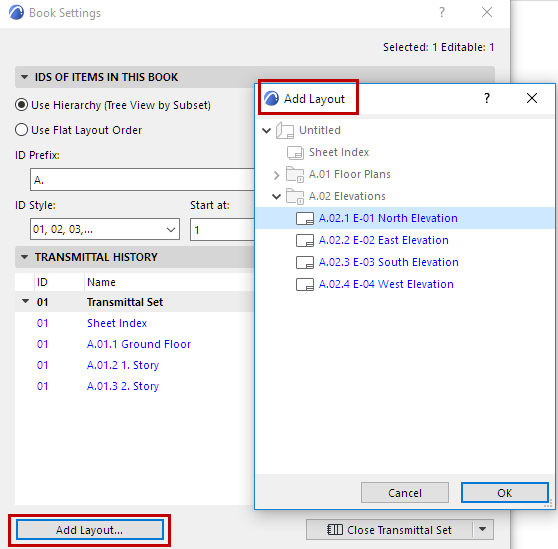
Note: Layouts listed in gray text in the Add Layout dialog box have already been added to the Transmittal Set; you cannot add these. You can add the ones in black type (not yet in the Transmittal Set) and/or those in blue (untransmitted Revisions that are not yet in this Transmittal Set).
or from the Navigator Layout Book in “Tree by current Transmittal Set” mode:
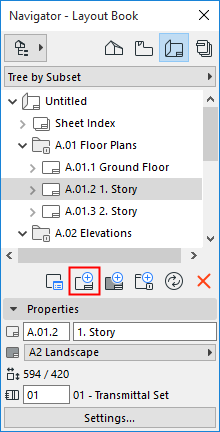
In the Organizer’s Layout Editor, with the right side in “Tree by current Transmittal Set” mode, drag and drop Layouts into the Layout Book to add them to the current Transmittal Set:
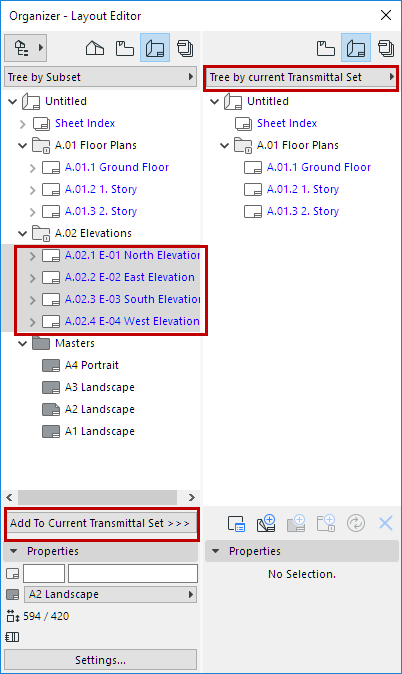
Remove Layout from Current Transmittal Set
1.Select the Layout from the Transmittal History panel of Layout Book Settings.
2.Click the blue delete icon to remove it from the Transmittal Set.
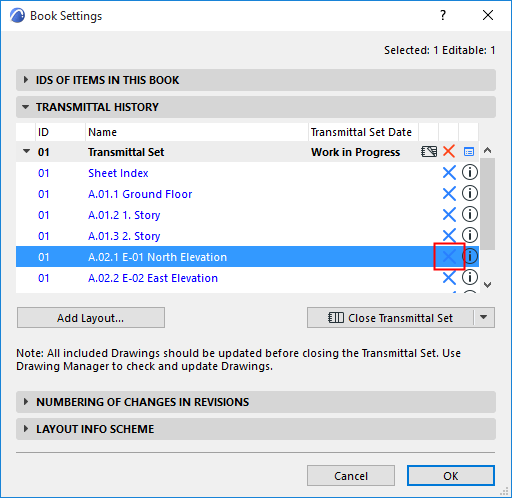
or from the Navigator Layout Book in “Tree by current Transmittal Set” mode:
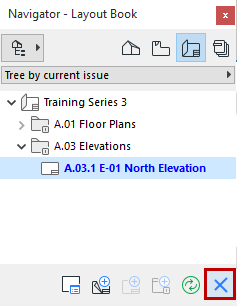
You cannot remove Layouts from closed Transmittal Sets.
Use the Close Transmittal Set command:
•from the Transmittal History panel of Layout Book Settings
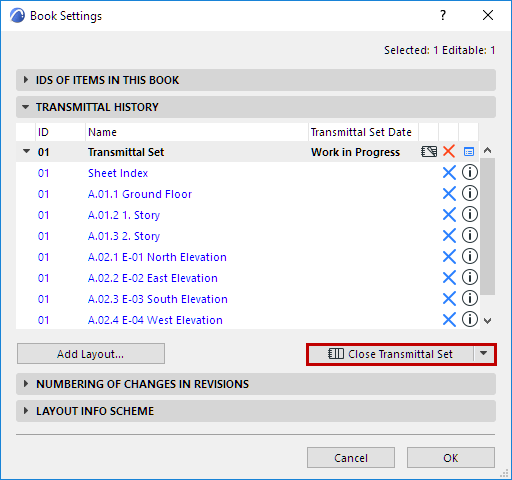
•from the context menu of the Layout Book in the Navigator
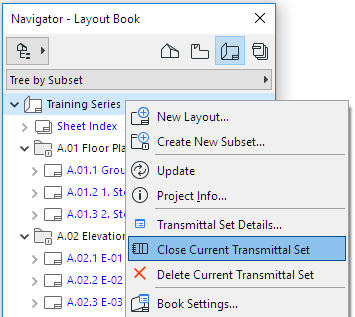
What Happens When A Transmittal Set Is Closed?
•The icon in the Transmittal History panel of Layout Book Settings changes to “closed”.
•The Transmittal Set Date is finalized (no longer indicates “Work in Progress”)
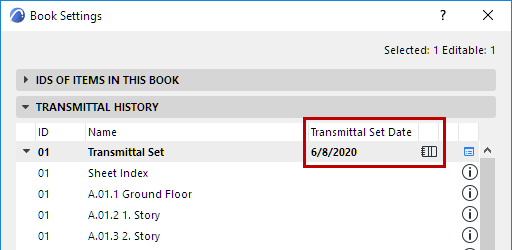
•Data in Transmittal Set Details are read-only and can no longer be modified. The Transmittal Set Details dialog box displays a lock icon.
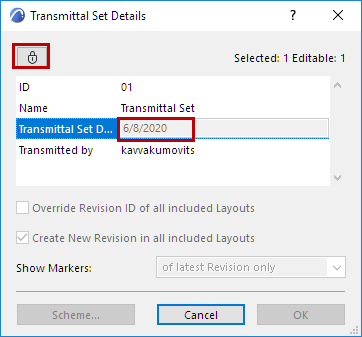
•The current Revision of each Layout included in the Transmittal Set is closed
–The Revision ID can no longer be modified
–The WIP (Work in Progress) suffix is removed
–No Changes can be added or removed from this Layout Revision
–Any new Change to the Layout results in a new Revision being created
•All Changes on transmitted Layouts get the status of “Released”.
–They are listed with the transmitted icon in the Change Manager
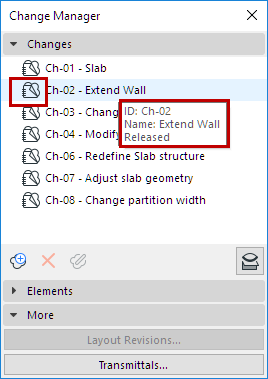
–Transmitted Changes can no longer be deleted; they can only be archived
See Archive Changes in Change Manager.
–The data of transmitted Changes can only be modified to a limited extent.
•Transmitted Changes can still be linked to model elements. This way, an transmitted Change can still take part in a later Transmittal Set, on a different Layout.
•Transmitted Changes can be archived in the Change Manager (see below)
Note: In Teamwork, the Transmittal Sets - Modify History access right is required to reopen a Transmittal Set. (By default, this right is assigned to the Lead Architect role.)
A closed Transmittal Set can be reopened using the Reopen Last Transmittal Set command
• from Transmittal History
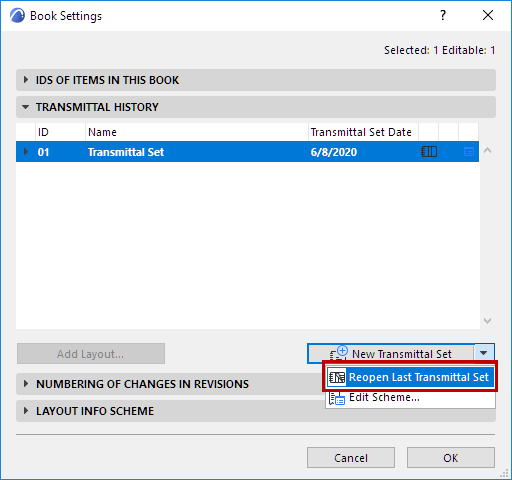
•from the Layout Book’s context menu in the Navigator
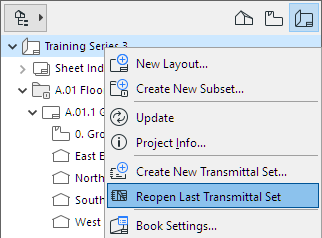
You can delete the current open Transmittal Set using the Delete Transmittal Set command:
•in the Transmittal History panel of Layout Book Settings, in two different places as shown here:
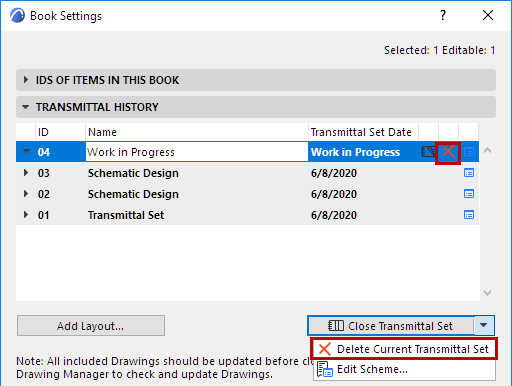
•from the Layout Book context menu in the Navigator or Organizer:
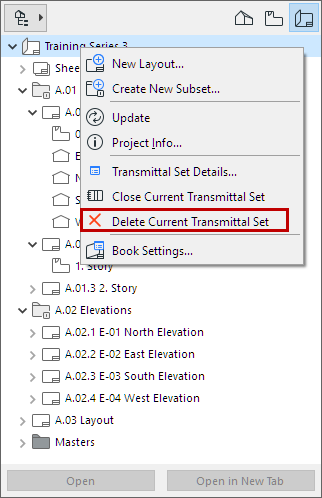
Deleting Transmittal Sets is not undoable.