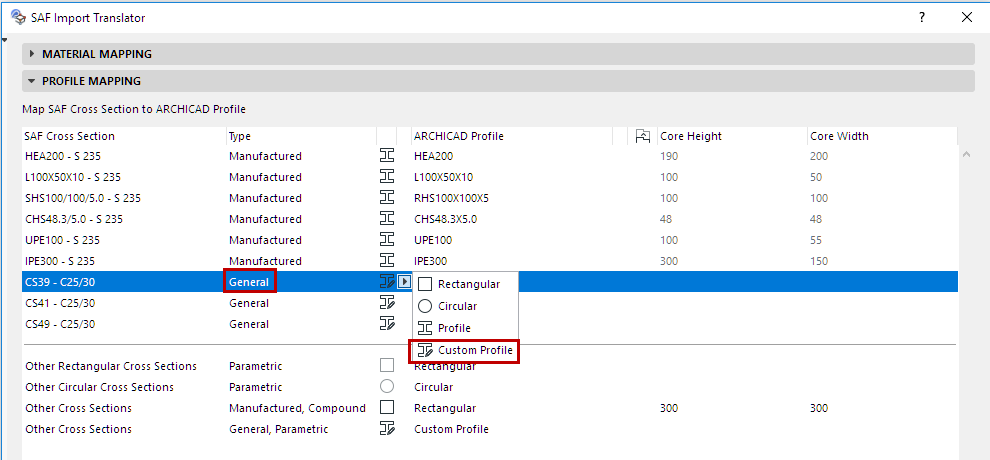
Mapping Imported “General” or “Parametric” SAF Cross Sections
You can map any “General” or “Parametric” SAF Cross Section to a particular named ARCHICAD Profile (as with Manufactured types). (See Map SAF Cross Sections By Name.)
However, unlike Manufactured types, the SAF definition of the “General” and “Parametric” Cross Sections includes geometric and parametric information that can be recreated or recognized in ARCHICAD.
Use the options below to map these Cross Sections as Custom Profiles, or to create them as new Profile attributes in ARCHICAD.
Option 1: Map as Custom Profile
Any SAF Cross Section of “General” type can be imported as a Custom Profile.
In addition, certain SAF Cross Sections of “Parametric” types can also be imported as Custom Profiles.
See Parametric SAF Cross Sections Recognized by ARCHICAD.
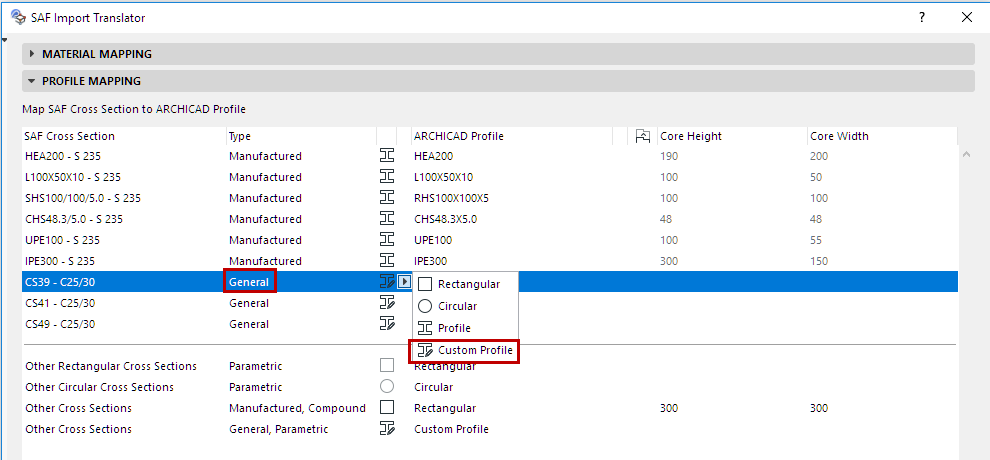
•The polygon of the SAF Cross Section is correctly interpreted and embedded within the Custom Profile, but without any material information. (Their materials are assigned based on the Material Mapping panel.)
•This Custom Profile is not listed among ARCHICAD’s attributes, and you cannot list it by name or otherwise refer to it in the ARCHICAD project.
Note: Once imported to ARCHICAD, you can place this Custom Profile in the project and then save it as a named Profile attribute.
To map these incoming Cross Sections to specific ARCHICAD Profile attributes, use one of the following two workflows.
Option 2: Create New ARCHICAD Profile Attribute Through Attribute Manager
1.Open Options > Element Attributes > Attribute Manager.
2.Click the Import button.
3.Browse for an .xlsx (SAF) file prepared for this purpose.
See Prepare and Export a SAF Data File to Ensure Standard Mapping.
4.A Temporary Attributes dialog appears. The Profiles panel lists the potential new Complex Profile attributes, based on the SAF Cross Sections (General types and supported Parametric types) listed in the incoming file.
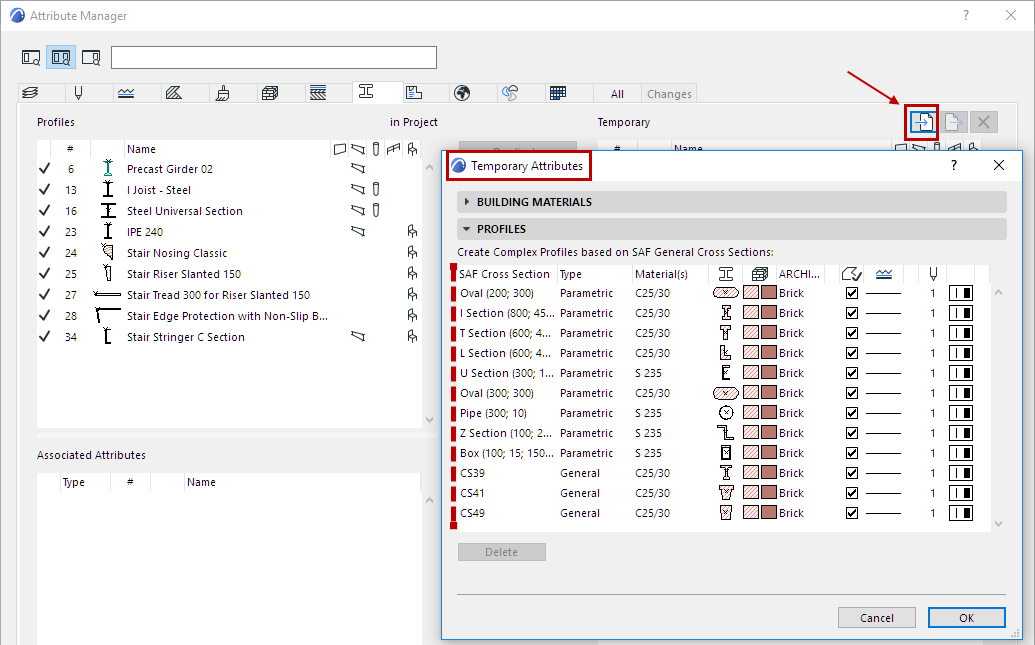
5.Assign ARCHICAD Building Material, Fill Type, Line, and Pen to each SAF Cross Section you want to append.
Note: If a Cross Section contains multiple SAF Materials, only one ARCHICAD Building Material can be assigned to it. However, after you add it to the ARCHICAD Project as a new Profile, you can use Profile Editor to set different Building Materials for each Core component.
6.Click OK to add these as temporary items to the Profiles page of Attribute Manager.
7.Append them as needed to the ARCHICAD project.
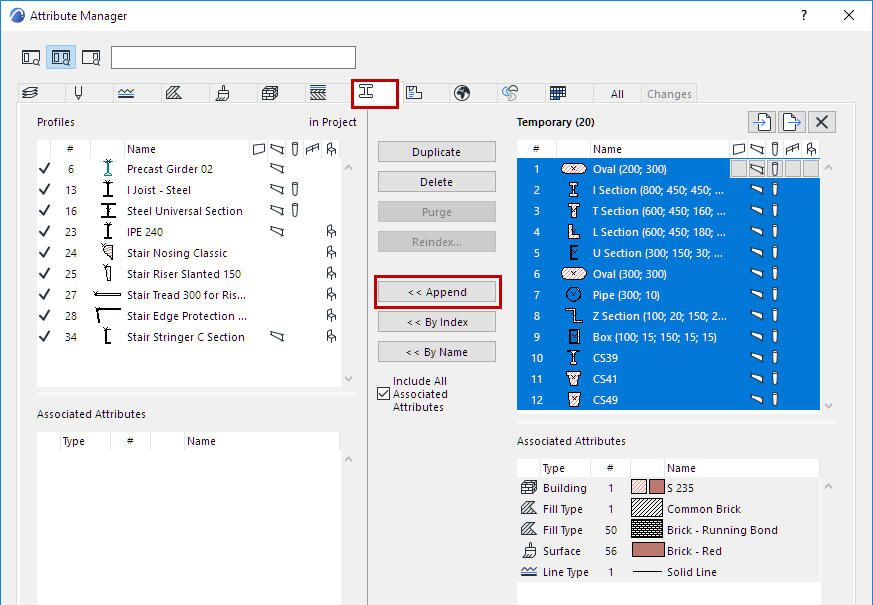
8.Now you can map the incoming SAF Cross Section to the corresponding, named ARCHICAD Profile attributes (instead of “Custom Profile”).