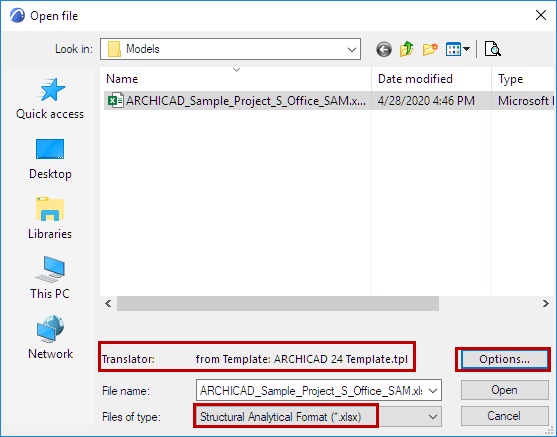
There are two import workflows:
•Open the SAF file in ARCHICAD
•Use the Model Compare to visualize the differences as part of a bi-directional workflow
Each workflow is summarized below.
Use File > Open
1.Use File > Open and browse for the desired SAF file
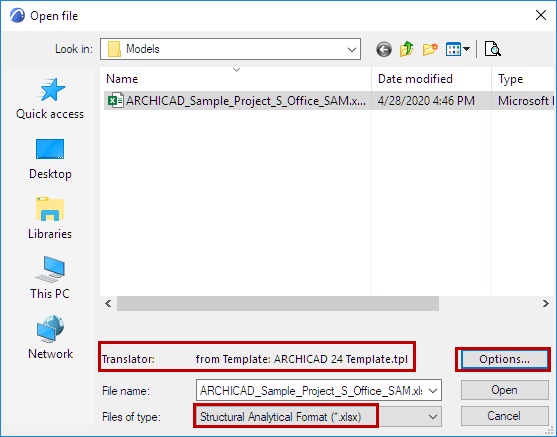
2.The Open process uses the SAF Translator settings of the template file you choose.
Check the current template file, shown in Open dialog box at “Translator”. If needed, click Options to choose a different template.
3.The SAF file is opened in ARCHICAD.
–Incoming elements are mapped to ARCHICAD counterparts based on the settings of the SAF Import Translator of the chosen template file. This includes the element’s Layer definition. (See SAF Translator for Import: Settings.)
–After import, a “Custom” Layer Combination is activated automatically, in which the Layer Intersection Class is set to zero for all Layers. (This way, automatic priority-based connections do not take place, and the Structural Analytical Model connections are not disturbed.)
–The Structural Analytical Model Adjustment Rules are set to “No Rules” - again, to avoid altering the structural analytical model connections.
Use Model Compare
If you are importing back the changes or checking the modifications in the SAF file, it is recommended to use the Model Compare feature (Design > Model Compare).
When opening an SAF file using Model Compare, the Translator settings of the current project are applied by default. However, when selecting the SAF file in Model Compare, you can choose a different template for the SAF Translator, if needed.