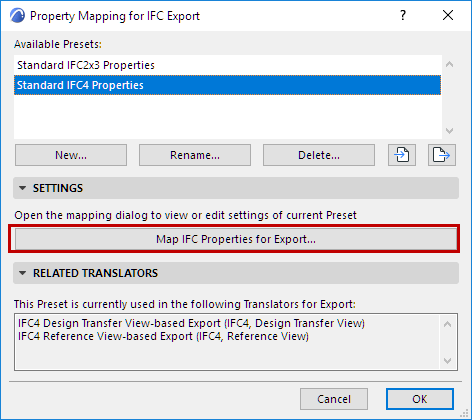
Property Mapping for IFC Export
File > Interoperability > IFC > IFC Translators
Choose a Translator for Export and open the Property Mapping preset.
From this preset dialog, click the Map IFC Properties for Export to access the mapping definitions.
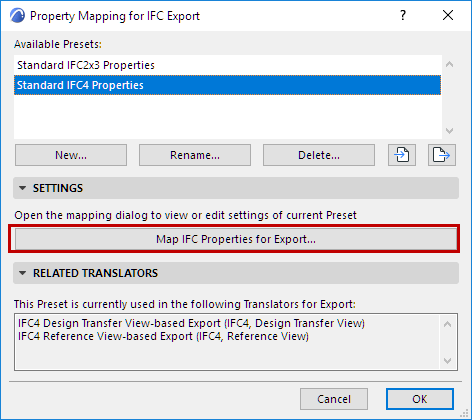
These mappings define the IFC properties assigned to elements when exported from ARCHICAD.
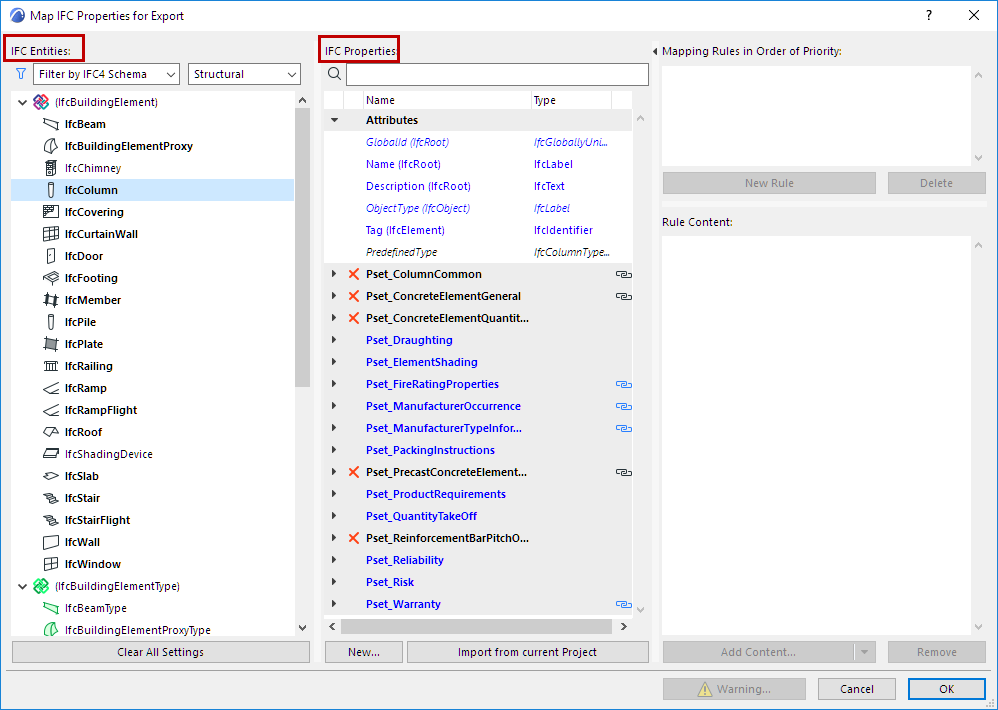
Tree list of IFC Entities
IFC Entities are listed in the tree at left.
•Use the pop-ups if needed to filter the tree list:
–filter by Schema (IFC2x3 or IFC4)
-Note: A parent entity, if it can be used for property mapping, will be displayed even if it does not belong to the Schema in the current filter
–filter by domain (Structural or MEP). For example, the Structural domain contains the building element (IfcBuildingElement) types (IfcBeam, IfcColumn, etc.) while the MEP domain contains the IfcDistribution types.
–filter by IFC Assignment types, IFC Type Objects, or IFC Spatial element types (IfcSpatialStructureElements: IfcSite, IfcBuilding, IfcBuildingStorey and IfcSpace).
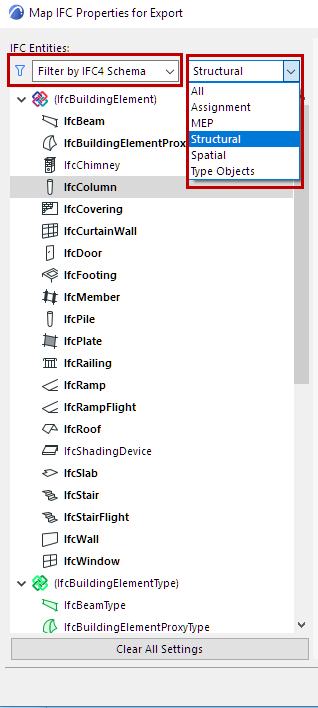
Filter IFC Entities in Tree List
Note: IFC Entities in parentheses are necessary to the IFC Schema, but have no ARCHICAD elements assigned to them directly.
List of IFC Properties
The IFC Properties of each selected entity are listed in the IFC Properties column.
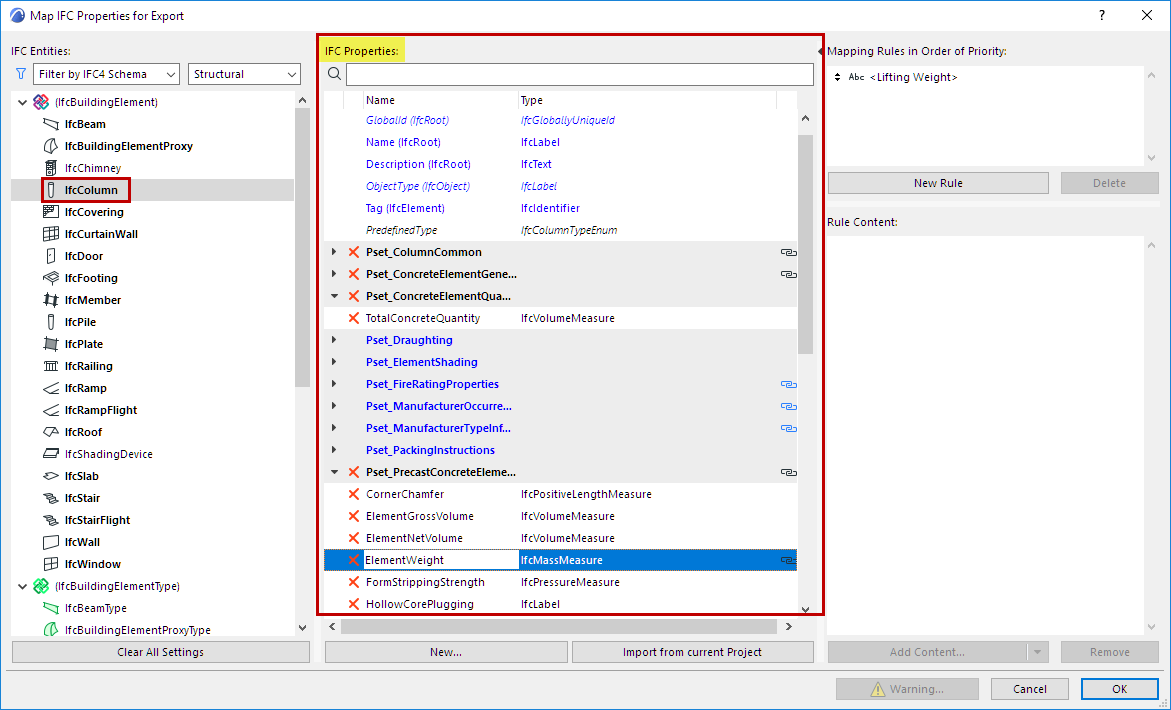
•Property data assigned to a parent element (such as IfcElement) are automatically assigned to all its child elements (e.g. IfcBeam, IfcColumn, IfcSlab, IfcWall, etc.)
•BOLD TYPE: IFC Entities which have property set data assigned to them are shown in BOLD.
•BLUE TYPE: Properties of a child element are shown in blue type. You can see its parent type name in parentheses.
•Chain icon: Indicates that the property has a mapping rule. View its mapping rule at the right side of the dialog box.
•X: Delete any data item by clicking the red X. Attributes cannot be deleted.
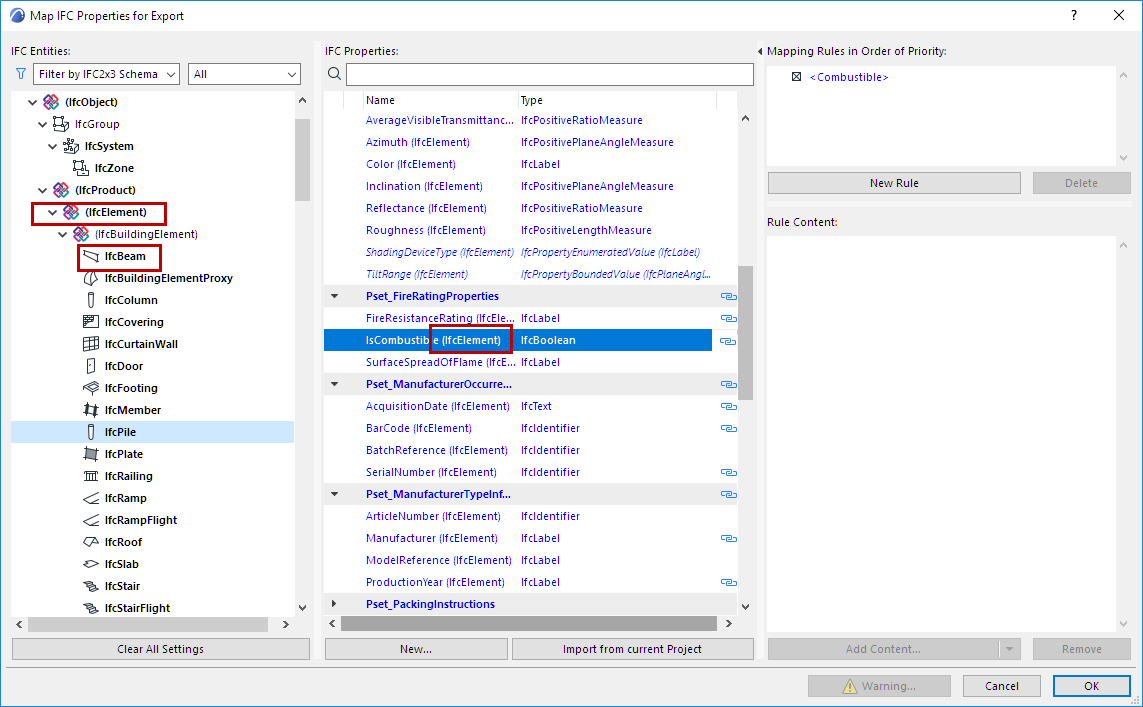
•Property assignment can be modified only at the parent level. Thus, to create a common property for all building elements, you don’t have to create it for every single building element type (IfcWall, IfcColumn, IfcSlab, etc.): instead, create it once at a higher level (e.g. at IfcElement).
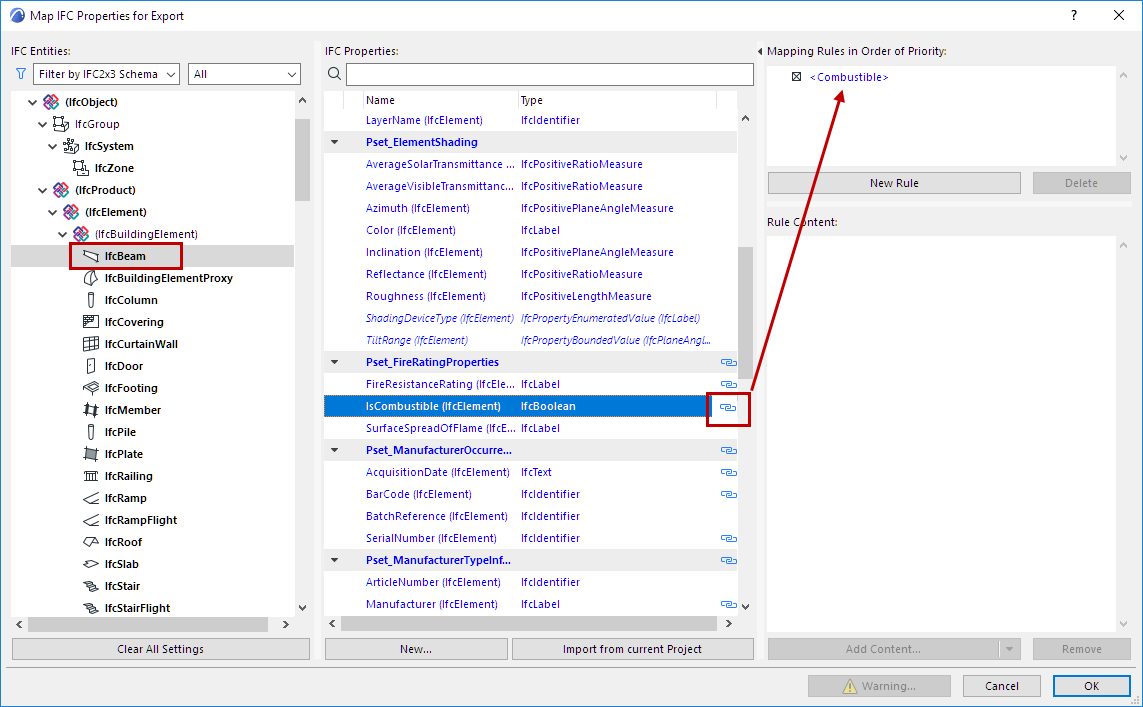
A mapping rule can be assigned at different levels. For example, you can apply a rule at the IfcElement level, which will be applicable to all of its child elements (e.g. IfcBeam).
A property’s mapping rule can be redefined at the child level, too.
Add New Property/Classification Reference
To add a new IFC Property or Classification Reference data to the currently selected entity, do one or both of the following:
•Click the New button to create a New Property or Classification.
The same function is available in the IFC Project Manager and Element Settings dialog boxes.
See Create New, Custom IFC Property.
Import from Current Project
Click this to add all the custom IFC Property Sets and Properties of the current project (defined in either IFC Project Manager or Element Settings) to the Property Mapping preset.
Note: If a custom property assigned to an IFC element type (for example IfcWall) is not yet available in the current project, it is not displayed in the IFC management dialogs until one instance of the type has been defined in the model.
Clear All Settings
Delete the entire contents (mapping rules, Properties and Classification References) of the current Property Mapping Preset.