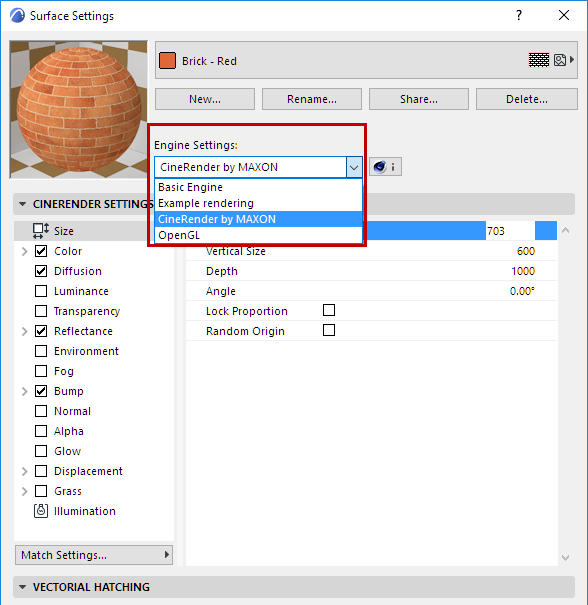
Use the Options > Element Attributes > Surfaces command to open this dialog box.
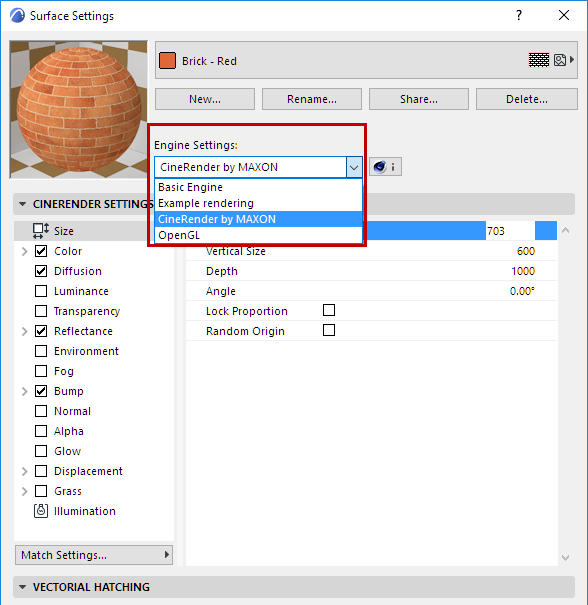
The top of the Surfaces dialog box contains the surface chooser and manager functions that are identical regardless of which PhotoRendering Engine is chosen.
The pop-up list at the top of the dialog box displays the surfaces available in the Project. At the top of the pop-up list, you will see the name of the currently selected surface, and icons indicating whether this surface has a Vectorial Hatching and/or a Texture associated with it.
The ARCHICAD Library contains hundreds of pre-configured surfaces for every need. You can also access additional surfaces on BIM Components, using the Surfaces dialog box.
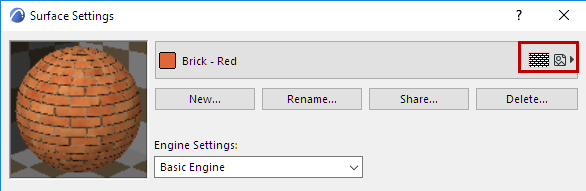
The Preview picture changes dynamically as you work in the Surfaces dialog box, so that you can see the effects of your settings. The Preview gives you an idea of what the chosen surface will look when rendered, depending on the rendering engine used.
Engine Settings: Choose a rendering engine from the list.
For more information on rendering engines, see PhotoRendering Settings.
Use the commands at the top of the Surfaces dialog box to create, rename, load, delete, and share surfaces.
For details, see Create, Load and Share Surfaces (All Engines)
The panels in the bottom part of the dialog box contain Surfaces that vary for the Basic (OpenGL) and Cineware Engine. These settings are described in the following sections.
Important: All surfaces are specific to the engine for which they are set up. If you change a surface parameter for one engine, those modifications will not take effect for the same surface parameter if you switch to another engine.
Surface Exposure to Light Panel (Basic Engine)