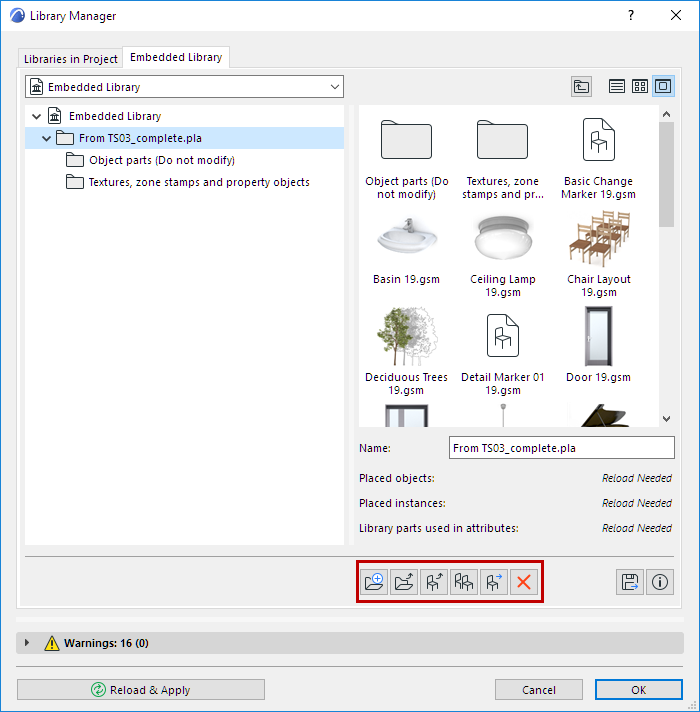
Open the Embedded Library folder of Library Manager to see the embedded objects.
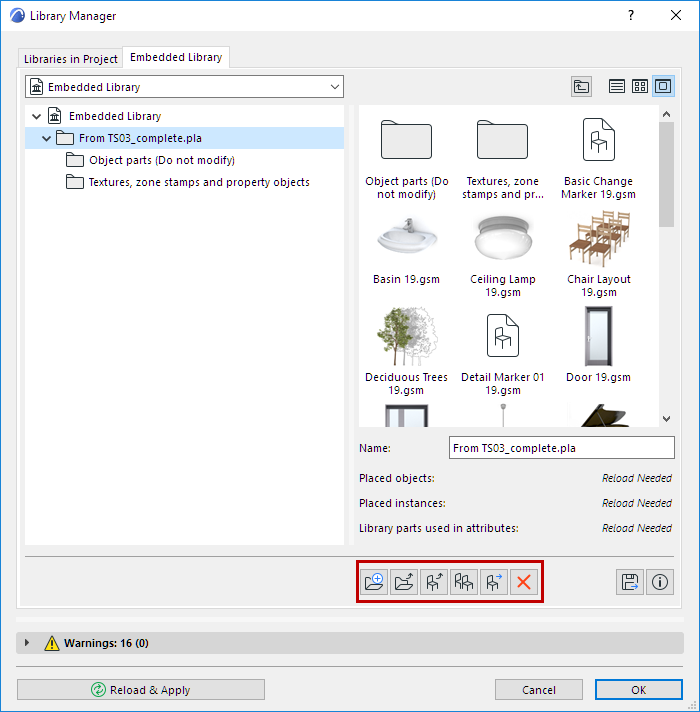
Use the icons below to:
•Create a new folder within the Embedded Library folder.
•Add new folder to the Embedded Library (browse for an existing network or local folder)
•Add new object file to the selected Embedded Library folder
See Embed Object Using Library Manager.
•Duplicate the object. The new object, with a new name and assigned a separate GUID, appears alongside the original object in the Embedded Library folder.
•Move the object from one folder to another in the Embedded Library. Select the object and click the Move icon. Use the appearing dialog to browse for a location to which to move the object.
•Delete the object.
Important: Deleting an object from the Embedded Library means that all placed instances of that object file will disappear from your project and be replaced by a dot. The object is deleted for good. You cannot retrieve it unless you earlier saved it to another location (in that case, you can Add it again to the Embedded Library)
