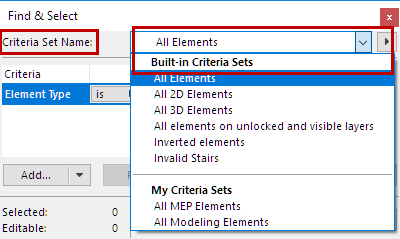
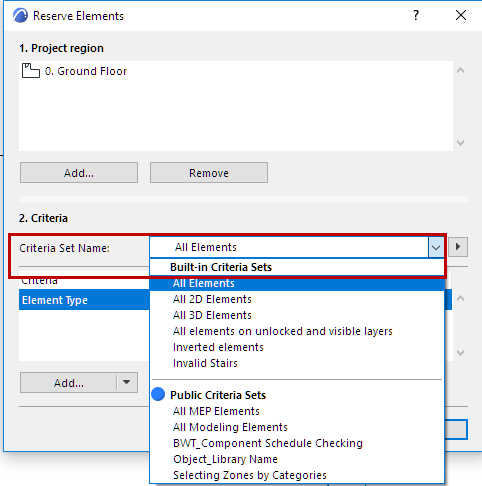
Several ARCHICAD functions require that you specify elements by criteria. You can set up these criteria manually. But to streamline the search for elements, you can use built-in or customized Criteria Sets instead, in the following functions:
•Find & Select
•Collision Detection
•Reserve Elements by Criteria (Teamwork)
Built-In Criteria Sets
From the Criteria Set Name pop-up, optionally choose a Built-In Criteria Set:
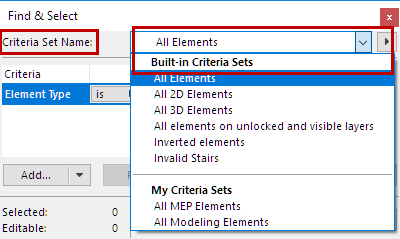
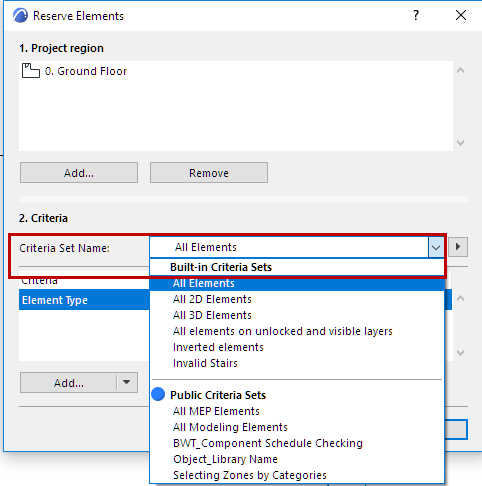
•All Elements
•All 2D Elements
•All 3D Elements
•All elements on unlocked and visible layers
•Inverted elements
See Inverted Elements.
•Invalid stairs
See Toplinked Stairs and Changed Story Height.
Built-in Criteria Sets cannot be modified.
Note: The built-in “All elements on unlocked and visible layers” Criteria Set is designed to fit a workflow in which the project manager sets up views especially defined for Teamwork usage. You can create several views out of a single viewpoint, then vary the layer states in each view: set the layers of elements that logically belong together to be visible and editable (with the rest of the non-relevant elements locked), then name the view accordingly. For example, a view entitled “Ceiling Plan” might place all the paneling and mechanical structures onto visible and editable layers. This way, the designated user would reserve elements from the Ceiling Plan view by using the built-in “Elements on unlocked and visible layers” criteria set.
Public Criteria Sets (Teamwork) and My Criteria Sets are listed if you have already defined and saved custom criteria sets (see below).
Define and Store Your Own Criteria Sets
To store a Criteria Set:
1.Set up the criteria as desired. The Criteria Set name is now “Custom.”
2.Next to the Criteria Set Name field, click the pop-up button to access the relevant commands. Click Store as.
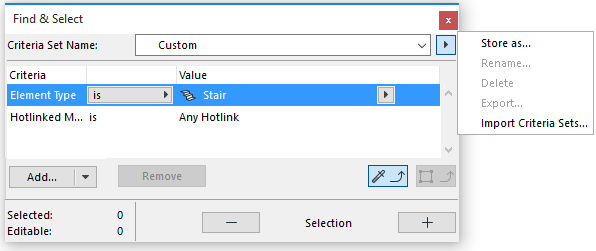
3.In the appearing dialog box, give a name to the Criteria Set and click Store.
In Teamwork: Choose either Public Criteria Set (to make it available to all project users) or My Criteria Set (if you do not wish to share it).
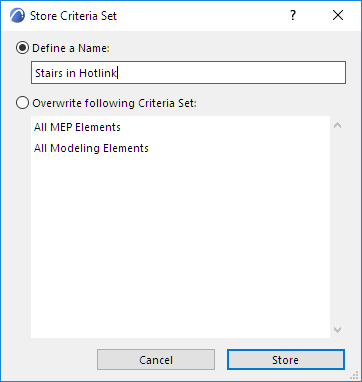
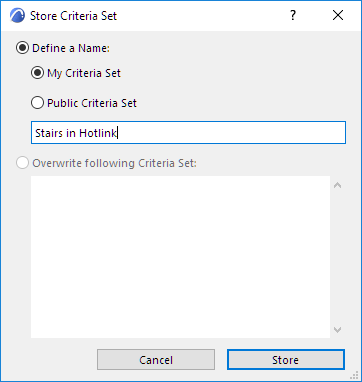
Your customized Criteria Sets are now stored in the Criteria Set pop-up, under “My Criteria Sets.”
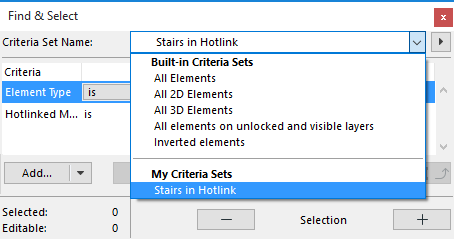
Use the commands from the pop-up to manage your Criteria Sets: Rename, Delete, Export or Import them (as.xml files).
Public Criteria Sets in Teamwork
In a Teamwork Project: These are criteria sets that you have created and stored a Public Criteria Set (see above). These criteria sets are part of the shared Teamwork project.
Public Criteria Sets can be reserved through the Find & Select dialog box: click Reserve Public Criteria Sets from the Criteria Name pop-up. Public Criteria Sets are shown as underlined if they have not yet been sent to the server.
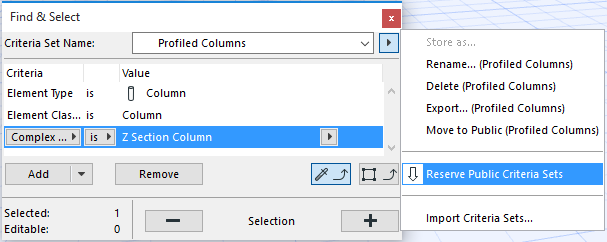
This reservation means that you alone have the right to modify any of the stored Criteria Sets. However, any user - regardless of reservation status - can create, use and store new Criteria Sets.
Note: “My Criteria Sets” are not shared, and cannot be reserved.