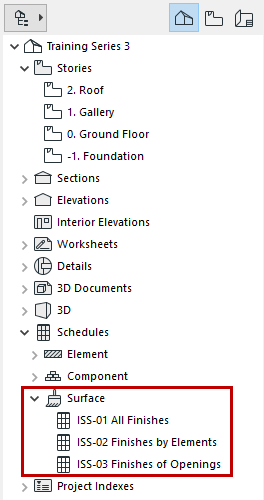
The Surface Schedule is the third type of interactive schedule, alongside Element Lists and Component Lists.
Note: Before using the Surface Schedule feature, make sure you are not working in “legacy” intersection mode. (Uncheck this option at Options > Project Preferences > Legacy.)
The predefined schemes for Surface Schedules are optimized to list finishes and their exposed areas in several formats.
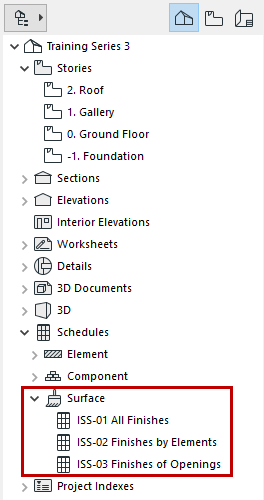
In this template:
•All Finishes lists every visible surface in the model with its total exposed area.
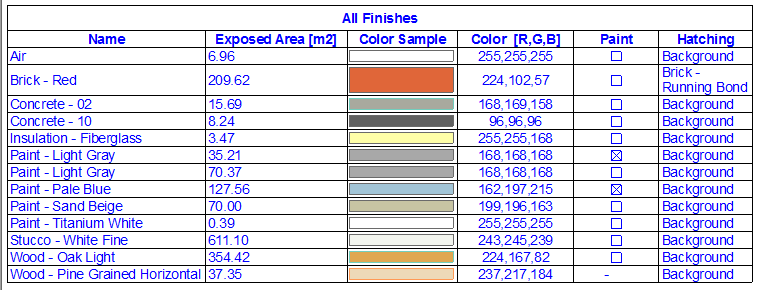
•Finishes of Elements lists the visible surfaces used by each element type, with their respective exposed areas.
The checkbox refers to whether the listed surface differs from that of the element’s Building Material surface - i.e., whether it has been “painted over”.
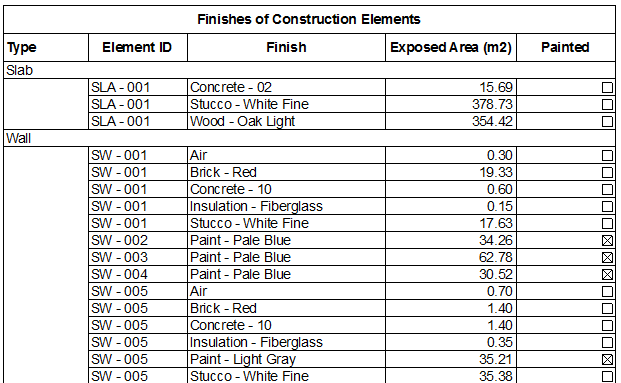
•Finishes of Openings lists the surfaces (excluding glass) of Doors and Windows. That is, the schedule lists the surfaces used for frame, casing, and accessories such as shutters, board, and sill).
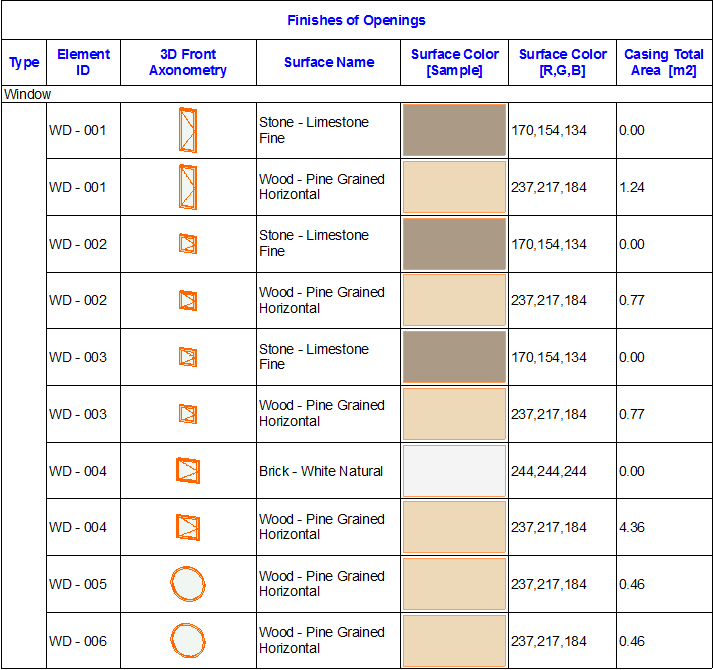
In Scheme Settings, use the available fields as needed to adjust the content of your Surface lists.
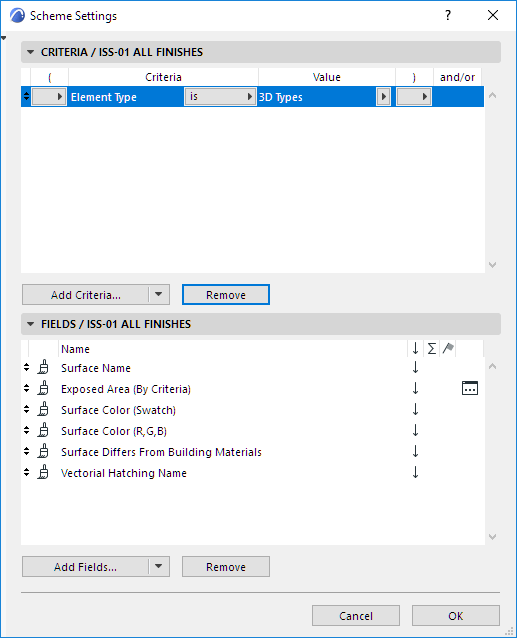
For details on setting up a scheme, see Scheme Settings Dialog Box (Interactive Schedule).
Exposed Area is just that: that part of an element’s surface that would be covered by a paint bomb. In the follow diagram, the dark blue area is considered as “Exposed”, the light blue areas are considered as “Covered”.
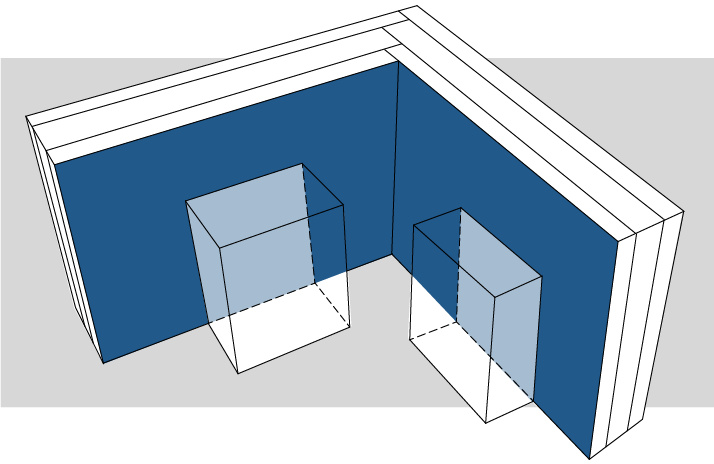
You can define exactly what counts as exposed, using the Reduced Exposed Area control in the Scheme Settings of your Surface List (see below).
In Scheme Settings, click the three-dot button to the right of the field name to bring up the Reduce Exposed Area dialog box.
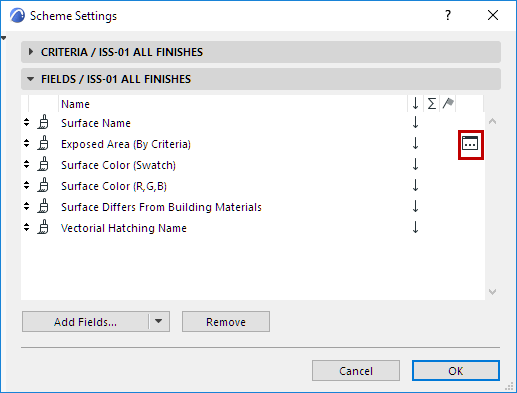
Use this dialog box to narrow the definition of what counts as “exposed” when listing Exposed Area in a Surface schedule.
In the Reduce Exposed Area dialog box, define criteria for elements that should be considered as covering the surface.
For example: normal construction elements are positioned by design, and if they overlap a wall’s surface, that wall’s surface area is reduced accordingly.
However, in this example, objects, lamps and zones should not affect a wall’s exposed area, so they are expressly excluded.
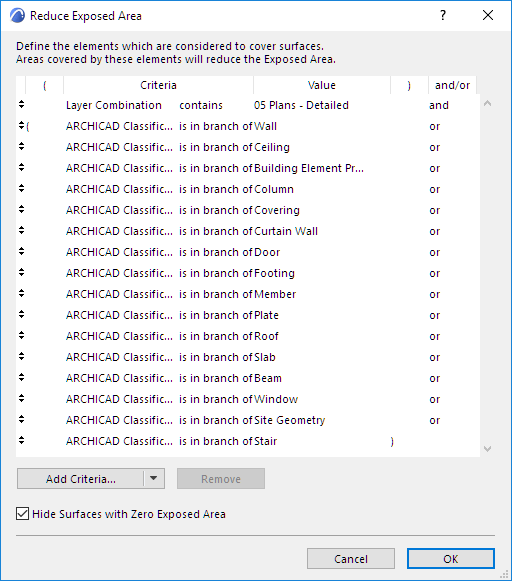
Hide Surfaces with Zero Exposed Area: This is checked by default. Areas that are unexposed and therefore have zero visible area are not shown in the schedule.