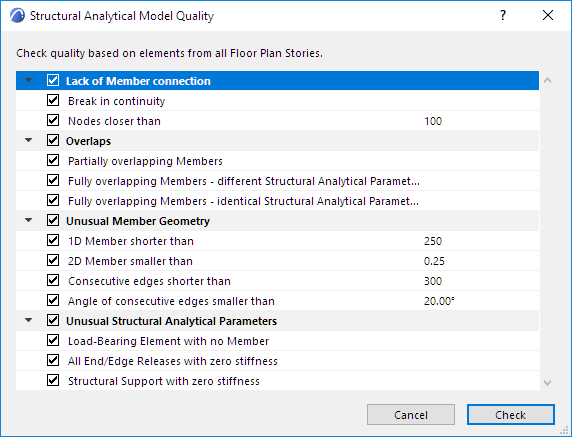
Structural Analytical Model Quality Check
Introduction
The Structural Analytical Model Quality Check helps you ensure that the generated Structural Analytical Model is correct. The results (listed in the Model Check Report) draw your attention to potential issues.
The quality check dialog contains a checklist of parameters, in four categories. You can check the model based on all the listed parameters, or just some of them. Each parameter is briefly described below (see Structural Analytical Model Check Parameters).
You will probably run the Structural Analytical Model Quality Check after you have applied Adjustment Rules, and before you export it to a structural analysis application.
Note: However, it might be worth checking for certain quality check parameters - such as Overlaps - even before you apply the Adjustment Rules. If the model contains overlapping Members, your Adjustment Rules might not have the desired effect.
All results are listed in the Model Check Report.
Even if the Model Check report lists various anomalies, this does not necessarily mean you cannot export the Structural Analytical Model. For example, the Structural Analytical Model Check can filter for sharp angles on a slab edge, but this situation may well be deliberate.
Note: You must turn on the display of the Structural Analytical Model. Otherwise, this dialog is not available.
How the Structural Analytical Model Quality Check Works
•Focuses on 1D and 2D Members (not physical model elements)
•If any elements are selected in the model, only the selected elements are checked
•Checks only elements which exist in the Structural Analytical Model and are visible
Exception: One of the parameters identifies elements that are not Members of the Structural Analytical Model: see Load-Bearing Element with no Member.
Run the Structural Analytical Model Quality Check
In the 3D/Floor Plan/Section window:
1.Turn on the display of the Structural Analytical Model.
2.Design > Model Check > Structural Analytical Model Quality
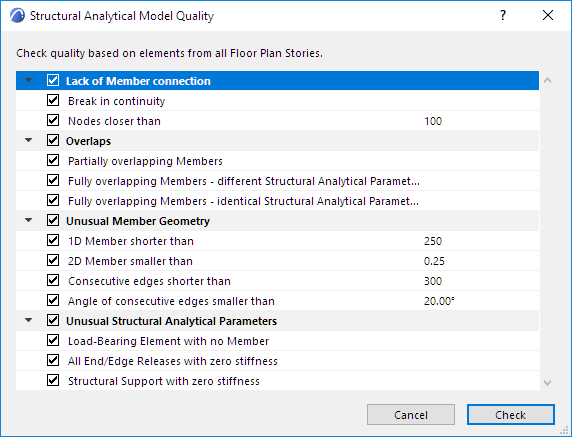
3.The dialog lists checking parameters in four categories (see below for more details).
4.Uncheck any category and/or any parameter that you want to ignore.
5.Click Check.
6.The Model Check Report opens to show results.
See Model Check Report.
Structural Analytical Model Check Parameters
Lack of Member Connection
These two parameters find intersecting or nearby Members that are not connected (but probably should be):
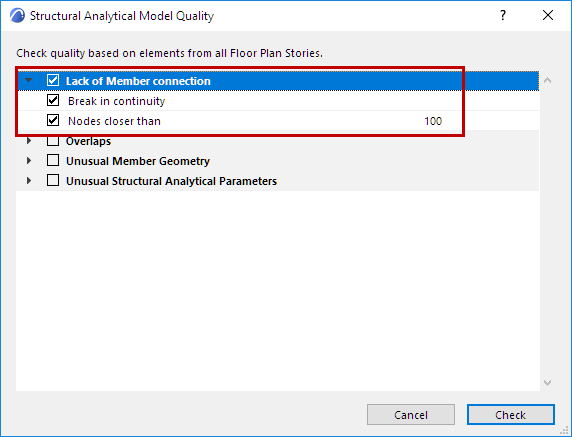
Break in continuity
The cores of two load-bearing elements intersect, but their 1D or 2D Members are not connected.

Cores Intersect, but Members Do Not Connect
For 1D Members: You can “virtually” extend their connection range to avoid such breaks in continuity.
See Connection Range (Extend Core to Enable Connection).
Nodes closer than
Any two nodes are closer to each other than the given distance.
The nodes can be on the same Member or two different Members.
Element cores do not need to intersect.
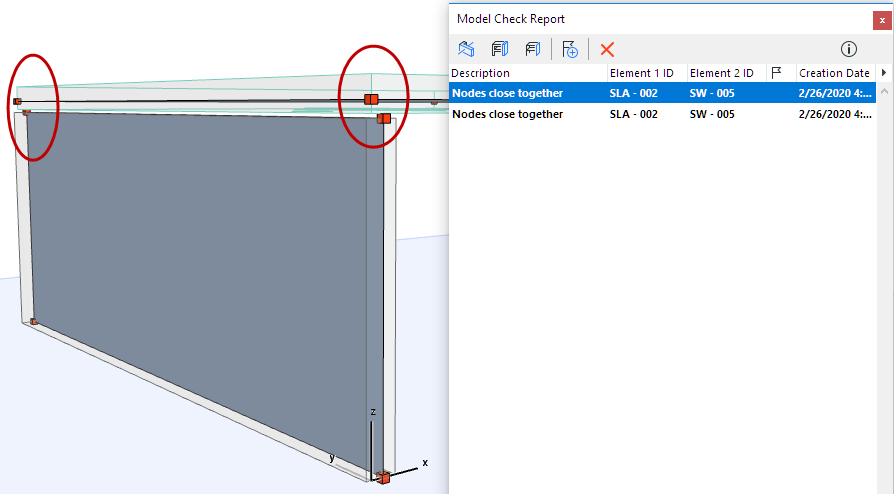
Nodes are Close Together, but Members Do Not Connect
Overlaps
The following three parameters identify overlaps among 1D and 2D Members (not overlapping physical model elements!)

Partially overlapping Members
Two 1D Members or two 2D Members partially overlap. Only Member position is considered - no other parameters are considered.
For example, two Beams overlap due to a modeling error (e.g. after stretching).
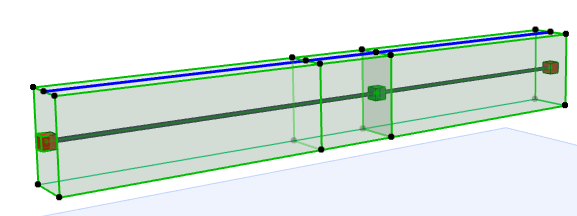
Fully overlapping Members - different Structural Analytical Parameters
Two 1D Members or two 2D Members completely overlap in 3D.
However, their Structural Analytical Parameters are different. (e.g. one Member uses Offset rules, while the other Member’s eccentricity was manually edited).
•Structural Analytical Parameters: all settings on the Structural Analytical Parameters page of the element’s Tool Settings.
•Only the Member’s position and Structural Analytical Parameters are considered.
This result probably indicates an inadvertent overlap. For example, one Member’s eccentricity was adjusted so that it ended up outside the physical model element, right on top of the other Member.
Fully overlapping Members - identical Structural Analytical Parameters
Two 1D Members or two 2D Members overlap completely in 3D space. Their Structural Analytical Parameters are entirely identical.
•This result indicates duplicated elements, caused by an error in modeling.
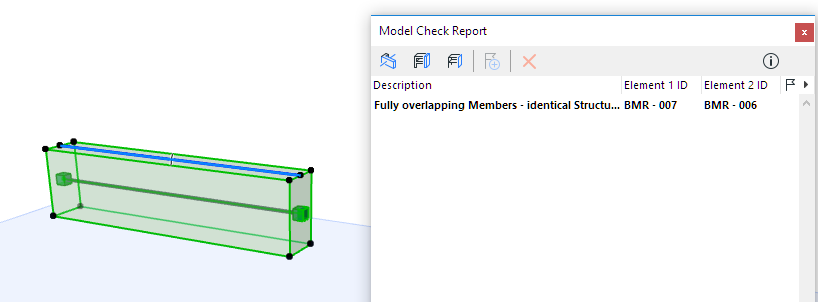
Unusual Member Geometry
These four parameters are helpful in identifying modeling errors. Such errors are worth finding, because even small geometric inaccuracies can undermine the precision of the exported Structural Analytical Model and affect the FEM analysis.
Of course, the check might also identify unusual modeling solutions that were created deliberately.
For any of these parameters: hover over it to see the current Length or Area unit (as set in Options > Project Preferences > Working Units).
You can enter precise tolerance values here - set the desired number of decimals at Working Units.
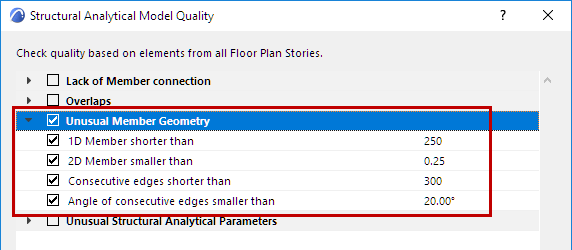
The following parameters check for “Unusual Member Geometry”:
1D Member shorter than
The length of the 1D Member is shorter than the given length.
2D Member smaller than
The area of the 2D Member is less than the given area.
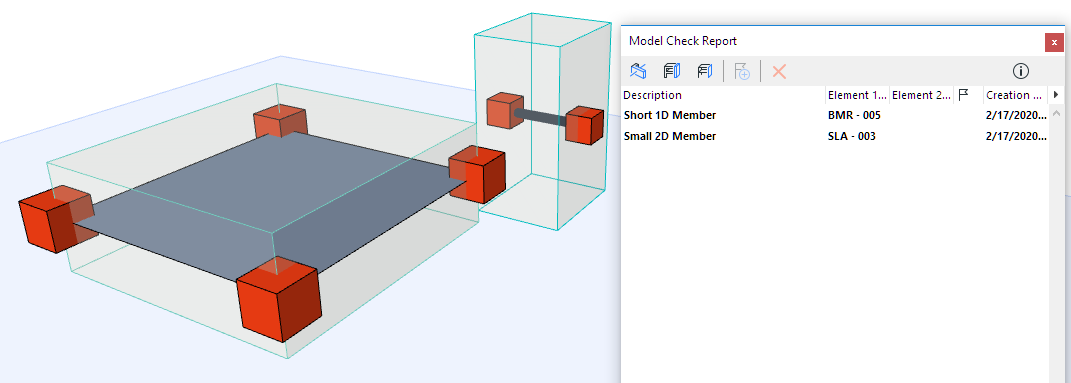
2D Member Too Small, 1D Member Too Short
Consecutive Edges
The following two parameters are applicable to consecutive edges of any given 2D Member.
They identify uneven edges and protrusions which might be modeling errors.
•Consecutive edges shorter than
For any single 2D Member, finds any adjoining edges that are both shorter than the given tolerance value.
•Angle of consecutive edges smaller than
For any single 2D Member, finds any adjoining edges that form an angle less than the given tolerance value.
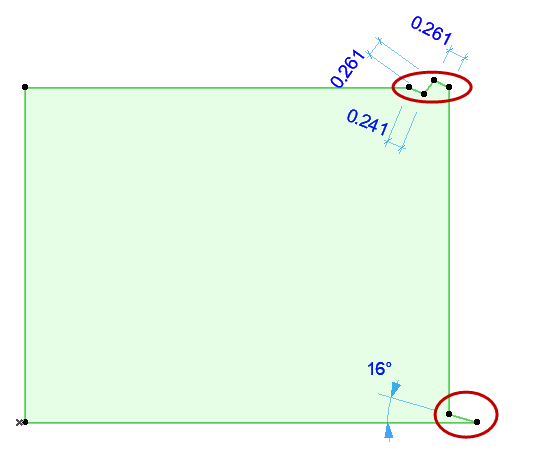
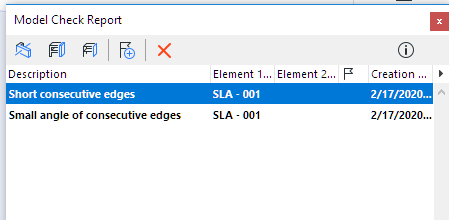
Consecutive Edges: Too Short, Too Sharp
Unusual Structural Analytical Parameters
These three checks identify elements that might be anomalies, based on their Structural Analytical Parameters:

Load-Bearing Element with no Member
Finds any construction element whose Structural Function is set to “Load-Bearing”, yet does not have a Structural Analytical Member. This may or may not be an error.
Possible reasons:
•This load-bearing element could be part of the Structural Analytical Model, but its 1D Member or 2D Member checkbox is not activated in its Tool Settings dialog.
•This type of load-bearing ARCHICAD element cannot be part of the Structural Analytical Model (e.g. Morph, Stair, Multi-plane Roof, Object)
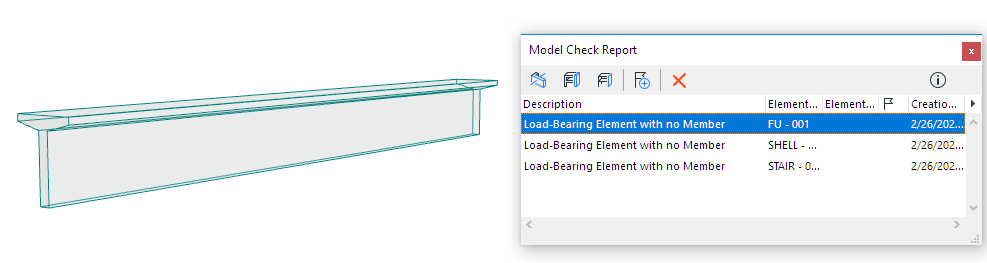
Load-Bearing Object: No Member
All End/Edge Releases with zero stiffness
Finds any Structural Member in which all of the End Releases (for a 1D Member) or Edge Releases (for a 2D Member) are set to “Free”.
This is probably an error, because no forces are translated.
See End/Edge Releases.
Structural Support with zero stiffness
Finds any Structural Support element in which all of the Translation and Rotation Stiffness values are set to “Free”.
This is probably an error, because no forces are translated.