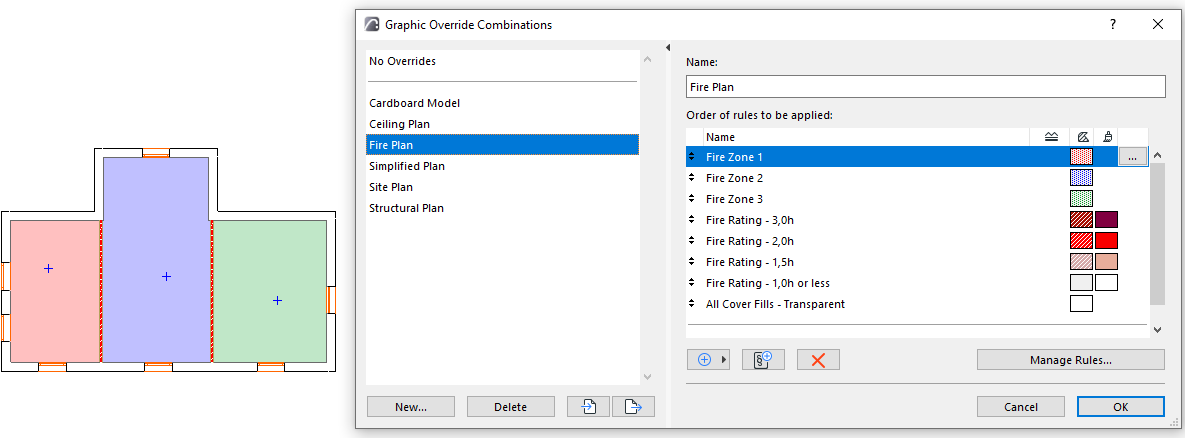
Use Graphic Overrides to apply a predefined appearance (color, fill) to model elements by view, to convey information at a glance.
For example:
•Display elements in different colors based on their Renovation Status
•Display all plaster walls in blue
•Highlight a group of zones which belong together (e.g. unheated areas)
•Highlight all elements having a specific acoustic rating or fire rating
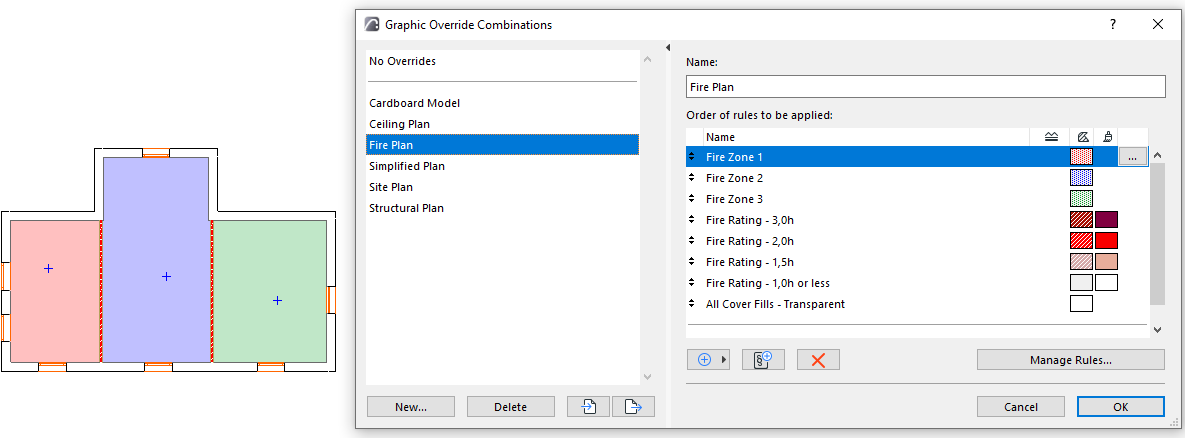
Zones by Fire Rating
The element’s Info Tag lists the Graphic Override Rules in effect for this element:
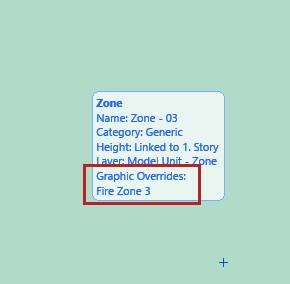
Apply Graphic Override Rules
There are two ways to assign a Graphic Override:
•By Graphic Override Combination: A Graphic Override Combination is a collection of Graphic Override Rules, applied in a particular order to the elements that match the rule’s criteria.
•By Renovation Filter: The Renovation Filter defines which elements (by Renovation Status) should be displayed with an override
Graphic Override Combination and Renovation Filter are saved with each view’s settings. For any view, the rules of the Graphic Override Combination are applied first. The rules applied by the Renovation Filter are the lowest priority.
Exceptions: When Overrides Don’t Apply
Surface Criteria in Graphic Override Rules and Collision Detection