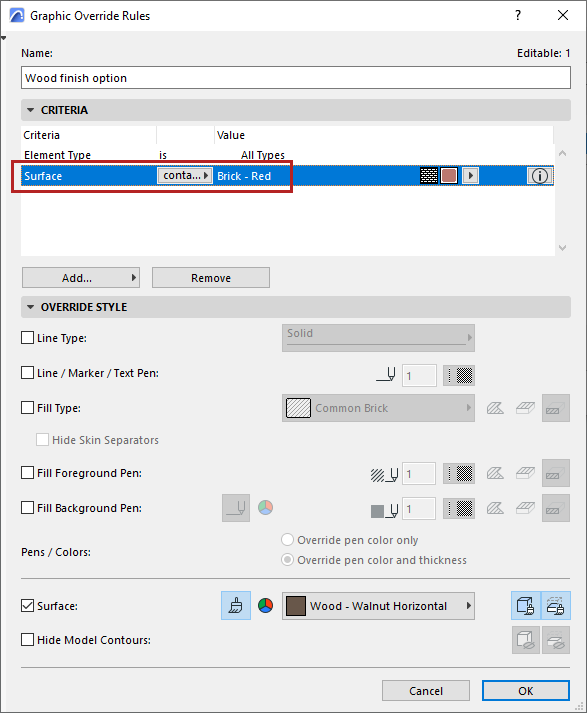
Surface Criteria in Graphic Override Rules and Collision Detection
Please be aware that the Graphic Override and Collision Detection functions recognize surfaces in a limited manner.
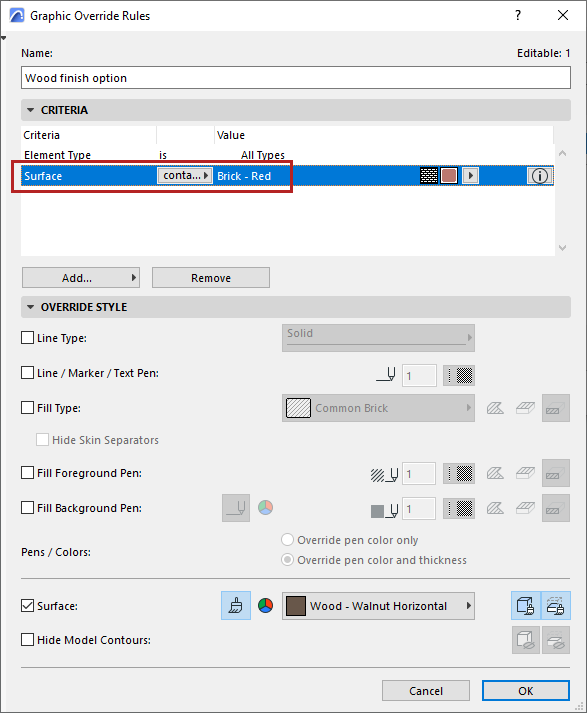
Surface criteria in these interfaces (Surface, Surface Name) might or might not apply, depending on the type of element and how the surface was assigned.
Please see the following sections to see how it works:
Construction elements: Criteria apply if surface was defined in element settings
Library parts: Criteria apply only if surface comes from Model Panel override
Surfaces resulting from 3D model edits: Criteria do NOT apply
Construction elements: Criteria apply if surface was defined in element settings
For construction elements, if a surface is defined in element settings, then the rule applies.
For example, a graphic override applies a Walnut finish to all elements containing a red brick surface.
|
Original |
Override Brick surface with Walnut |
|
|
|
|
Column segment with red brick building material |
“Walnut” override applied to entire column, based on red brick surface assigned to segment in element settings (via Building Material) |
|
|
|
|
Wall with brick edge surface |
“Walnut” override applied to entire element, based on brick surface assigned in element settings (via Edge override in Model panel) |
|
|
|
|
Red brick slab with blue Opening element |
“Walnut” override applied to slab element (but not the Opening), based on brick surface assigned in Slab settings |
|
|
|
|
Blue slab, plus Opening element with brick surface |
“Walnut” override applied to Opening surface (but not the slab), based on brick surface assigned in Opening settings (via Model panel) |
|
|
|
|
Slab with brick top surface (via Model panel override) Top surface cut off by roof |
“Walnut” override applied to entire element, based on brick surface in element settings (even though the brick surface is not visible in the model) |
Library parts: Criteria apply only if surface comes from Model Panel override
For library parts, objects, GDL objects:
•Graphic Overrides and Collision Detection apply if the surface is applied in the Model Panel of Object Settings (this is an Archicad parameter available on every Archicad output that is based on property data).
•In contrast: If the surface is defined only in the Custom Settings panel of the library part (this is the panel that sets the GDL script, which is NOT an Archicad parameter), then Graphic Overrides and Collision Detection will not apply the surface criteria.
|
Original |
Override green surfaces with blue |
|
|
|
|
Chair’s green surface assigned in Model panel |
Surface-based criterium is applied |
|
|
|
|
Chair’s green seat surface assigned in Custom Settings Panel (GDL script) |
Surface-based criterium does not apply |
Surfaces resulting from 3D model edits: Criteria do NOT apply
Construction elements: if surface is “inherited” due to model editing, the resulting surfaces are NOT considered for Graphic Overrides. For example, an element’s surface might derive from
•A solid operation (target element inherits the operator surface)
•Connection with other elements
•Elements cut into them (like openings, doors or windows)
The resulting surfaces will NOT be considered, and the element will not get a Graphic Override or participate in Collision Detection.