
Contains all the project’s Layouts with their Drawings, optionally organized into subsets, and formatted based on Master Layouts.
It is displayed in a tree structure in the Layout Book map of the Navigator or Organizer.
Use the search field to locate items by name.

Settings and Commands of Layout Book Items
Properties of Layout Book items
Use the Settings pop-up to how to list the Layout book items:
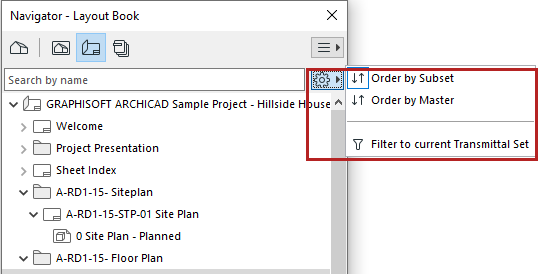
•Order by Subset lists layouts according to Subsets - a freely defined logic. (The primary function of Subsets is to enable you to assign a customized numbering system.) The Tree also shows the names of the drawings that belong to each Layout.
See Subsets.
•Order by Master lists the Layouts according to their Master Layouts. Drawings are not listed.
•Filter to current Transmittal Set: Activate this filter to show only the Layouts that have been added to the latest Transmittal Set.
See Revision Management.
Use drag and drop to move and rearrange items in the Layout Book.
•Create hierarchical Subsets
•Move a Layout from one Subset to another
•Apply a Master Layout to a Layout
•Move a Drawing from one Layout to another Layout
Note: In this case, the proportionate distance of the Drawing from the Layout origin remains unchanged.
Important: Operations involving Navigator/Organizer items (such as drag and drop between Navigator maps, deleting items from a map, or adding items to the Publisher set) are not added to the undo queue, and are not undoable.
Settings and Commands of Layout Book Items
•Use context menu of the selected Layout Book item
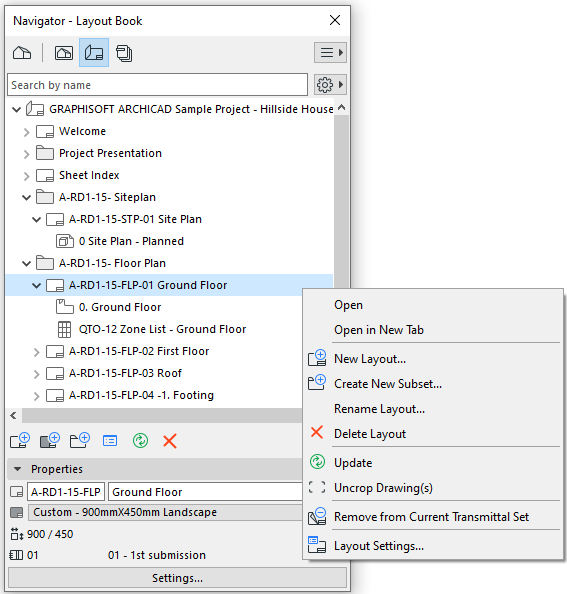
•For any selected item, click Settings at the bottom of the Layout Book
•Use the command buttons. These are active depending on the item selected in the Layout Book (Layout Book, Subset, Layout, Drawing, or Master Layout):
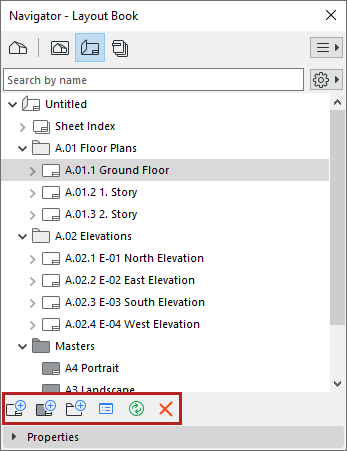
–New Subset
–Settings
–Update: Updates the selected Drawing, or the Drawings on the selected Layout.
–Delete selected item
•Use commands of the Document > Layout Book menu
Note: Another way to gain an overview of Layouts or Drawings in your project, or to sort them by criteria, is the Project Index function.
See Project Indexes.
Properties of Layout Book items
Select an item (Layout Book, Subset, Layout, Master Layout or Drawing) in the Layout Book to view its Properties below.
A subset is a folder inside the Layout Book. Subsets allow you to easily organize your layouts and to define numbering rules for them.
Place a Layout into a Subset by dragging and dropping it into place.
![]()
For more information on IDs, see Layout and Drawing IDs.
When setting up the contents of a Publisher Set, you can add a shortcut to any Layout Book Subset: this means Publisher Set items are created which are linked to the Subset folder and to its contents. Any changes to the contents of the Subset in the Layout Book are also reflected in the contents of the Publisher Set.