
A Module format file (.mod) is a simplified type of Archicad file, which can be placed as a Hotlink Module or merged into a project.
•You can save all project elements or just selected elements and selected stories in the module file
•A .mod file contains only model and Floor Plan data
•A .mod file includes Embedded objects, but no information from Section/Elevation/IE, Worksheet/Detail, or 3D Document data
•A .mod file refers only to attributes actually used by their elements. Thus, a .mod file is much smaller than a .pln file
•The Save Hotlink as File always saves the hotlink in .mod format.
Note: It is also possible to split a project into multiple PLN files (as opposed to Module-format files). See Save Selection in PLN Format.
Save as .mod file - from Floor Plan
Save a view as a .mod file - from Publisher
Save as .mod file - from Floor Plan
1.In the Floor Plan, use File > Save As, and choose the .mod file format.
2.You receive a warning that the module file will contain only Floor Plan data.

3.Click OK to create the module file and close the dialog box.
Save a view as a .mod file - from Publisher
Available for views saved from the Floor Plan.
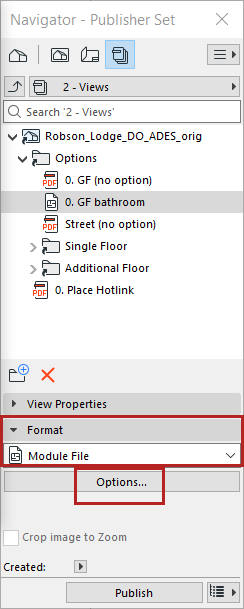
Click Options to set which stories and elements should be part of the module. (See below.)
Click the Options button in the Save As dialog to bring up Save Options.
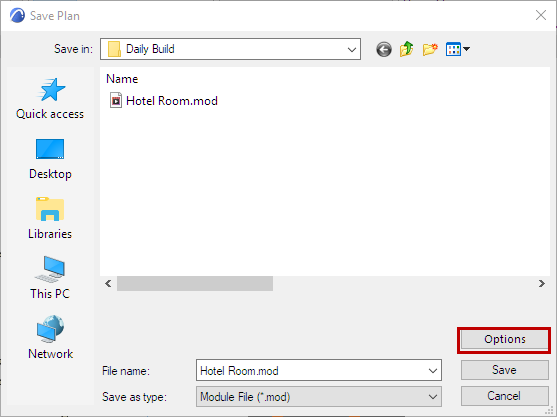
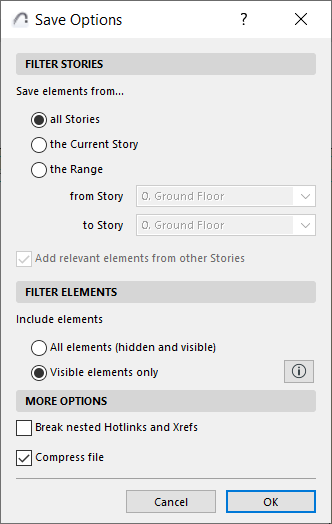
•The default choice is All Stories
•Alternatively, choose just the Current Story, or a specified Range of stories to include in the module file. Any element that falls within this range will be included in the module.
–Add relevant elements from other Stories: If you choose either Current Story or a Range, check this to include all elements that are displayed on these specified stories (because their Show on Stories control is set to Relevant Stories), even if their home story is out of the module’s story range.
Choose to save all elements of the Floor Plan, or just the visible ones.
•All elements (hidden and visible): The saved module will contain all project elements from the Floor Plan - regardless of their Renovation status or Option status.
•Visible elements only: The saved module will only contain elements which are
–on visible layers
–visible due to partial structure display settings
–are on active Design Options
–are existing based on their Renovation status
Break nested Hotlinks and Xrefs
If the module file contains any nested Hotlinks and/or Xrefs, check this box to break those links, if the source files may become unavailable or are no longer needed.
See Place Hotlink.