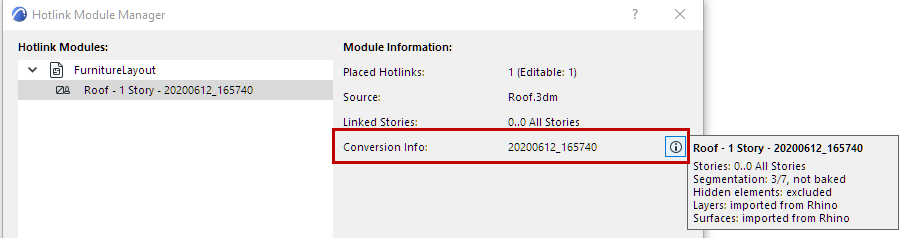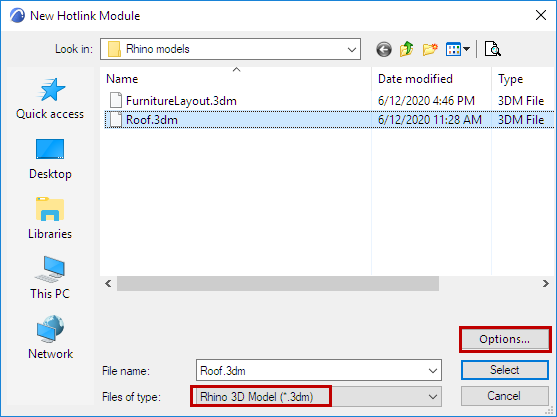
1.As when placing any other Hotlink, use File > External Content > Place Hotlink.
2.From the New Hotlink Module dialog, choose the Rhino 3D Model (*.3dm) format, then click Options.
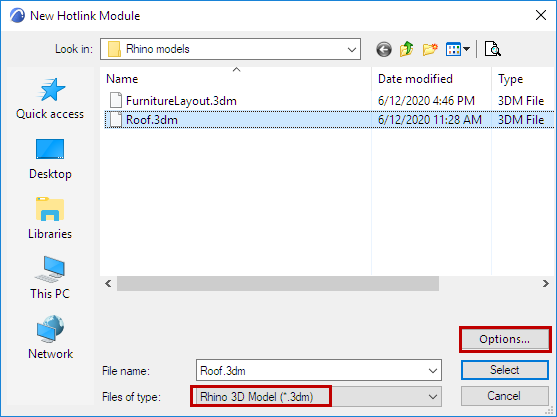
3.The Rhino Import Options dialog appears.
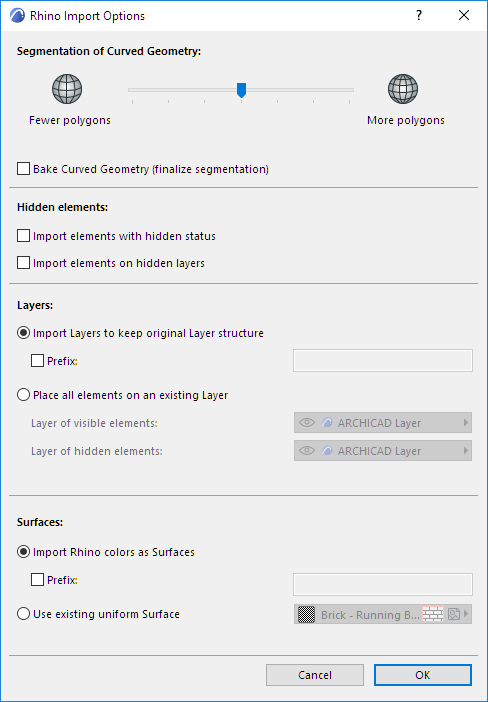
These are the same options as when opening/merging a Rhino model:
See Import Options for Rhino 3D Model.
Note: The Segmentation settings cannot be changed after you place a Rhino-based hotlink.
4.After setting the Import Options, click OK to return to the New Hotlink Module dialog.
5.Select the newly created Rhino-based hotlink, and click Select to return to the Place Hotlink dialog box.
6.Follow the usual procedure for placing and managing this Hotlink. The Hotlink will be placed on the currently opened story in Archicad.
See Place Hotlink for an overview of this process.
Check Import Settings of Hotlink Module
Each Rhino-based Hotlink Module can have its own import settings. To see the hotlink’s settings (or Conversion Info):
1.Open Hotlink Module Manager (File > External Content > Hotlink Module Manager)
2.Select the desired Rhino-based module from the list of placed modules.
3.At the right, check the Conversion Info section to see that module’s information.