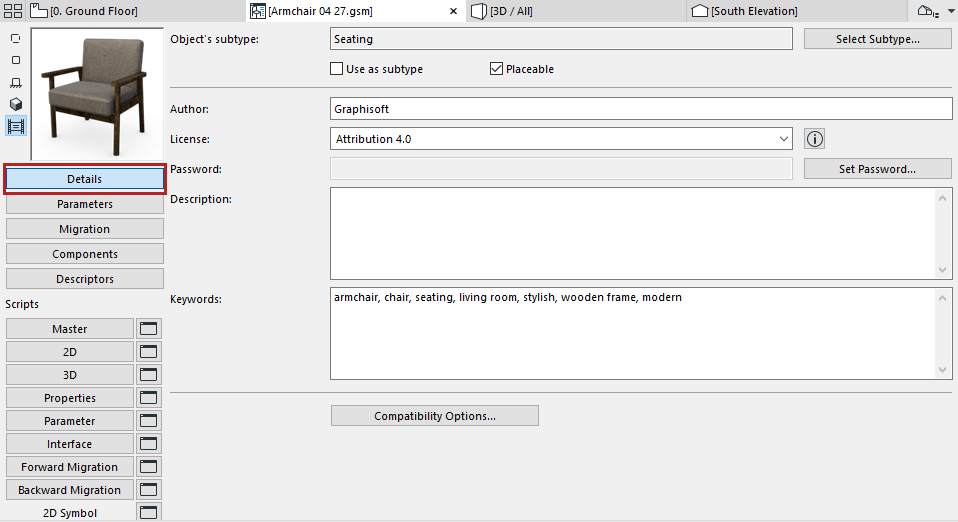
These controls are available from the GDL Object Editor.
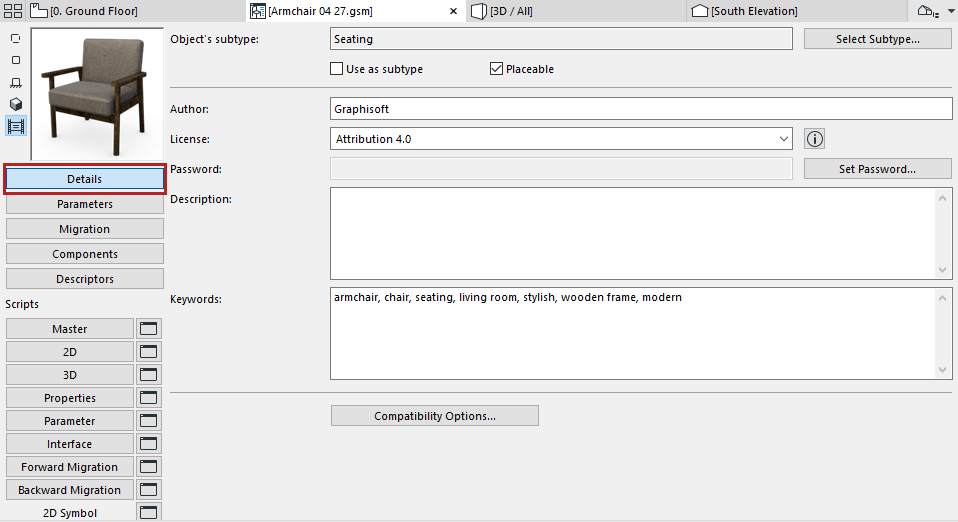
Object’s subtype: To the subtype, click Select Subtype. This opens the Subtype Hierarchy dialog. Changing the Object’s subtype modifies its behavior and adds the parameters and functionality needed for the new subtype. For example, you can change a plain object into a light source by changing its subtype to Light.
For more information, see Subtype Hierarchy Dialog Box (GDL Master Window).
Use as subtype: Check this box to save the object as a template to be included in the list of available Subtypes. The new template will appear in the Subtype Hierarchy dialog box, and any new objects that you associate to this subtype will take on all of the parameters of the subtype.
The Placeable checkbox is enabled by default.
If you uncheck it, the Object will behave as a macro. In this case,
•the Object will not appear in any of the tool settings dialog boxes
•you will not be able to place it directly in the project
•it cannot be included in an archived project file
•you can refer to its scripts from other Objects
Object Information Fields
The next few controls are relevant if you wish to share the library part to BIM Components, or if you plan to make your own object commercially available. Also, any text you enter will be considered when you use the Search function.
•Enter an Author. (If you leave this blank, the name you used to register on BIM Components will be used as the author, after the object is shared.)
•Assign a License. For a complete description of a selected license option, click the Info button from the dialog box.

-Commercial. Use this kind of copyright if you are selling the object over the internet. An object with Commercial copyright cannot be shared to BIM Components.
See BIM Components.
•Password (available if the copyright is “Attribution-NoDerivs0” or “Commercial.”). Password-protected objects can be freely viewed and downloaded, but the user cannot open the object to edit or copy its script.
•Description. This text will appear when you click the Info button in the Settings dialog box, as well as in BIM Components, if the object has been shared there. Also, Description text will be considered when you use the Search function.
Compatibility Options (Developer Use Only)
Consult the GDL Center for detailed information.
See gdl.graphisoft.com.