
The GDL Object Editor contains all controls needed to edit a GDL object.
For a detailed description of scripting commands and object-level editing, see the GDL Reference Guide (available from the Archicad Help menu).
To open the GDL Object Editor, do one of the following:
•For a placed object: select the object, then use File > Libraries and Objects > Open Object (or choose this shortcut command from the Edit GDL Library Parts toolbar)

•Browse an object with File > Libraries and Objects > Open Object, then browse for the desired object.
•Browse an object by subtype with Open Object by Subtype from the Edit GDL Library Parts toolbar.

The window that opens is the GDL Object Editor.
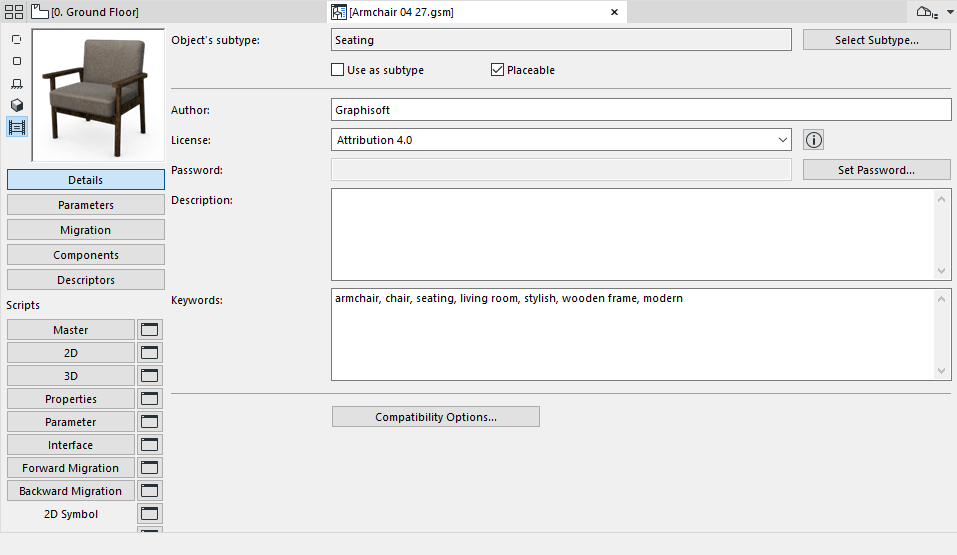
Use the buttons on the left side to open different tables/lists for editing (e.g. Details, Parameters, Components) within the GDL Object Editor.
“Read-Only” Objects from a Library Container File
To edit an object placed from a library container file, you must first extract the container. Otherwise, the Object Editor Window is “Read-Only”.
For more information, see Library Container File.
Topics in this section:
The controls of the GDL Object Editor are described in the following.