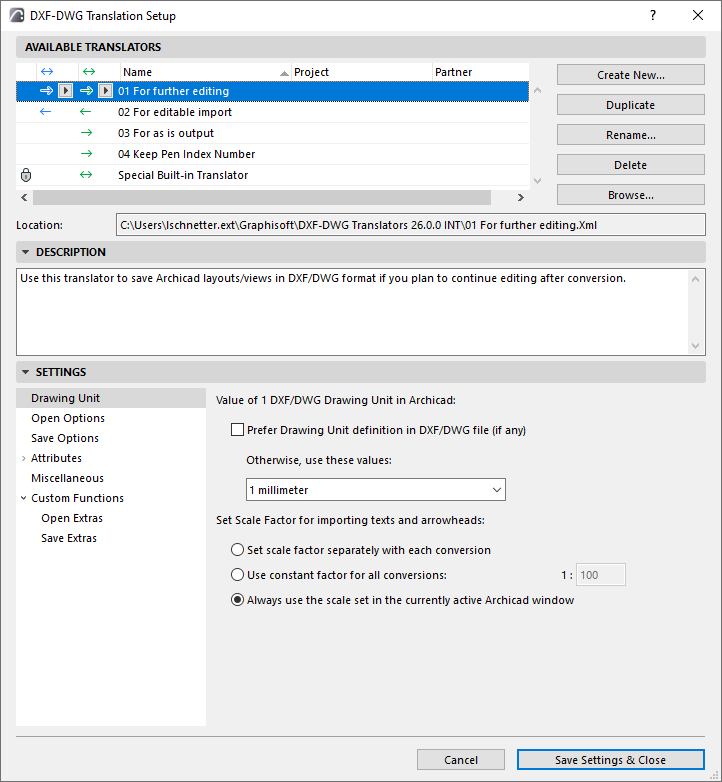
This dialog lists predefined and customized DXF-DWG translators. Use them to define how elements in Archicad will be interpreted when exported as DXF/DWG files, and vice versa: how the elements in DXF/DWG files will be interpreted when imported into Archicad.
DXF-DWG Translators are stored in the Defaults folder of the Archicad program.
Note for Teamwork users: Using common Translators ensures that all users have access to the same conversion options. It is recommended that the CAD Manager (or a person filling the same type of role in your office) manage the set of Translators and place them on a server. To use the translators, each user must add them to their list by using Browse... in the DXF/DWG Translator Setup dialog.
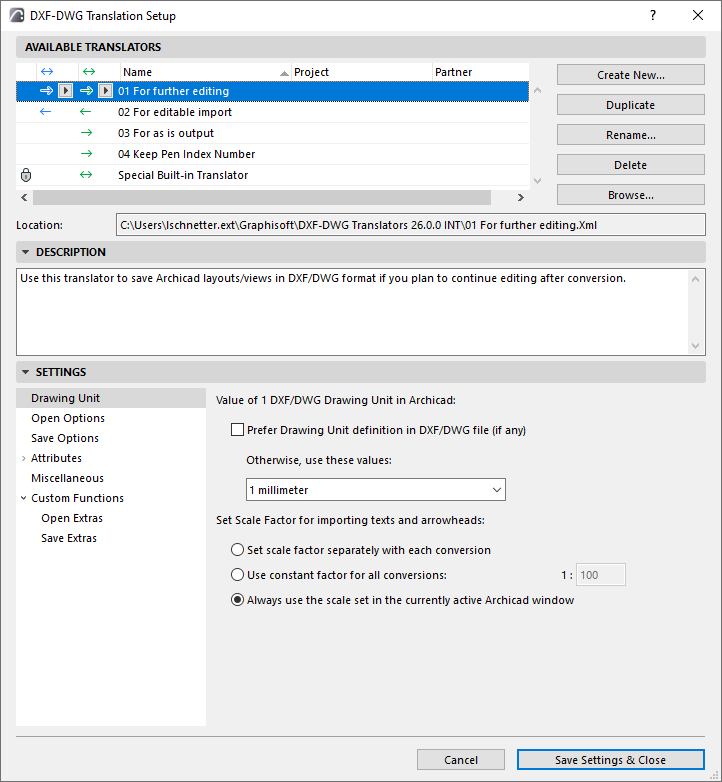
This dialog box is accessible:
•When saving or opening DXF/DWG files: click the Settings button in the Save, Open or Merge dialogs, or the Attach XREF dialog box
•from File > Interoperability >DXF-DWG > DXF-DWG Translation Setup
•when opening a DXF/DWG file through the File > Libraries and Objects > Open Objects command,
•from File > Libraries and Objects > Import Blocks from DXF/DWG
Translators are listed with the following data fields: Name, Project and Partner.
A locked translator cannot be edited, but you can create a duplicate, then edit the duplicate.
To edit these fields, double-click a list item to open the Rename Translator dialog, or click the Rename button.
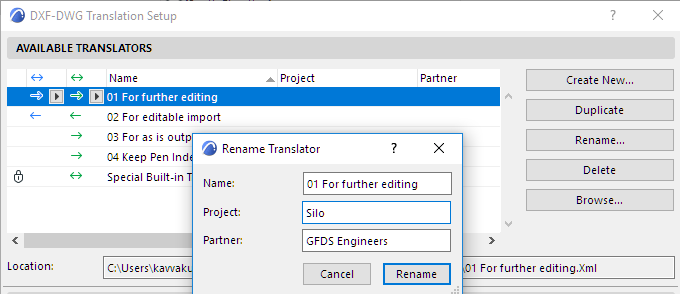
Delete (available if the translator is not locked):
Click to remove unneeded translators:
•Delete the translator’s XML. This option deletes all those translator settings permanently.Just remove the translator from the list in the dialog box. (To add it back to the list, click Browse.)
Create New: Using default settings, create a new Translator XML file and add it to the list. This XML file can be saved to any location, such as an office file server.
Duplicate: Duplicate the selected Translator. A new XML will be created in the same location as the selected Translator.
Remove (available if the translator is locked/unavailable/missing): This action will remove the translator from the list in the dialog box, but will not delete the translator XML file from your system. (To add the translator back to the list, click Browse.)
Browse: Click to access an existing Translator file.
Location: This field displays the path of the selected translator file and cannot be edited.
Note: If an XML file is renamed, moved or deleted, then it will be shown in italics in the Translator list and indicated as unavailable.
Why are my translators not editable?
Translator is locked
A locked translator cannot be edited, but you can create a duplicate, then edit the duplicate.
Translator needs update
As of Archicad 26, the DXF-DWG translator file (xml format) uses an updated file format.
Translators imported from earlier-version Archicad projects are listed in the DXF/DWG Translator Setup, but they are outdated and therefore uneditable. They are marked with an icon and tooltip. Just create a duplicate - the new copy is now updated to the new format.
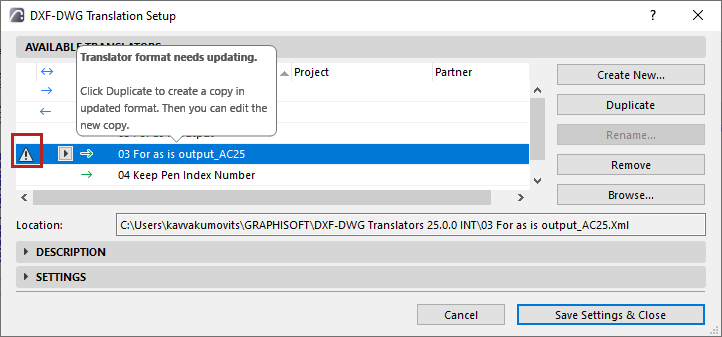
Translator’s template file is inaccessible
If the outdated (and therefore uneditable) translator uses a template file that is inaccessible: it is marked with an icon and tooltip with instructions.
1.First open the translator in an earlier (pre-26) version of Archicad - now the translator settings are editable
2.Browse for the template file - now the template file and its settings are accessible
3.Reopen the translator in the current Archicad: now you can update the translator (create a duplicate), based on the proper template file.
This is a multi-line edit box containing information about the selected translator. You can edit its contents with a single click.
DXF/DWG Settings Panel
The conversion rules for data exchange fall into six main groups:
•Drawing Unit
•Open Options
•Save Options
•Attributes
•Miscellaneous
•Custom functions
Drawing Unit (DXF/DWG Translation Setup)
Open Options (DXF/DWG Translation Setup)
Save Options (DXF/DWG Translation Setup)
Attributes (DXF/DWG Translation Setup)
Layers (DXF/DWG Translation Setup)
Pens & Colors (DXF/DWG Translation Setup)
Line Types (DXF/DWG Translation Setup)
Fills (DXF/DWG Translation Setup)
Font Conversion (DXF/DWG Translation Setup)