
Migrating Libraries to Archicad 28
Use the Migrate Libraries process to help you avoid missing objects when migrating a project.
1.Open your older-version project in Archicad 28.
2.If your project includes an Archicad Library, you see this:

3.Click Migrate Archicad Libraries. This process will do the following:
•Loads the Archicad 28 Library plus Migration Libraries folder
•Automatically updates placed objects from the older libraries (versions 17-27) with their latest compatible version
•Remove Archicad libraries with lower version numbers
Once it is complete, if your project includes objects from pre-Archicad 17 libraries, you may still have missing library parts. In this case, use Library Manager to load Old Archicad Migration Libraries.
New in Archicad 28
The Archicad 28 Library lets you keep working with your migrated project, and you can place all objects as usual, but the contents of this library are identical to the Archicad 27 library.
See also New Global Library in Archicad 28.
Obsolete Objects
Objects are “obsolete” in two cases:
•it has been discontinued entirely (e.g. a computer or TV object that is no longer current)
•the object has a counterpart in the new Archicad version, but due to changed parameters or functions (e.g. a window whose sash has been altered), the old object will not be replaced automatically
If you use the Migrate Libraries or Consolidate Libraries functions, the Migration Libraries will be loaded automatically, together with the necessary obsolete objects, and you won’t have any missing objects.
Replace Obsolete Object with Latest Library Part
If you are using an obsolete object (e.g. window from an earlier version) and wish to replace it manually with the newest corresponding library part, be aware that the new window will not be exactly the same as the older one (otherwise, it would have been replaced automatically).
Therefore, when you do replace the old window with the new one, you should reset the new window’s parameters as needed.
To expedite this, use Parameter Transfer: this way, you will pick up the old window’s parameters and inject them into the new window before placing it. This still won’t produce an exact replica, but everything that can be replicated will be, and this will save you manual work.
See Parameter Transfer Between Objects.
Migrate Archicad Libraries for a Running Project
You can use the Migrate Archicad Libraries process at any time: click Migrate Archicad Libraries button in Library Manager.
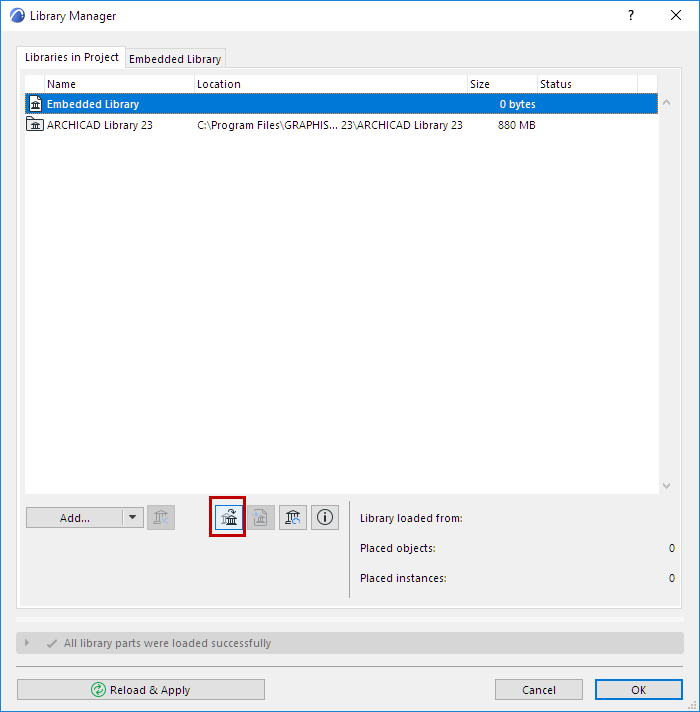
Note: If the button is not shown in Library Manager, this is because all needed libraries (latest Archicad library plus Migration libraries) have already been loaded; and the project has no missing library parts.
New Global Library in Archicad 28