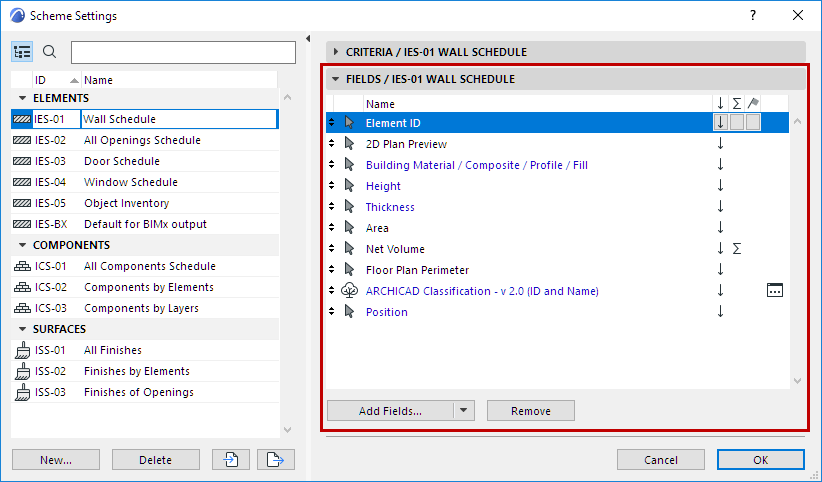
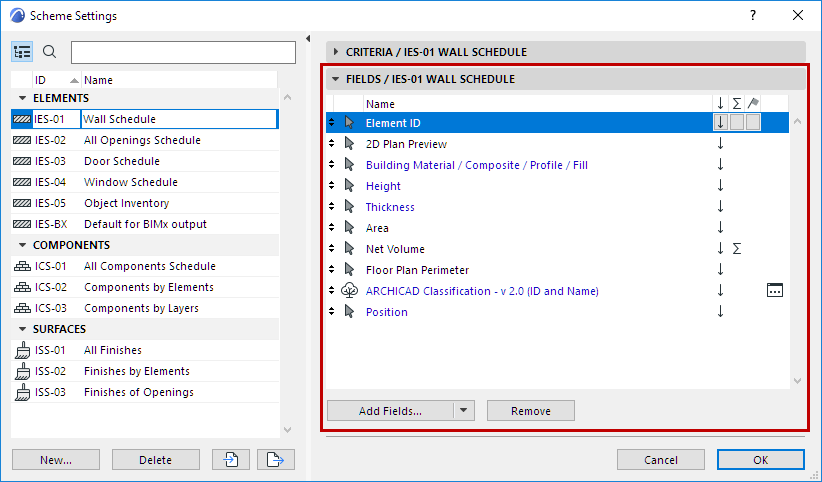
This panel lists the parameters which will be displayed as fields of the schedule. Parameters that cannot be edited in the schedule are shown in black, while editable ones are shown in blue type.
•Add Fields: Click this button to access the list of available parameters and properties.
The list depends on the type of schedule, and may include General parameters; specific parameters related to Component and Surface lists; and Archicad Properties.
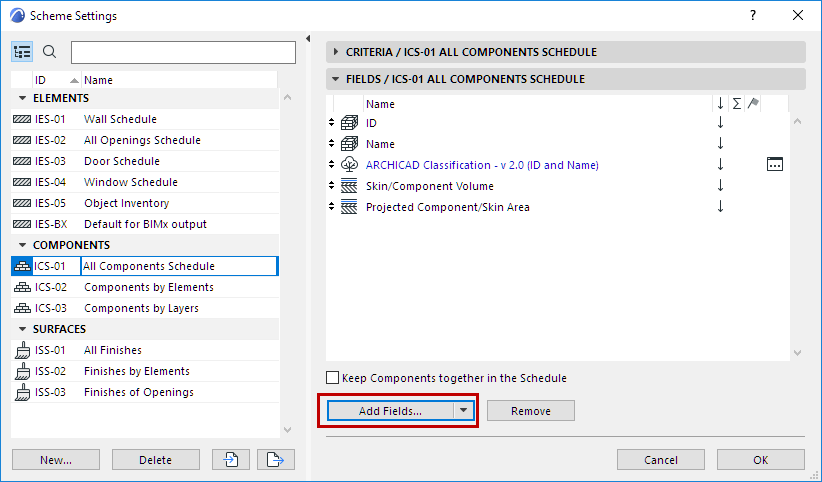
Choose a field (use the search field at the top to find it more quickly), then double-click to add it to the list. (Alternatively, click Add or press Enter.)
See also Additional Criteria and Fields: Library Part Parameters and Define Element Criteria using IFC Data
For more information on specific parameters used in element lists, component lists, and surface lists, see the following sections:
For information on using Archicad Properties, see:
Properties and Classification Systems
Keep Components together in the Schedule: This checkbox is available in the Scheme Settings of component-type lists.
•If you check the box, components are always grouped together, corresponding to the element they belong to. (For composite elements, these fill components are listed in the same order as in Composite Settings.)
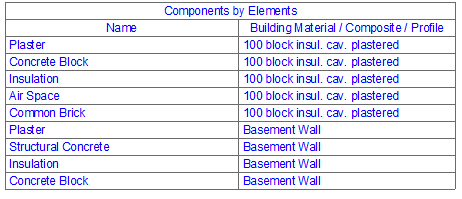
•If you leave it unchecked, components will be listed according to the Scheme Settings (e.g. ordered by name rather than by element).
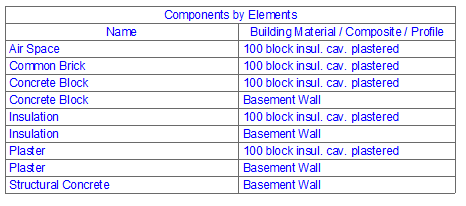
Remove: Click this button to delete the selected field from Scheme.
Once the new (or modified) scheme is defined, its name appears in the Navigator and you can use it like any other view.