Server Connections
Configure the addresses Archicad can use to connect to the Server
On this page
BIMcloud offers a very flexible method to set up and establish the connection between the different components. The identification of the BIMcloud component, and the address used to access it, are completely separated. Users can use different addresses to connect to the same server and at the same time maintain the internal project links.
You can set up the servers (BIMcloud Server and BIMcloud Manager) for all possible connections in advance and set up the different addresses centrally. This ensures that Archicad users will not have to worry about how to connect, because the Server Administrator has set up everything. If the connection was not configured on the server in advance, then users can add alternative addresses and connect using a custom address.
- Open the Servers page
- From the Navigator, select a server (BIMcloud Manager or a BIMcloud Server).
- Open the Settings panel.
Primary address (required): This address uniquely identifies the server.
Alternative addresses and lookup order (optional): Archicad will select the most suitable one to connect to.
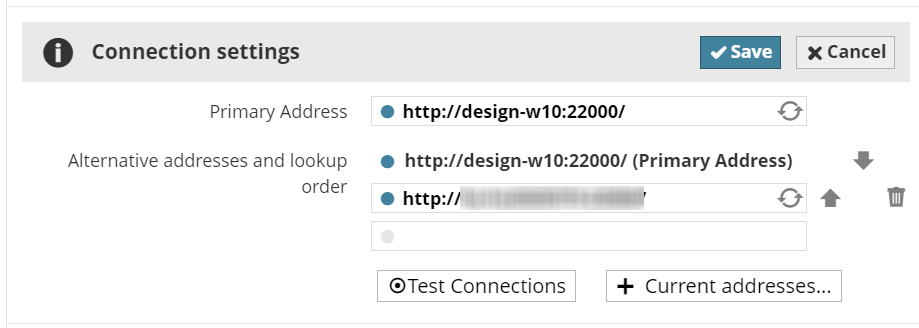
Primary address
Unique identification of the server, set up by the person installing the BIMcloud. There is only one primary address for each BIMcloud server.
Archicad uses this address to uniquely identify the server – even if it is communicating using a different address at the moment. This addresses is also used when placing references to the server (e.g. placing a hotlinked module from a Teamwork project).
When Archicad opens a project which contains a reference to a BIMcloud not yet known by Archicad, then Archicad will use the primary address stored in the hotlink reference to find the server:
If the address is working, then Archicad will download all the alternative addresses and pick the most suitable one based on priorities.
If the address is not working, then it will prompt the user to enter a currently working address to the new server. Once a working address is entered, Archicad will download the list of alternative addresses based on the pre-defined priorities.
It is recommended not to change the Primary address of the BIMcloud. In case it must be changed, it is a good practice to add the old Primary address to the list of alternative addresses – even if it is not working any more. This ensures that Archicad will be able to identify links placed by the old Primary address and keep the references alive in projects.
BIMcloud Manager automatically tests the addresses while entering them and provides feedback about the result.
Changes cannot be saved if one of the entered addresses points to a different BIMcloud.
If you want to add the server computer’s current IP address or computer name to the list, click Current addresses and pick one.
Adjust the lookup order of the addresses using the up/down arrows. Use the delete icon to remove an address or the refresh icon to test it again.
Alternative addresses
The list of predefined alternative addresses is a ‘menu’ for Archicad. It will go through this list in a certain order and connect to this server, using the first functioning one.
Alternative addresses can be pre-set on the BIMcloud Manager for every server component.
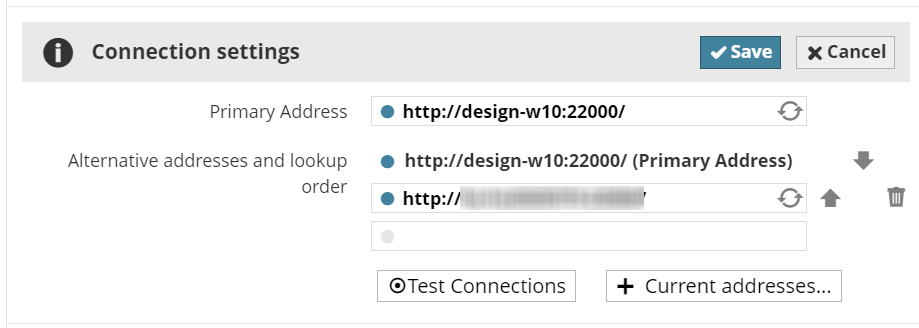
Automatic address
Automatic addresses are available for BIMcloud Servers. Automatic addresses are not absolute addresses, but rather relative addresses.
Automatic addresses are generated automatically based on the currently used (active) address.
For example:
Archicad uses the
http://server-computer:1228address to connect to the serverThe Automatic address is
$protocol://$host:1229Archicad will automatically use
http://server-computer:1229to connect to the Server.The user goes home and uses a different address to connect to the server through the internet:
https://bimcloud.company.com:1228Archicad will automatically use
https://bimcloud.company.com:1229to connect to the Server.
Two fields are used to generate automatic addresses:
‘$protocol’: the protocol part of the url; in the above example, this is ‘
http’ and ‘https’‘$host’: the address part of the url without the protocol and the port. In the above example, this is: ‘server-computer’ and ‘bimcloud.company.com’
Fallback
In case Archicad is not able to directly communicate with a BIMcloud Server, then it will use the BIMcloud Manager as a fallback, or ‘bridge’, to the BIMcloud Server and send all traffic through it. (Keep in mind that this kind of communication can affect the overall performance of BIMcloud, depending on the locations of the different components.)
Lookup order
When Archicad tries to connect to a BIMcloud, it will go through the alternative addresses in a certain order. This order can be set on the BIMcloud Manager. Alternative addresses added locally from Archicad (“local addresses”) will always be at the bottom of the lookup order.
Automatic/Manual address selection
It is possible to override the address selected automatically by Archicad, and force it to use a specific address instead. To do this, open the Network Diagnostic tool from Archicad to override the automatically selected address.
The Network Diagnostic dialog box is accessible from all parts of the Archicad interface where you select and log in to a server, plus the Teamwork Palette.
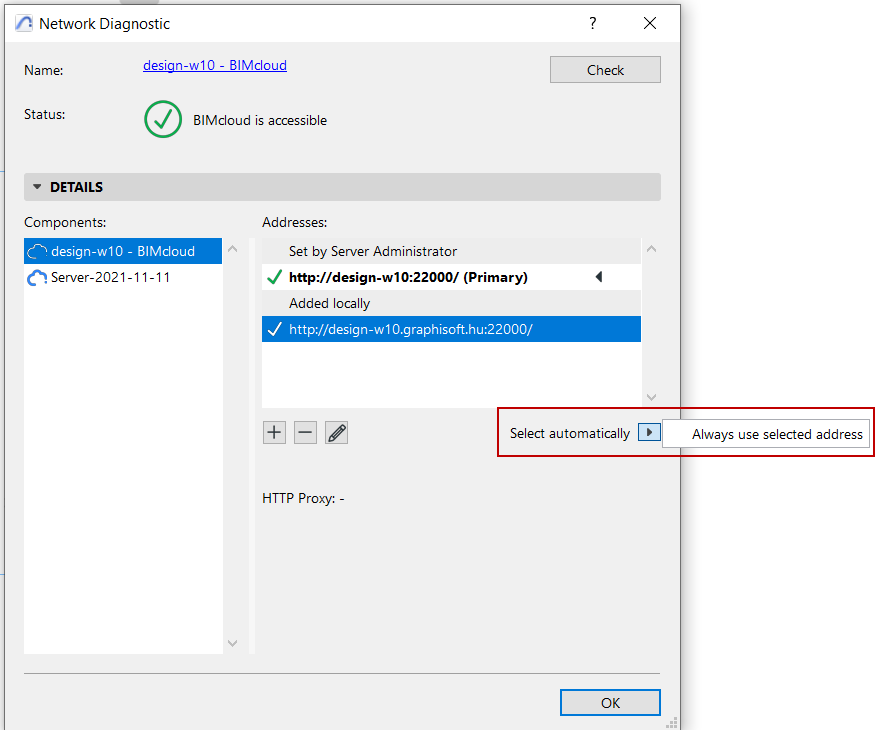
Keep in mind that manually selecting an address might force Archicad into an offline state even if there is a different – currently working – alternative address available.
Active address: The address currently used by Archicad to connect to the BIMcloud Manager.
Connection Process
Archicad goes through the following steps when it connects to a BIMcloud.
When Adding a New BIMcloud Server:
When the user adds a new server to the server list, Archicad asks for an address, a username and a matching password.
Archicad connects to the BIMcloud Manager using the entered address and:
Downloads its primary address and stores it as a unique identifier for this new server
Downloads the list of alternative addresses and the lookup order
Automatically selects the most suitable address based on the lookup order
When re-connecting to a currently offline server:
When Archicad detects that the selected server is offline, the user will be able to start Archicad’s Network Diagnostic tool and enter a new alternative address for the server.
The Network Diagnostic dialog box is accessible from all parts of the Archicad interface where you select and log in to a server, plus the Teamwork Palette.
Archicad will remember this alternative address in the future and use it in the lookup order when trying to connect to this server.
When connecting to an unknown server referenced from a hotlink module or a library:
Hotlink modules and Linked libraries contain the Primary address of their server in the reference. When Archicad is about to check their status, it will use this Primary Address to identify the server.
If this server is already known by Archicad (it is available on its server list), then it will go through the regular connection process and pick the most suitable address automatically.
If the server is not known yet, but the stored Primary Address is working, then it will automatically download the additional connection details and pick the most suitable address automatically.
If the server is not known yet and the link does not work either, then Archicad will prompt the user to enter a working alternative address to the server. Once a working address is entered, it will download the additional connection details and pick the most suitable address automatically.
BIMcloud Manager automatically tests the addresses while entering them and provides feedback about the result.
You may need to enter a non-working address (if it might work from a different location.)
Changes cannot be saved if one of the entered addresses points to a different BIMcloud.
To add the server computer’s current IP address or computer name to the list, click Show current addresses and pick one of the addresses.
Adjust the lookup order of the addresses using the up/down arrows. Use the delete icon to remove an address or the refresh icon to test it again.
Best practice for server addresses
Setting up multiple alternative addresses on the BIMcloud ensures that:
Archicad users will not have to worry about how the Archicad connects to the BIMcloud; the IT administrator sets everything up
The connection will always be optimal
Direct connection between the components is always the most effective way of communication. Any extra routes or processing will only increase the transfer time:
http proxy servers: data is always tunneled through a common server and then forwarded to the relevant component
https security: data is always encoded and decoded
fallback communication: data is tunneled through BIMcloud Manager
The best practice for setting up addresses and the lookup order is to start with the most effective way of communication and then add the less effective ones:
Direct connection with an IP address:
http://192.168.1.101:1228Direct connection with a computer name:
http://server-computer:1228Connection with a fully qualified address:
http://bimcloud.company.com:1228Connection through a secure connection:
https://bimcloud.company.com:1228
Archicad will automatically select the following addresses from the above list depending on its location:
From the office it will pick either #1 or #2, because the computers are on the same LAN.
From a branch office it will pick either #1, #2 or #3, depending on how the two LANs are connected.
From a remote location with a simple internet connection it will always choose #4. It is the least effective method, but it automatically provides the highest level of security.
Troubleshooting
Use Archicad’s built in Network Diagnostic tool to find and fix connection related errors.
The Network Diagnostic is accessible from all parts of the Archicad interface at which you select and log in to a server, plus the Teamwork Palette, and the Work Environment Settings Network and Update page (if you have installed a Delta Cache Server with BIMcloud).
See Network Diagnosticin Archicad Help.