More license options for GSID users (Key-based licensing)
BIMcloud SaaS with key-based licenses
Open the Users and groups page of BIMcloud Manager.
Select the user in the list.
On the License panel of User Settings, click Change.
Note: This command available only for BIMcloud users connected via GSID.Choose the desired license type, then click Select.
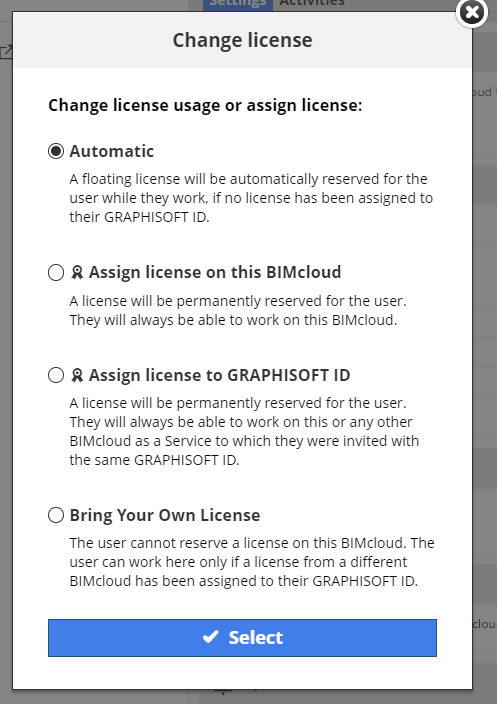
Assign license to Graphisoft ID: A license is permanently reserved for this user. With this license, the user will always be able to work on any BIMcloud Software as a Service tenants to which they are invited. (This is like the manually assigned license, but when assigned via GSID, the user can work on two BIMcloud Software as a Services at a time with just a single license.) Thus, offices collaborating on projects and BIMclouds don’t have to use up two licenses for each user.
Bring Your Own License: This user cannot use a license from your BIMcloud. They can work here only if they “bring their own license”: a GSID license assigned to them from another BIMcloud. This way, you don’t use up a license for users who already have one from a different tenant.
Note: If a user was named “BIMcloud administrator” as part of the Graphisoft Store subscription process, the “Bring Your Own License” option is not available. Such a user gets the “Automatic” license.
See also the article on the Graphisoft Community:Assigning licenses on BIMcloud as a Service