
For a description of generic settings common to all tools in the Toolbox, see Working in Tool Settings Dialog Boxes.
See also Labels.
Double-click the Label tool in the Toolbox.

The Type and Preview panel defines the labeling options for elements, and displays a preview.
Load another Label: Click the icon in the lower right corner, and browse for a Label-type object.

(Not active for Text/Autotext Label).
Define Label dimensions.
Enter the Label’s orientation. Available options depend on the particular Symbol Label.

See also Label Orientation, below.
Use Text Pen as Uniform Pen: Check this box to use the Text pen (set in the Text Style panel) pencolor for all parts of the marker symbol, regardless of any custom colors set elsewhere for this marker.
Label Custom Settings Panel
Use Custom Settings to set up the content and geometry of the Label.
For tips on the various controls for Symbol labels, see: Custom Settings for Symbol Labels.
Available only if you have chosen Text Label on the Type and Preview panel.
See also Text/Autotext Label Content.

Note: Favorites of the Text tool can be applied to the text-type items in Dimensions and Labels, and to Fill Text.
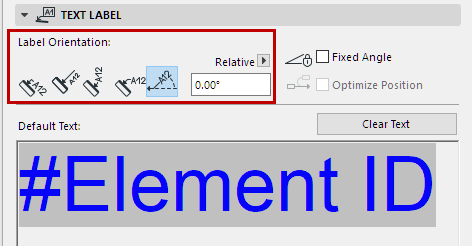
•The Parallel method always places the Labels parallel to the labeled elements.
•The Perpendicular method places the Labels perpendicular to the labeled elements.
•The Vertical method always places the Labels vertically. The text is read from bottom to top.
•The Horizontal method always places the Labels horizontally.
•The Custom method places the Labels at the angle you define in the edit field next to it.
Use the pop-up to define how this angle value should be interpreted when the element is placed:
–Relative to Orientation (the angle will be measured relative to the Oriented View)
–Absolute to Coordinate System (the angle will be measured from the (0,0) point of the project coordinates).
For more information, see Set Orientation.
Fixed Angle (For Text Label with Custom Angle)
Check this to fix the angle regardless of subsequent rotation of the element.
Optimize Position: Reposition the Label’s arrow if it ends up in an awkward position after the Label is moved or if the view is rotated.
Not optimized Label, after rotation:

Optimized Label, after rotation:

Hide with Associated Element
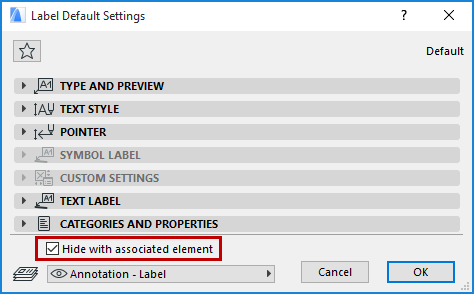
By default, a Label is hidden if its associated element is hidden (e.g. on a hidden layer). To display the Label anyway, uncheck this box.