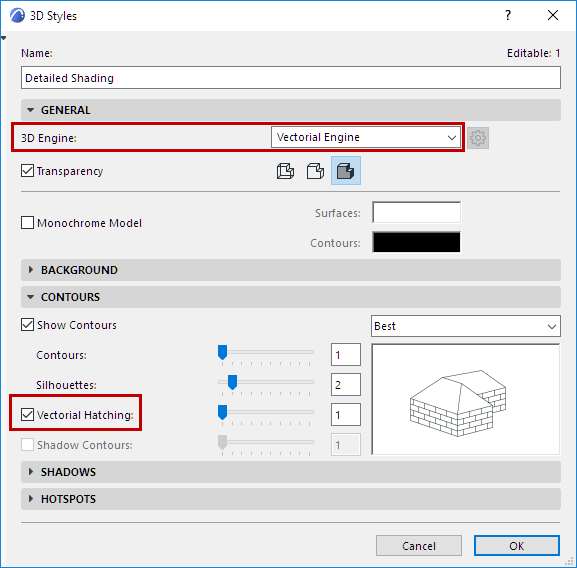
Vectorial Fills use a hatching pattern, and can be used to represent the cut surfaces or top covers (cover fills) of construction elements. You can also assign Vectorial Fills to Surfaces.
On the Floor Plan
Elements will display the hatching of a vectorial fill on the Floor Plan only if you have activated View > On-Screen View Options > True Fill Appearance. (Otherwise, the on-screen display will show the fill’s bitmap face.)
In the 3D Window
Construction elements in the 3D Window are displayed using the Surfaces assigned to them via their Building Material. These Surfaces can be overridden at the element level, using the Model panel of the element’s Settings.
If these Surfaces include a Vectorial Hatching, it will be visible in the 3D Window only if you switch Vectorial 3D Hatching “On” in 3D Styles, and only if you are using the vectorial 3D Engine.
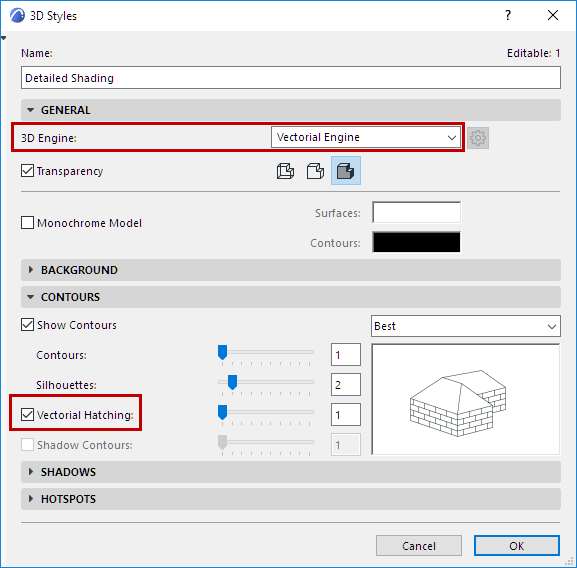
See also Surface Cover Fill Foreground Panel.
In the Section/Elevation/IE and 3D Document Windows
Section/Elevation/IE and 3D Document windows will display vectorial hatching only if you have checked the Surface - Cover fill foreground box in the Model Appearance panel of the Settings dialog box.

For more information, see Model Appearance (Section-Type Views) and 3D Document Model Appearance Panel.
Vectorial hatching settings have no effect in rendered views.