
Send/Receive Changes in Teamwork
The Send and Receive commands send and/or receive changes - which have occurred since the last Send/Receive.
Send and Receive commands are available
•from the Teamwork Menu, and
•from the Teamwork Palette
Changes to model data must be sent to the server and received by other users, in order for all users to have an up-to-date project.
Teamwork’s DELTA-Server technology ensures that only the changes since the last Send & Receive will be sent through the network and processed by the server or clients; this greatly reduces network traffic and improves performance.
Send/Receive commands involve refreshing BIMcloud data, but these commands do not save anything locally on your machine.
See also Save Local Copy of Teamwork Project.
Exception: If you do a Send or Receive, then close your project, a Save will automatically occur.
When you Receive from the server, your unsent modifications in your local copy are not affected – they remain intact.
Send/Receive does not affect the reservation status of data; reservation status is always up-to-date as long as you are online.
When you work offline, your copy of the project is by definition out of sync with Teamwork server data. When you go online again, you must do a Send and Receive to ensure that your data and also the server data are up-to-date.
ARCHICAD will prevent any user from reserving any element or data type that is not in sync with the latest server data. In such a situation, the program will enforce a Receive. Similarly, the program will prompt you to do a send or receive if that is required to carry out a command: for example, if you try to release an element without first having sent your changes to the server, you are prompted to “Send and Release.”
Warning: The project’s undo queue is cleared entirely whenever you issue any of the Send/Receive commands in Teamwork
Send & Receive, Then Compare
The Receive or Send & Receive commands can be used together with Model Compare. Use this Compare workflow in Teamwork after receiving changes, to see what has changed in the model.
See Compare Teamwork Model Versions (Before and After Receiving Changes).
Automatic Reminder to Send Changes
If you have been working in a Teamwork project for an extended period and/or have made numerous changes or edits to the project, ARCHICAD will display an on-screen notice that it may be time to Send your changes.

•You can click Send from the notice itself to send your changes.
•Click Snooze to make the notice disappear immediately; it will not appear again for another 30 minutes or 100 steps.
•If you do nothing, the message will disappear on its own after 10 seconds.
This is an optional feature. Enable or disable it at Options > Work Environment > Data Safety and Integrity. Here, you can also set how often the notice should appear.
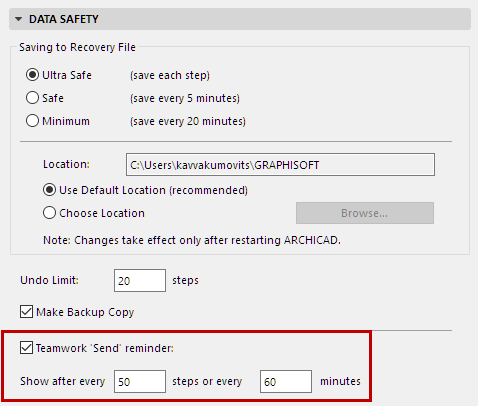
Reload Project from Server
This command is located at Teamwork > Project > Reload Project from Server.
Ordinarily, you do not have to use this command during your normal daily workflow. But if you are working along and then realize that you want to discard your local changes and start fresh, or if you suspect any kind of data error in the project you are working on, use Reload Project from Server. This means that your unsent changes will be discarded, and you will get the current, entire state of the project as it exists on the server. (In contrast, when you Receive project changes from the server, your local data, including unsent changes, remain intact.)
Compare Teamwork Model Versions (Before and After Receiving Changes)