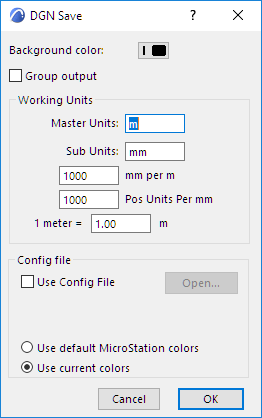
You can save Floor Plan and Section/Elevation/IE or 3D Document views in DWF (Drawing Web Format):
Activate the required story or Section/Elevation/IE or 3D Document window and choose the Save as command in the File menu. Select the DWF file format from the list, click the Save button and choose one of the following options:
•ASCII - readable and editable ASCII text file. May be rather long.
•Binary - binary file with a smaller size than the ASCII version.
•Compressed Binary - smallest, most easily transportable compressed binary file.
•You can view the saved DWF file with any web browser that supports the DWF Plug-In. You can download a DWF viewer from: http://www.autodesk.com/products/. A Java-based public domain viewer - with some limitations - can be found at: http://www.cadviewer.com.
For details, see Saving DWG/DXF Files.
MicroStation Design File (.dgn) - Version 7
Use File > Save as..., and choose the MicroStation Design File (.dgn) file format.
The ARCHICAD to MicroStation converter exports 2D views (plan, elevation and section windows) from ARCHICAD into 2D MicroStation format (version 7 only).
In the appearing dialog:
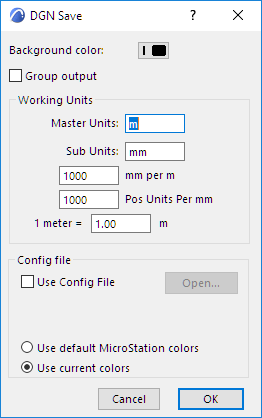
Specify the background color and Working Units for the exported file.
All elements are exported as drawing primitives (points, lines, arcs, texts, polylines, triangles, and polygons).
Config File
During the output, you are prompted to designate an optional configuration file (.txt), which controls the layer assignment, line type, font and color conversion.
•The DGN v7 format is limited to 64 layers. If the ARCHICAD file contains more, then it rolls around. The configuration file can control the correspondence between layers. In the absence of the configuration file, the default order is alphabetical.
•Pen color conversion: Defined in the configuration file. Otherwise, the Add-On will use the default assignments.
•Font conversion. If the configuration file is missing, the add-on will default to the international vector font (always present in MicroStation).
–If you define a Chicago-Chicago translation, make sure that the Chicago TrueType font is loaded into MicroStation (with the Element > Text > View > File >Import command). If it is not loaded, it will revert to the default.
If you would like the text to look the same in both files, use monospaced fonts (e.g., Courier) on the plan.
Symbol hatches and linetypes are not exported in this version.
After the DGN file is loaded into MicroStation, you must use the Full View command to see the entire drawing; it will not adjust the scale automatically.
See also Open MicroStation Design File (.dgn) - Version 7 or 8.