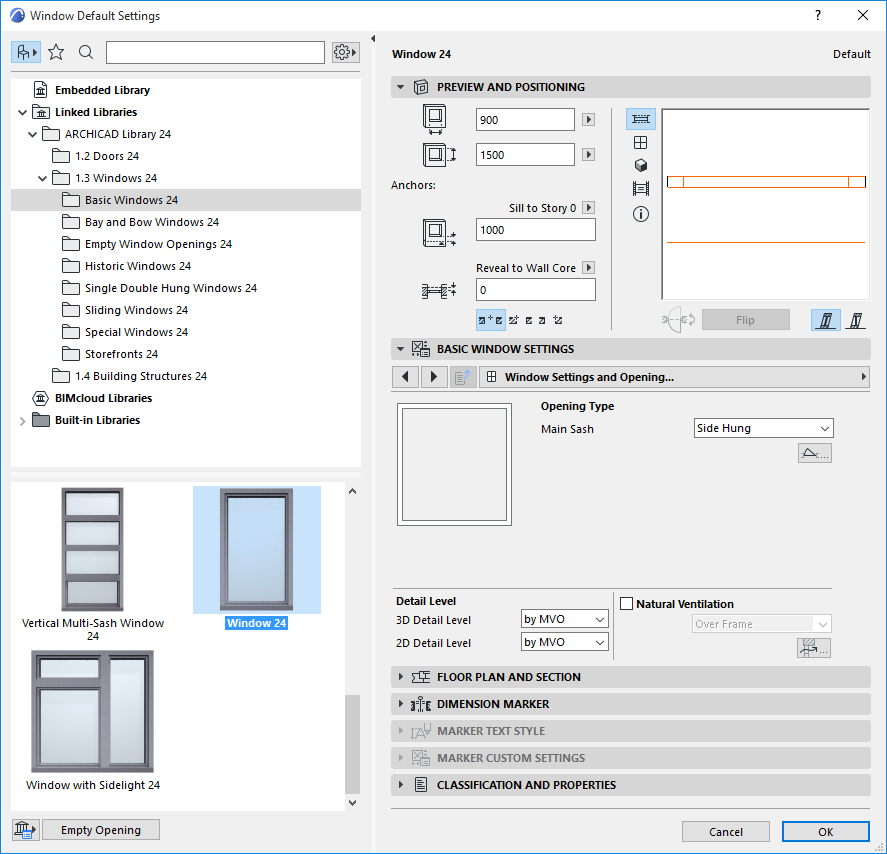
Door/Window libraries and their library part settings may vary considerably depending on the library that you are using.
The following description corresponds to the “International” library that is the basis for many of the language versions of ARCHICAD.
For information on settings of a specialized Door/Window that are not described here, please contact your distributor.
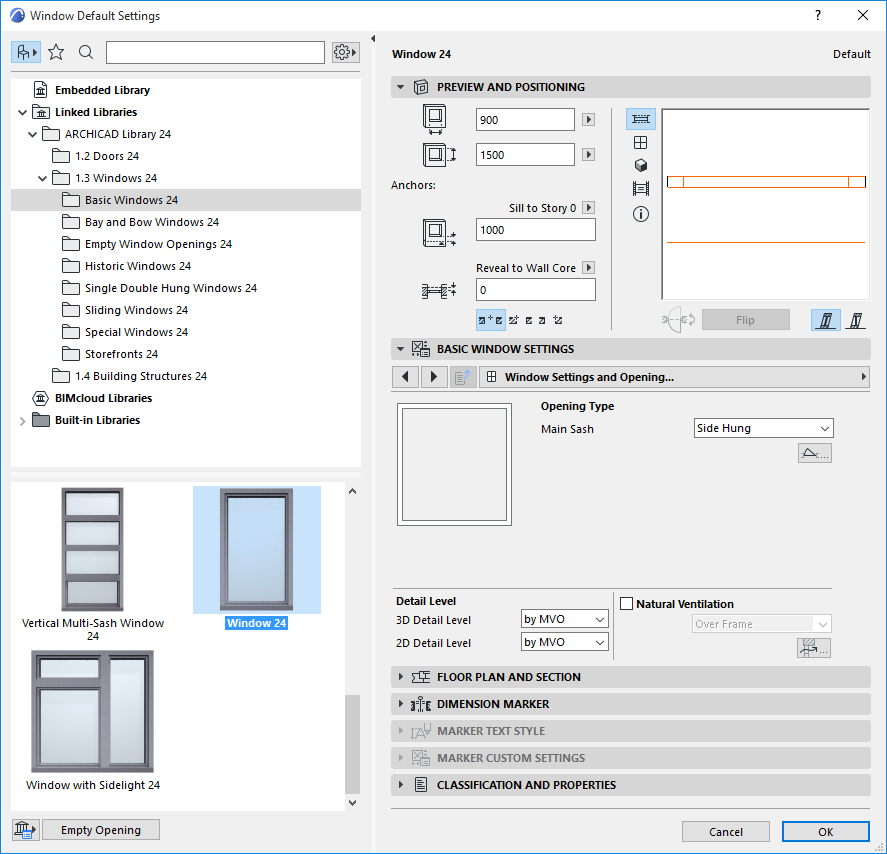
For information on browsing and searching in this dialog box, see:
Settings of Library Part Elements
Empty Opening: Click this button to clear the current Library Part choice and automatically use an Empty Hole for the Door or Window opening.
See also Creating an Empty Opening.
Settings Panels
The Door and Window Settings dialog box contains the following panels:
•Preview and Positioning
For details, see Door/Window Preview and Positioning Panel.
•Custom Settings (the name of the panel varies depending on the type of Door/Window)
For a description of controls here, see: Custom Settings Panel for a Door/Window
•Floor Plan and Section
•Dimension Marker
•Marker Custom Settings (this panel’s availability depends on the type of marker chosen in the Dimension Marker Panel above. If no marker is chosen, this panel is gray.)
•Classification and Properties
Topics in this section:
Door/Window Preview and Positioning Panel
Where to Set Door/Window Parameters
Floor Plan Display of Door/Window: Symbolic vs. Projected
Other Panels in Door/Window Settings
Door/Window Model Panel (Not Visible by Default)
Door/Window Reveal Controls (for Non-Standard or Legacy Openings only)
Related topics: