
Handrail Settings (Railing Tool)

The Segment pattern can contain up to two Handrails. (Each can be doubled - see Use Double Handrails, below.)
To add or delete Handrails, use the Plus or Minus sign in the Pattern Editor.
See also Add Component in Pattern Editor.
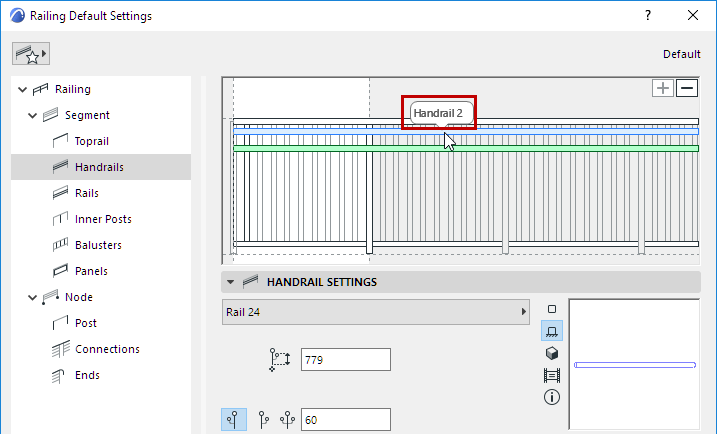
For each Handrail selected in the Pattern Editor, define its parameters in Handrail Settings:
•Choose a GDL component as the Handrail.
To define settings for the GDL component, use the panel below. See Rail Component Settings (Toprail/Handrail/Rail).
•Choose to place the Handrail on the left or right side of the Railing (“left” and “right” are based on the Railing input direction), or on both sides (see below).
•Horizontal Offset: Define the lateral offset of the Handrail(s).

Two Handrails
Each of the two Handrails can be doubled to the other side of the Railing, for a total of four physical Handrails: choose the “Both Sides” option from the Handrail Settings:


Two Handrails, Doubled
Connect Ends of Double Handrails
To connect the ends of the doubled Handrails, use the Ends page of Railing Settings:


See also Railing Ends (Toprail, Handrail, Rail).