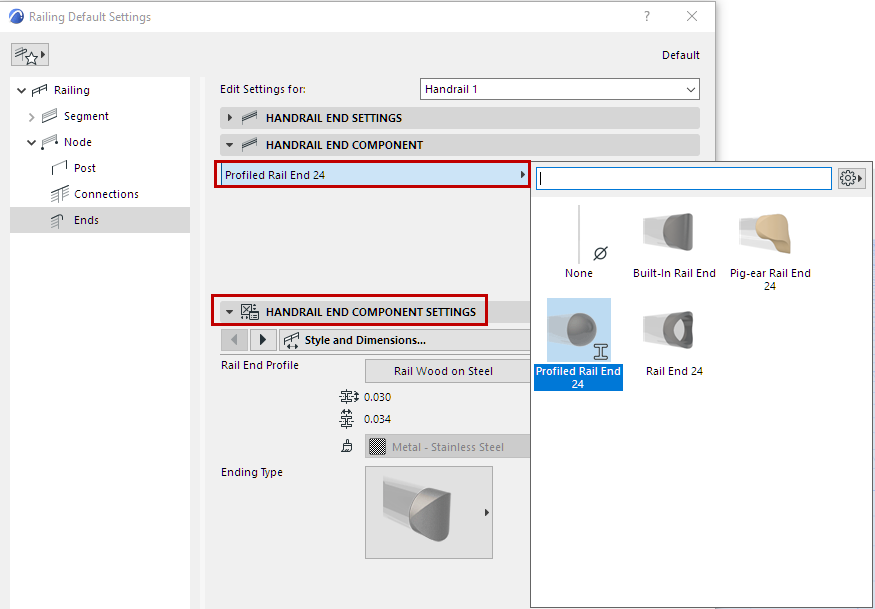Railing Ends (Toprail, Handrail, Rail)
Each type of Rail (Toprail, Handrails, regular Rails) can have one or more Extension segments at their ends.
In Railing Settings (Ends page), set ending parameters separately for each Rail type by choosing one from the pop-up list:

The Rail Ending consists an Extension that can take the form of a single straight Extension, a Curve, or Full Return.
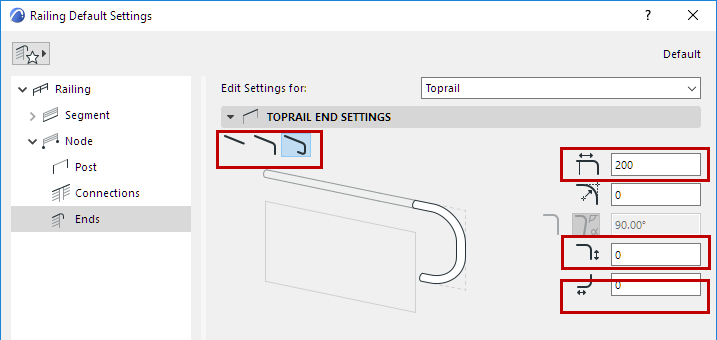
Choose the ending you prefer from End Settings. The Extension lengths are set in the fields at right.
Notes:
–If you do not want to use the ending, set the Extension Length to 0.
–Only a single extension is available for plain Rails.
–For doubled handrails: Use a fourth option to connect the handrail with its twin on the opposite side.
See Connect Ends of Double Handrails.
Edit Rail Ends
The End Settings defined in Railing Settings are applied to both ends of the Rail (Toprail/Handrail), but you can customize either end in Edit mode.
•Edit the endings graphically in Edit mode, using the hotspots to edit Extension length, Radius, and/or angle of the selected Ending. Where a node has multiple editing possibilities, the pet palette appears with the options:
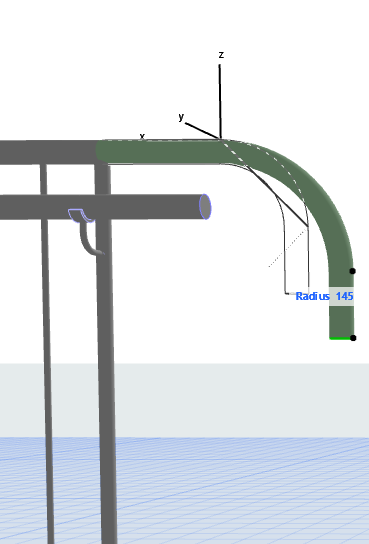
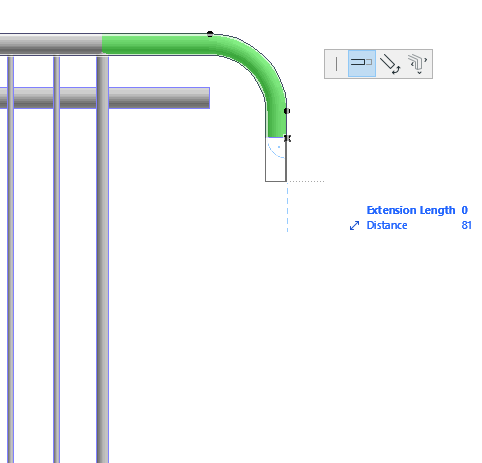
Edit Rail Endings Graphically in 3D and Section
•Use the Info Box or End Settings to adjust settings of any selected Rail ending.
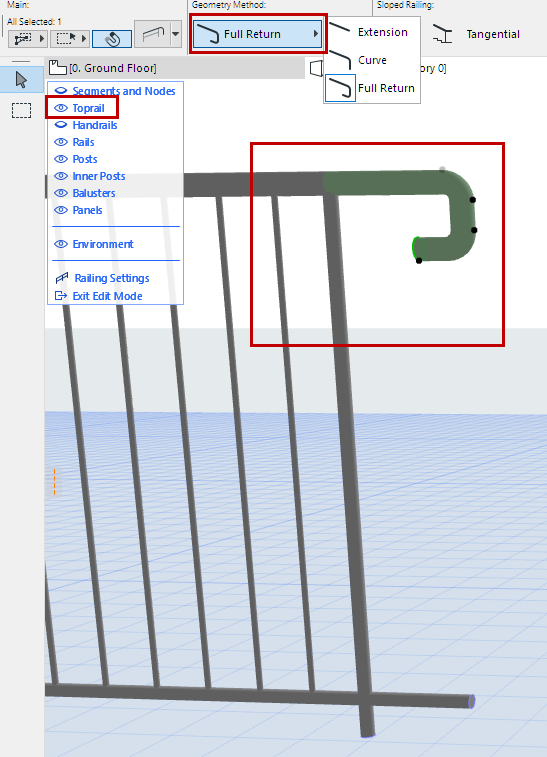
Sloped Railing: Ending Geometry
In Info Box or Railing Settings, choose the ending geometry of a Sloped Railing: perpendicular, vertical, or horizontal.

Sloped Railing End: Tangential to Segment or Horizontal
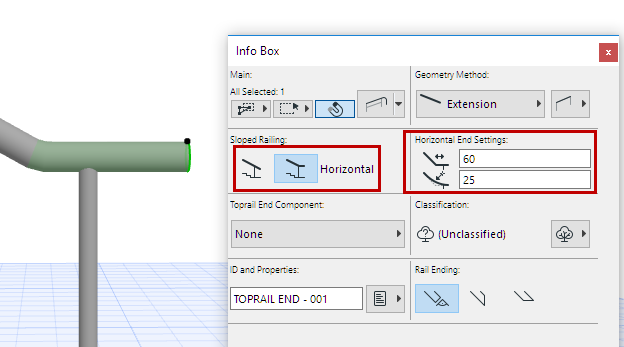
•Switch this option to end a sloped Railing with a horizontal segment.
•Enter the length of the added segment and an optional fillet.
Override Surfaces
Display the end component using a different surface.
Add Ending Component to Rail End
The End component is added to the rail’s Extension segment.
1.From the End Component Panel, choose the desired Rail End object if needed.
2.Use Rail End Component Settings panel to set its parameters.