
Baluster Settings (Railing Tool)
Balusters are a pattern within the pattern. By default, the pattern contains two sets of Balusters; selecting one Baluster selects all its instance copies in the Pattern Editor.
Balusters do not have fixings; they can be placed in the spaces between Rails/Toprails, or the Segment top/bottom.
To add or delete Balusters, use the Plus or Minus sign in the Pattern Editor.
See also Add Component in Pattern Editor.
The number of Balusters you can add to the Pattern may be constrained by:
•the Baluster Distance from Previous value, which is set on the Baluster Settings Panel (see below), and
•the Baluster Pattern Distribution, as when the Pattern is constrained to a maximum Pattern Length.


Enter a bottom and top offset value for the set of Balusters.
Use the pop-up to define how to calculate the offset:
•Segment Top: Set the offset value relative to the Segment height.
Note: Segment height is defined in Segment Settings. See Segment Height and Vertical Offset.
•Rail 1/2...: If you have any Rails in the pattern, you can define the top or bottom offset from the height of a particular Rail.
Define a lateral offset for the Balusters.
Enter optional left/right offsets for the Baluster Pattern. Offsets are measured from the left and right ends of the pattern.
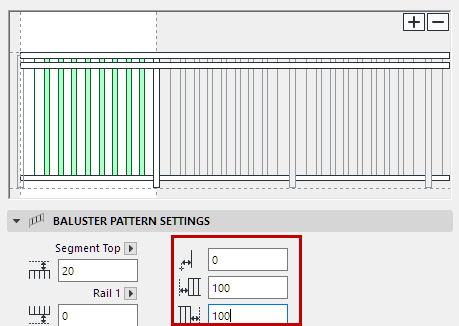
Baluster Pattern Offsets: Horizontal, Left, Right
Pattern Distribution and Position (Balusters)
These options define the Baluster Pattern distribution.
Note: The Baluster Pattern Length can be seen on the Segment page of Railing Settings: the black Balusters represent the Baluster Pattern. (In contrast, the Segment Pattern Length runs to the first Inner Post.)

Baluster Pattern Length (shown in Pattern Editor, at Segment Settings)
Choose one of the four Pattern Distribution options:
•Equally Distribute Pattern: The Baluster pattern is repeated over the Segment Pattern. The Pattern Length is adjusted (stretched) as needed.
Enter a Maximum Length for the Baluster Pattern:

•Fixed Pattern Length: The Baluster Pattern Length is fixed and unchanged.
The Baluster Pattern Length is the sum of the Baluster sets’ Position values, defined in Baluster Settings below.

•Divide Segment Into Divisions: Divide the Baluster Pattern Length into divisions (enter the number of divisions in the field, e.g. 5). The Baluster Pattern will be stretched so as to fit exactly into each division.

•Baluster Pattern Length = Tread Width: For Railings associated to a Stair. (Choosing this option overrides any other Baluster Pattern distribution option.)
See also Railings on Associated Stairs in Segment Settings.

Choose a GDL component as the Baluster.
To define settings for the GDL component, use the panel below. See Post Component Settings (Posts/Inner Posts/Balusters).
In addition to predefined content, you can save a custom component as a Post, and use it as a Baluster.
For details, see Custom Sub-Elements for Stairs and Railings.
For each Baluster set selected in the Pattern Editor: define the Baluster’s position as the distance from the previous. (If you have more than one Baluster Set, the sum of the two values is the Baluster Pattern Length).

