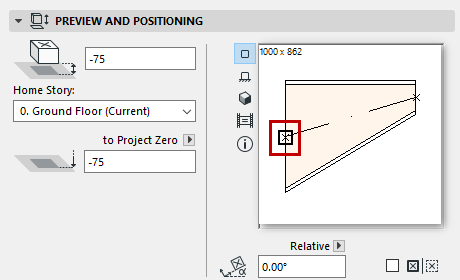
1.Select the desired tool and place the first element.
2.Select the tool of the next element to be placed.
3.In Tool Settings, ensure that its placement hotspot is in the right place (this is the square hotspot, in the 2D Symbol preview in the Preview and Positioning Panel).
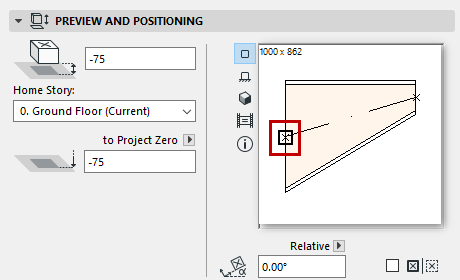
4.On the Floor Plan, click at any available connection point (indicated by a checkmark cursor) on the first element.
The elements will connect correctly. The second element will adopt the connection geometry of the first one.
Connection geometry includes (as applicable): shape, height/width, thickness of element wall, connection type (e.g. flanged or not): these are the same parameters you set in the Connections Tab (MEP Element Custom Settings) tab page of the element’s MEP Custom Settings tab page.