
With this feature, structural engineers can automatically generate live loads on zones.
How it works
•Map your zones (via their Classification) to the appropriate Load Category
•Load Categories determine the live load values. Archicad comes with default Load Category definitions, which you can customize as needed.
•Use Design > Structural Analytical Elements > Generate/Update Live Load
Which zones generate live loads?
Live loads are generated for zones which meet the following conditions:
•“Generate Live Loads” checkbox is activated (Zone Settings)
•the zone has a Classification (Zone Settings)
•Zone Classification is mapped to a Load Category (Load Mapping dialog)
Activate checkbox: Generate Live Loads
Activate this in Zone Settings or the Info Box (Structural Analytical Parameters panel):

Classify zone
Classify a zone in Zone Settings or Info Box (Classification and Properties panel):

Set up Load Mapping
1.Open Options > Load Mapping
2.Use this table to map Classifications (left column) to Load Categories.
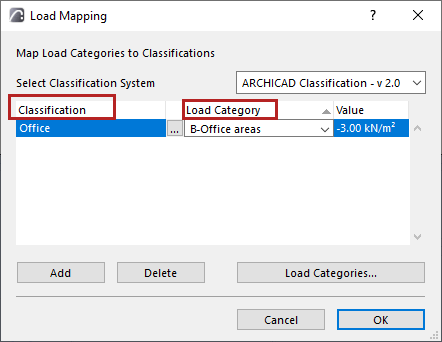
–Click Add to create as many mapping rules as needed
–This dialog displays the Load Category value (To edit this value, use the Load Categories dialog)
–You can map one or more zone classifications to any single Load Category: here, the “Meeting room” and “Office” classifications are mapped to a single Load Category.

Generate Live Loads Command
1.Make sure the Structural Analytical Model is on: use the Show Structural Analytical Model toggle
–from the View menu
–from the Structural Analytical Model Toolbar
2.Use Design > Structural Analytical Elements > Generate/Update Live Loads
Check the resulting surface loads in 3D.
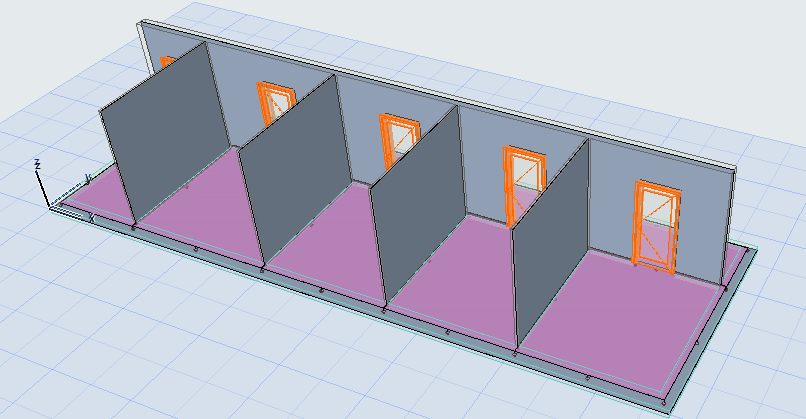
Update Live Loads
When the model changes, you can update live loads the same way:
Use Design > Structural Analytical Elements > Generate/Update Live Loads
New live loads are created, updated or deleted as needed, to reflect changes in the model (e.g. zone geometry, classification) or in load mapping.