
Representation of Structural Analytical Model
Show/Hide Structural Analytical Model
The Structural Analytical Model can be displayed in Floor Plan, Section windows, and 3D views.
Use the Structural Analytical Model toggle

•in the Structural Analytical Model Toolbar
•in the View menu
The Show/Hide status is specific to each view (if it is on in one view, it can be off in another view).

Important: Archicad elements are part of the Structural Analytical Model only if they have certain geometric and property settings. See Elements of the Structural Analytical Model.
Show Transparent Physical Model
If the Structural Analytical Model toggle is on:
Use the Transparent Physical Model toggle to also display the Physical Model in transparent form, in the current view:

Show Components of Structural Analytical Model
Use the following additional toggle controls to show or hide Structural Analytical Model components. The controls are available from:
•Structural Analytical Model Toolbar
•View > Structural Analytical Model Options
•View > Elements in 3D View > Filter and Cut Elements in 3D (for Structural Support and Link elements)
Customize component colors at Structural Analytical Model Representation (Preferences)

Display nodes at ends and corners of the 1D and 2D Members.

Node Connections: Color Feedback
By default:
•A green node represents a correct connection point or intersection between joined Analytical Members
•A red node represents a point or end that is either free (no connection needed), or unconnected/unsupported:

1: Supported, 2: Connected, 3: Free end (Cantilever), 4: Unconnected, 5: Unsupported
Use this toggle to display their symbols in the Structural Analytical Model.
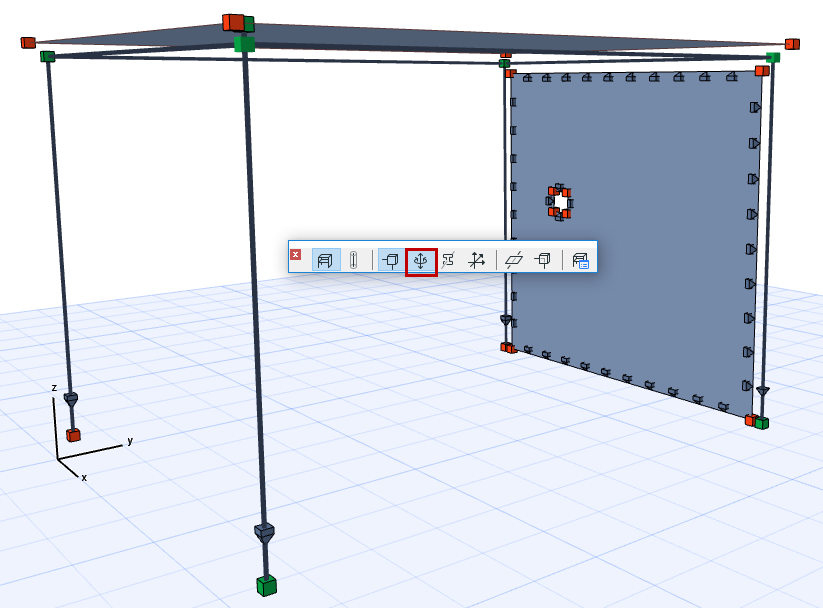
Show Profiles of Load-Bearing Cores
Only 1D Members include a cross-section profile. Use this toggle to display their symbols in the Structural Analytical Model.
To make this symbol transparent: Use Transparent Symbols.
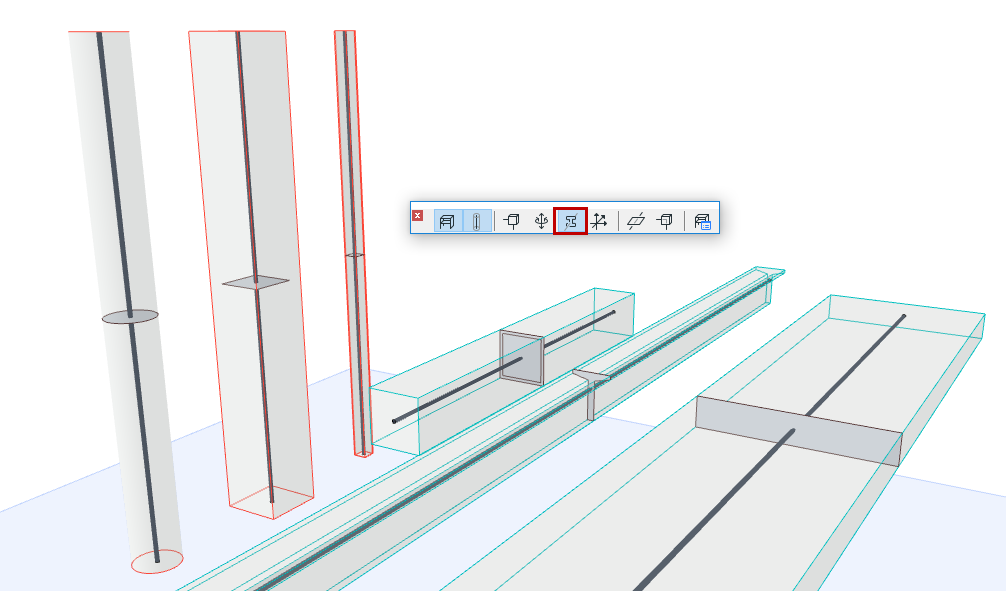
Display the element’s local coordinate system (in the 3D window only).
•Local X: thick red line
•Local Y: thin green
•Local Z: thin blue
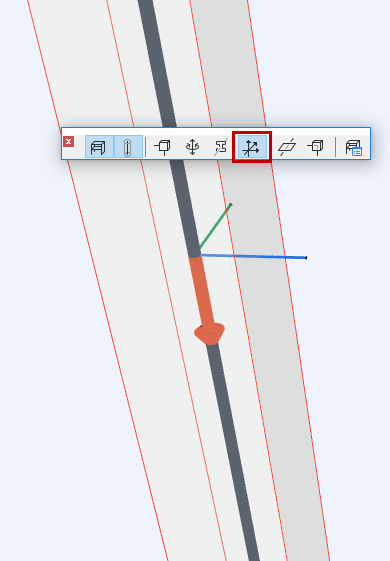
Local Coordinate System of Structural Analytical Member
This toggle has the following effect:
•Show 2D Members as Transparent
•Show Surface-type Structural Links as Transparent
This toggle turns the following symbols transparent:
•Node
•End Release
•Spring-type Structural Link
•Support symbols
•Profiles of Load-Bearing Cores
•Point Load arrowheads in 3D view