
Displacement (Cineware Surface Channel)
Displacement is similar to Bump, the difference being that here the object is actually (not just apparently) deformed. This difference is best seen at object edges.

In this object: the left half of the sphere uses bump mapping, while the right half uses displacement mapping. (See also Bump (Cineware Surface Channel).)


Strength
This control allows you to adjust the maximum displacement defined by the Height setting (the Strength and Height values will be multiplied together to control the maximum displacement).
Height
Defines the height of the displacement, which can be modified by Strength value.
Type
•Intensity: The displacement takes place in the positive direction. Black parts in the displacement map produce no displacement, white parts produce maximum displacement.
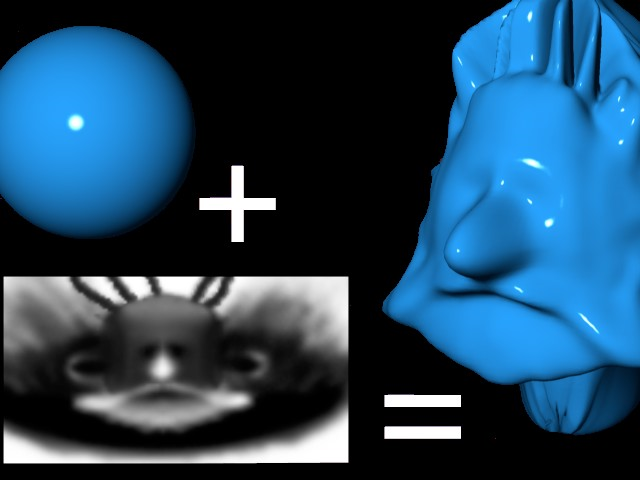
•Intensity (Centered): The displacement can take place in both positive and negative directions. A gray value of 50% results in no displacement. White produces maximum positive displacement, while black produces maximum negative displacement.
•Red / Green: The displacement can take place in the negative or positive direction according to the red and green values in the texture. Green values raise the displacement, red values lower the displacement. A black color results in no displacement, it is purely the red and green components that control the displacement. A pure green (RGB: 0,255,0) and a pure red (RGB 255,0,0) lead to maximum displacement in the positive and negative directions respectively.
•RGB (XYZ Local)/RGB (XYZ World)
These modes control the displacement spatially according to the texture’s RGB components. Depending on the mode selected, different coordinate systems will be used for deformation.
The components define the following directions:
–Red: X
–Green: Y
–Blue: Z
Texture
Here an image texture or a 2D shader can be defined.
See Textures (Cineware Surfaces).
Check to activate Sub-Polygon Displacement (SPD).
In principle, SPD is similar to displacement: an object is deformed during rendering based on a texture’s grayscale palette or, in some modes, color palette. The trick lies in the object’s own internal, adjustable and relatively high subdivision, which allows for very detailed structures without having to actually subdivide the object permanently. In many cases, it is impossible to achieve the same degree of detail through modeling because too much memory would be required.
SPD adds to the render time, since rendering real geometry using sufficient memory is, with few exceptions, always faster than rendering virtual polygons.
SPD offers the following advantages:
•Small details can be rendered without having to permanently subdivide the object; permanent subdivisions can lead to problems such as file size that is too large or even impossible to manage.
•Details can be implemented faster using 2D textures instead of modeling.
•The quality of the rendered image is much better than using a texture map in the bump channel.

Noise shaders shown with SPD
If the option is disabled, normal displacement will be used (only existing object points will be affected).
This is where you determine the SPD subdivision. This goes for the entire object to which the surface has been applied. It can be well worth the trouble to delete the object’s hidden sides in order to reduce the number of surfaces that must be subdivided.
As is often the case, higher values produce better results but add to the render time.
Note that you may need to change this value for each face of an object (polygon): thus, you might use duplicated surfaces with different SPD parameters for different faces.
A 1m by 1m wall face needs less SPD value than a wall of 1m by 100 m.
For each existing polygon, the following polygon count will be calculated internally:
•Triangle: (2 to the power of Subdivision Level) * (2 to the power of Subdivision Level) / 2
•Quadrangle: (2 to the power of Subdivision Level) * (2 to the power of Subdivision Level)
•Cube: 6*256*256 = 393,216 polygons.
•Plane: 400*256*256 = 26,214,400 polygons.
Note:
–If several displacement surfaces are assigned to a given object, the maximum values will always be used.
–Example: An object has 2 different displacement surfaces on 2 selections. The first displacement surface has a subdivision level of 4 and the second 6. The entire object has a subdivision level of 6. Even though the entire object is subdivided, the displacement will only be applied to the defined selections.
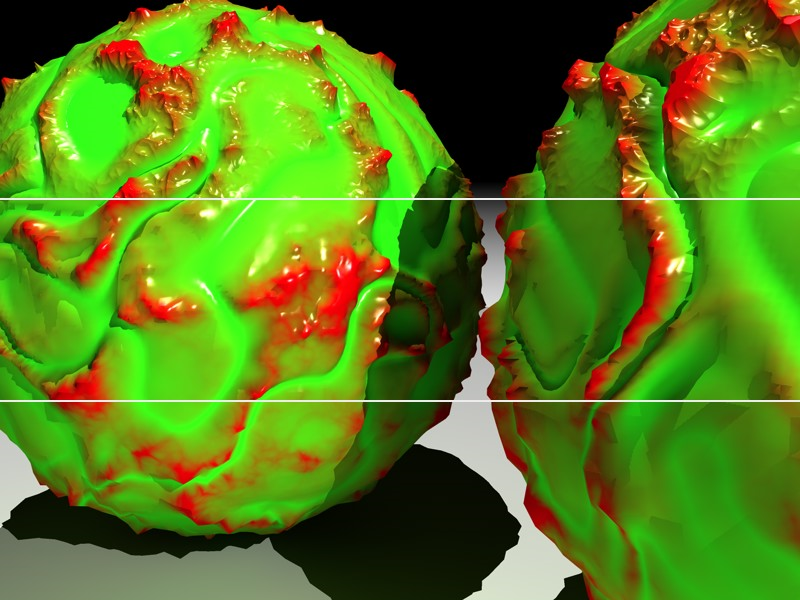
Two sphere primitives with a subdivision of 2, 4 and 8 (from bottom to top)
Round Geometry
Since SPD cannot calculate a normal Phong shading when it is applied, a special algorithm is used (if you enable this option) to ensure that the object is rounded before the SPD is rendered.
This is specially designed to smooth surfaces that appear faceted after SPD rendering. Contours (polygon edges that have no adjoining polygons) remain unaffected if Round Contours is disabled.
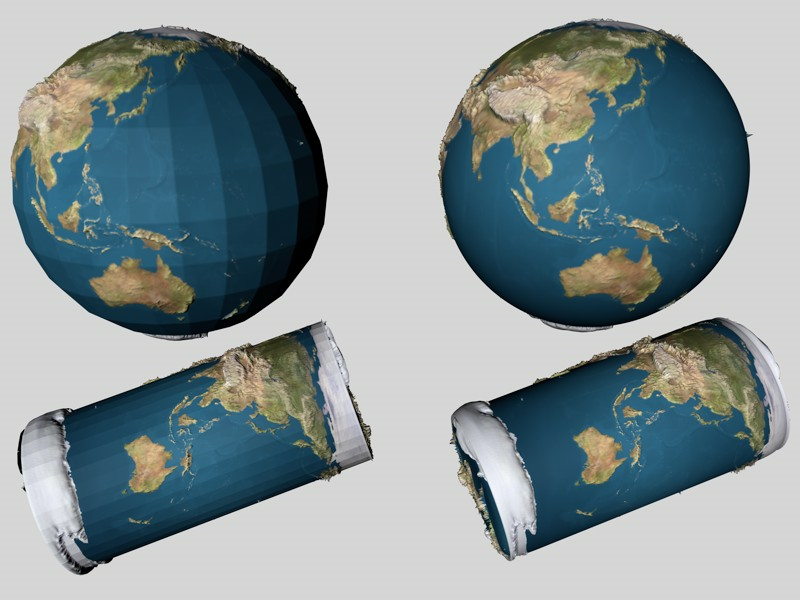
Since this can also cause unexpected results, you can also disable the option.
Round Contour
If this option is enabled, contours (polygons that have at least one adjoining polygon missing) will also be rounded. Disable the option for objects whose contours would be adversely affected by the smoothing.

Round Contours enabled (left) and disabled (right)
Map Rounded Geometry
This option determines whether the rounded geometry should be used to define the texture coordinates. In most cases this will lead to more intuitive results. It can also lead to fewer artifacts.
Because the calculation can take up to 10% longer and in some cases the projection must be onto the non-rounded geometry, you have the option to disable this feature.
Map Resulting Geometry
Use this setting to define how the texture should be projected:
•Setting is active: Texture is projected before applying the Sub-Polygon Displacement.
•Setting is inactive: Texture is projected after applying the Sub-Polygon Displacement.
When mapping a cube you can clearly see how the colors are projected, depending on whether or not Map Resulting Geometry has been activated. In contrast, no difference can be seen when using UVW Mapping since SPDs do not change any UV coordinates.
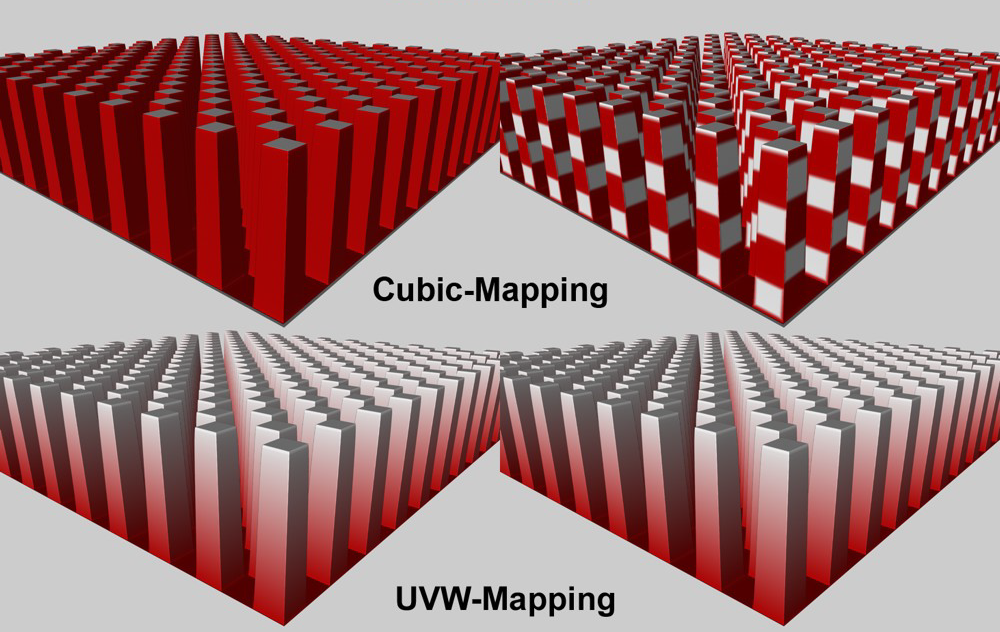
Various projection effects:
Left: Map Resulting Geometry not active, right: Map Resulting Geometry active
3D-based shaders (e.g. noise, wood, rust, etc.) behave differently. Since they do not require UV coordinates, they can also be used to texture the edges of extreme displacements.
Keep Original Edges
If this option is enabled, hard Phong edges will remain hard. If the option is disabled, the edges will be rounded according to the Subdivision Level.
The effects of this option mostly occur only when the Round Geometry option is disabled.
Best Distribution
The enabled Best Distribution option changes the direction of the displacements towards the Phong edges. The closer a displacement is to the edge, the closer it is brought to this edge and the closer it follows the virtually rounded Phong normal.
In most cases, this setting will ensure a soft, uninterrupted transition of the SPD over phong edges.
If Best Distribution is deactivated (which only makes sense if one of the intensity modes is set in the Type setting), each displacement will point up perpendicularly. This can lead to inflated displacements at the edges. This is a result of displacements that overlap edges and basically stand at a right angle to each other: the space between them will be filled. Activate this option if modeling cities that are viewed from a greater distance or, for example, castle stones.
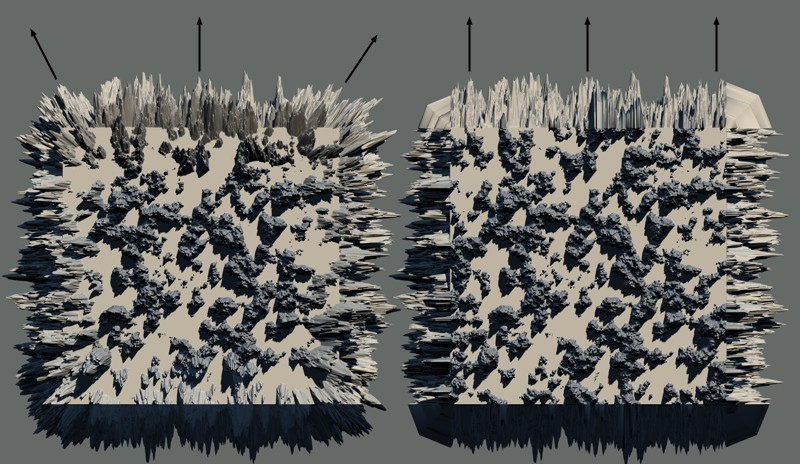
Best Distribution enabled (left) and disabled (right)