Show in 3D: Layout in 3D model context
See 2D layouts in 3D model context
Click Show in 3D from a Marker’s target list or the Show in 3D button at the bottom left corner.
The 3D model opens, with Layout superimposed, and is cut horizontally or vertically depending on the view type.

- Click the Layout
- Once it is selected (green), you can drag it back and forth
- Right-click the green ghosted layout to see the context menu:
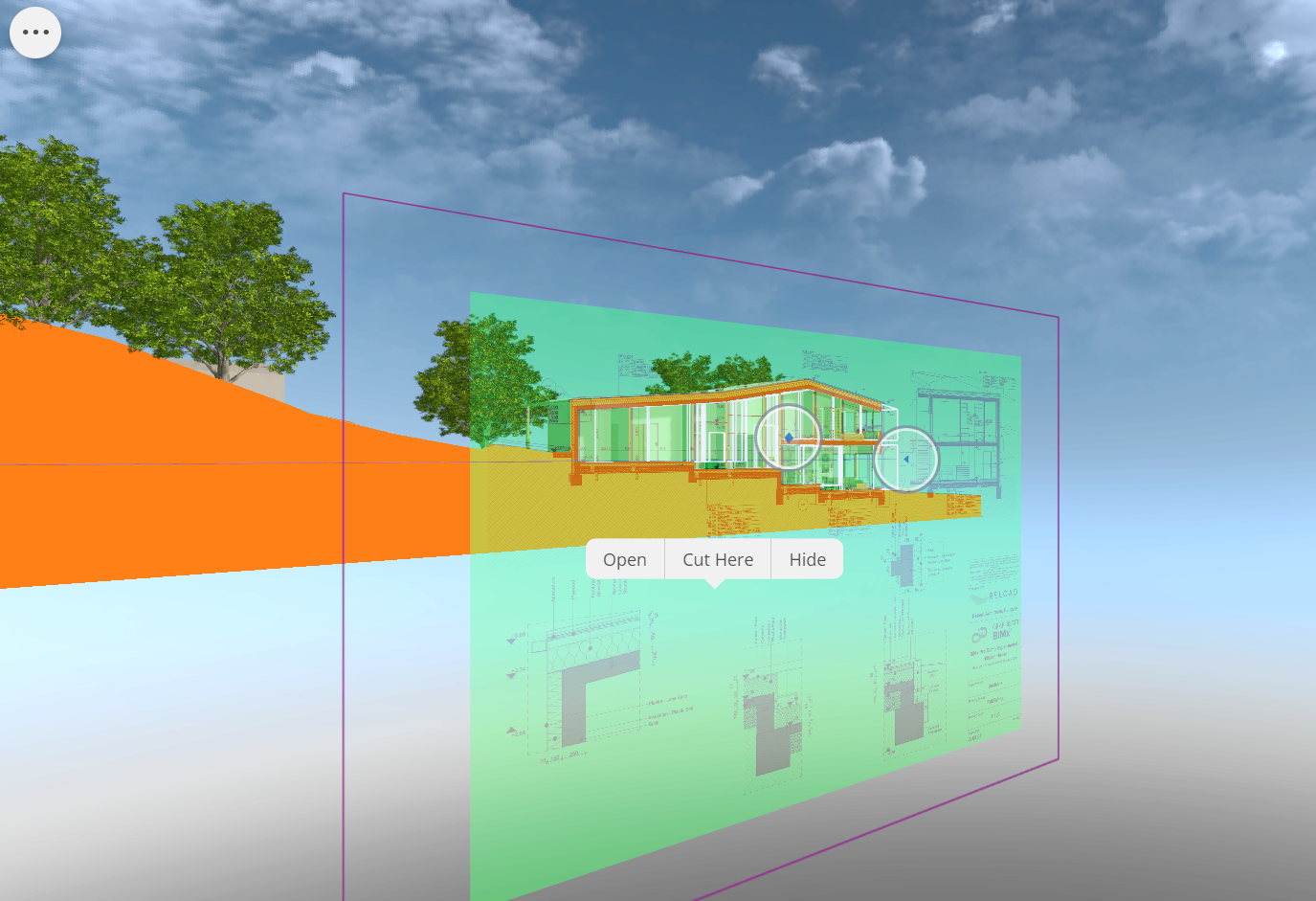
- Open in 2D the Layout
- Cut model to create a temporary 3D cutting plane Note: Clicking the frame selects the cut plane itself (not the ghost). Right-click to access the cut plane’s context menu with the Flip and Off commands. See more about the cutting plane here: Cutting plane in 3D model (shortcut: C)
- Close layout in this view