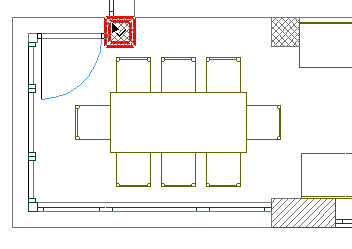
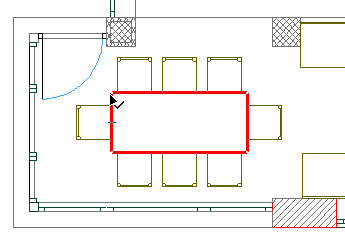
ArchiCAD helps you identify elements by highlighting them before you select them (also known as “element detection”). Just place the cursor on an element node or edge, then press Shift.
Note: If the Arrow tool is active, the highlight appears on its own, without your having to press Shift.
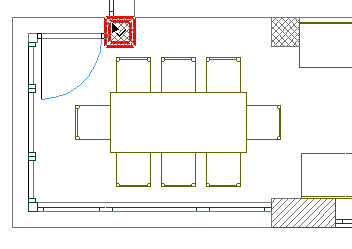
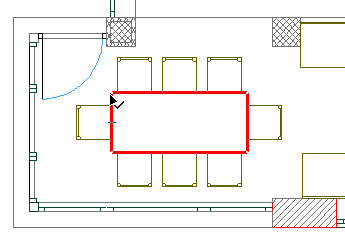
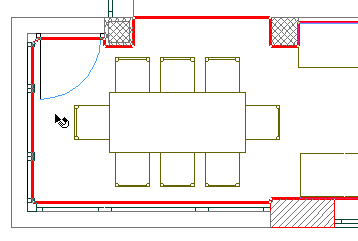
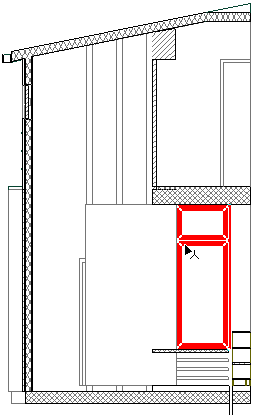
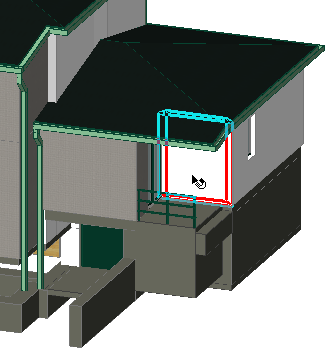
When working in 3D, you will notice that the informational highlight acts on the entire outline of the element, that is, even hidden lines of its contour are shown. Grouped elements are highlighted individually.
Element information highlights can be configured, or even turned off entirely, in the Options > Work Environment > Selection and Element Information.
See Selection and Element Information.
Element Information highlights also work when clicking to dimension an element, and with the Parameter transfer functions (Pick Up Parameters and Inject Parameters commands): the information highlight appears along with the eyedropper/syringe cursors right before you complete the parameter transfer. You do not need to press Shift to see the element detection highlight when using the Parameter Transfer function.
See Parameter Transfer.
Note: These highlights (identifying related elements for Parameter Transfer and Dimensioning functions) will appear if the “Highlight contours of related element(s)” checkbox is active in Options > Work Environment > Selection and Element Information. For these highlights, you need not press Shift.